Toshiba Pocket PC e400 User Manual Page 1
Browse online or download User Manual for PDAs Toshiba Pocket PC e400. Toshiba Pocket PC e400 User Manual
- Page / 116
- Table of contents
- BOOKMARKS
- Pocket PC e400 1
- User's Manual 1
- Safety precautions 3
- Safety instructions 3
- User’s Manual iv 4
- User’s Manual v 5
- User’s Manual vi 6
- User’s Manual vii 7
- User’s Manual viii 8
- Working environment 9
- CE compliance 10
- User’s Manual xi 11
- Introduction 11
- Authorization) 12
- Table of Contents 13
- Microsoft ActiveSync 14
- Microsoft Pocket Outlook 14
- Companion Programs 15
- Pocket Internet Explorer 15
- Getting Connected 15
- Chapter 1 17
- Chapter 2 18
- Cradle (Optional) 19
- Main unit (back view) 19
- Battery Switch 20
- Battery Alarm LED 20
- How to Use the Stylus 21
- About the Cursor Button 21
- About the Scroller 21
- Hold Switch 22
- Battery Charging 23
- User’s Manual 2-7 24
- Basic Skills 24
- How to Prolong Battery Life 25
- User’s Manual 2-9 26
- Initial Setup 27
- Using a SD Card 28
- Connecting to a Computer 29
- User’s Manual 2-13 30
- Today Screen 31
- Programs 32
- User’s Manual 2-16 33
- User’s Manual 2-17 34
- Pop-up Menus 35
- Notifications 35
- User’s Manual 2-19 36
- To use Letter Recognizer: 37
- To use Block Recognizer: 37
- To use Transcriber: 37
- Writing on the Screen 38
- Drawing on the Screen 39
- Recording a Message 40
- Find and Organize Information 41
- Adjusting Settings 42
- Adding or Removing Programs 42
- User’s Manual 2-26 43
- Setting Password 44
- To Set Screen light 45
- 3. Set the Brightness level 46
- Setting Power 47
- Setting Memory 48
- Setting Advanced Sounds 49
- Setting Microphone 49
- Chapter 3 50
- User’s Manual 3-2 51
- Chapter 4 52
- Using the Summary Screen 53
- To find a contact: 54
- To create a contact: 54
- Finding a contact 54
- Tasks: Keeping a To Do List 55
- To create a note: 57
- Synchronizing Email Messages 57
- Using the Message List 58
- Composing Messages 59
- User’s Manual 4-9 60
- Chapter 5 61
- Typing Mode 62
- User’s Manual 5-3 63
- Writing Mode 64
- Pocket Excel 65
- User’s Manual 5-6 66
- MSN Messenger 67
- Setting Up 68
- Working with Contacts 68
- Chatting with Contacts 69
- User’s Manual 5-10 70
- Windows Media Player 71
- Chapter 6 72
- Mobile Favorites 73
- Using AvantGo Channels 74
- User’s Manual 6-4 75
- To browse the Internet: 76
- Chapter 7 77
- Get Help on Connecting 78
- Chapter 8 79
- About the Home Screen 80
- About the Information Window 80
- About Running 81
- Application Activate/Stop: 82
- Display Icon List 83
- Moving Application Icons 84
- Deleting an Icon 84
- Adding an Icon 84
- Renaming Icons 85
- Switching Icon Display 86
- Tab Settings 86
- To change the name of a tab: 87
- To sort icons: 87
- To change a background: 87
- Using DataBackup 88
- Making a Backup 89
- User’s Manual 8-12 90
- User’s Manual 8-13 91
- Deleting a Backup File 92
- Making an Auto Backup 92
- User’s Manual 8-15 93
- Setting the World Clock 94
- TOSHIBA Voice Recorder (TVR) 95
- To set the TVR options: 96
- Using Text to Speech 97
- User’s Manual 8-20 98
- Text Speech 99
- User’s Manual 8-22 100
- Optional Functions 100
- Speech Settings 101
- Using Voice Command 102
- Setting Up Voice Command 103
- Global Command 103
- User Command 104
- Voice Command Settings 105
- Checking the Command List 106
- User’s Manual 8-29 107
- User’s Manual 8-30 108
- System Information 109
- Identity Tab 110
- Memory Tab 110
- Drivers Tab 110
- System Tab 110
- Tools Menu 110
- Appendix A 111
- User’s Manual A-2 112
- Additional Information 112
- User’s Manual A-3 113
- Resetting 114
- Initializing 114
- Specifications 115
- User’s Manual A-6 116
Summary of Contents
TOSHIBA Pocket PC e400TOSHIBAPocket PC e400User's Manual
User’s Manual xIntroductionCE complianceThis product and the original options are designed to observe the related EMC (Electromagnetic compatibility)
User’s Manual 8-22Optional Functions3. Select any of the following: Folder: Select the folder from the pull-down menu. Cancel: Close the file select
User’s Manual 8-23Optional FunctionsSpeech SettingsTo start Speech Setting, tap Start, Programs, then Speech Settings. You can also start Speech Setti
User’s Manual 8-24Optional FunctionsMail Tab The reading mail turns into a read: Once selected, the status of the reading changes from read to unread
User’s Manual 8-25Optional Functions3. After the program is installed successfully, a message displays to inform you that the application has been all
User’s Manual 8-26Optional FunctionsUser CommandYou can define voice commands on Command Settings. There are two kinds of commands: Commands to inser
User’s Manual 8-27Optional FunctionsUsing Voice Command for Each ApplicationFor example, you can use voice commands in the Calendar application.1. Wit
User’s Manual 8-28Optional FunctionsChecking the Command ListOn the Commands tab, you can check the all commands installed.Displays information for th
User’s Manual 8-29Optional FunctionsTo define the action for a User Command:1. Tap the User Commands tab on the Voice Command Settings screen.To defin
User’s Manual 8-30Optional Functions2. Input the text you want to define at the text area. For example, input “Thank you for your email about”. 3. Tap
User’s Manual 8-31Optional FunctionsArrange the Recognition Level of Voice Command1. Tap Settings on the Voice Command Settings screen.2. Set the reco
User’s Manual xiIntroductionCanadian Regulatory Information (Canada Only)This digital apparatus does not exceed the Class B limits for radio noise emi
User’s Manual 8-32Optional FunctionsIdentity TabThe opening menu presents identification information for product service.Memory TabThe Memory tab pres
User’s Manual A-1TOSHIBA Pocket PC e400Appendix AAdditional InformationTroubleshootingCheck the following guide for the possible cause of a problem an
User’s Manual A-2Additional InformationThe screen was tapped, but no correct action was not executed.Touch screen adjustment is incorrect.Select , Set
User’s Manual A-3Additional InformationFollowing message is displayed. "NOT ENOUGH BATTERY POWER. USB devices cannot be used. Because PDA's
User’s Manual A-4Additional InformationResettingReset is equal to “restart” of a computer. Carry out when pressing a button or tapping the screen does
User’s Manual A-5Additional InformationSpecificationsExternal dimensions Approximately: 4.9 in. (125 mm) x 3.0 in (76 mm) x 0.49 in. (12.5 mm) (L x W
User’s Manual A-6Additional InformationAlthough the display is manufactured using an extremely high order of technology, there may be a case that some
User’s Manual xiiIntroductionFCC Class B Digital Devices & Peripheral Devices (Declaration of Conformity or Certification Authorization)Declaratio
User’s Manual xiiiTOSHIBA Pocket PC e400Table of ContentsChapter 1 Getting StartedWelcome . . . . . . . . . . . . . . . . . . . . . . . . . . . . . .
User’s Manual xivTable of ContentsEnter Information on Your Toshiba Pocket PC. . . . . . . . . . . . . . . . . 2-19Entering Text Using the Input Panel
User’s Manual xvTable of ContentsChapter 5Companion ProgramsPocket Word. . . . . . . . . . . . . . . . . . . . . . . . . . . . . . . . . . . . . . . .
User’s Manual xviTable of ContentsCarrying Out the Restore Operation . . . . . . . . . . . . . . . . . . . . . . . . . 8-12Deleting a Backup File. . .
User’s Manual 1-1TOSHIBA Pocket PC e400Chapter 1Getting StartedWelcomeCongratulations on purchasing your Toshiba Pocket PC e400. Due to the size and c
User’s Manual 2-1TOSHIBA Pocket PC e400Chapter 2Basic SkillsYour Toshiba Pocket PC e400 is easy to learn how to use. This chapter describes the use an
User’s Manual 2-2Basic SkillsInitial Setting of User Programmable ButtonProgram button 1 = Calendar Program button 2 = Tasks Program button 3 = Home
User’s Manual iiIntroductionIntroductionThank you very much for your purchase of this Toshiba Pocket PC e400.Please be sure to read this user’s guide
User’s Manual 2-3Basic SkillsPower ButtonThe power button turns the unit and the screen light on and off.Battery SwitchThe battery switch supplies/cut
User’s Manual 2-4Basic SkillsHow to Use the StylusThe stylus is used for menu selection or data input on the touch-screen of the Toshiba Pocket PC e40
User’s Manual 2-5Basic SkillsHold SwitchWhen the Hold switch is on, Program Buttons 1 through 5, Cursor Button, and Scroller will be disabled. The Hol
User’s Manual 2-6Basic SkillsData stored on the Flash ROM Disk are not backed up. See “Using DataBackup” on page 10. for information on how to make a
User’s Manual 2-7Basic SkillsMethod 1: Connect the supplied AC adapter and the Toshiba Pocket PCe400 as shown in the figure below.Method 2: Connect th
User’s Manual 2-8Basic SkillsHow to Prolong Battery Life Use the Toshiba Pocket PC e400 with the AC adapter.Under the following conditions where the
User’s Manual 2-9Basic SkillsBattery Charge Level and Stored Data ProtectionIf the battery charge level becomes extremely low, or is completely discha
User’s Manual 2-10Basic SkillsInitial SetupWhen using the Toshiba Pocket PC e400 for the first time, follow the initial setup procedures below after t
User’s Manual 2-11Basic SkillsUsing a SD CardTo insert a card:1. Turn off the power2. Remove the dummy card.3. Insert the card with its contact surfac
User’s Manual 2-12Basic SkillsConnecting to a ComputerBefore connecting your Toshiba Pocket PC e400 to a computer, check the following. ActiveSync ha
User’s Manual iiiIntroductionSafety precautions Please carefully read “Safety precautions” before using the Toshiba Pocket PC e400 and ensure that yo
User’s Manual 2-13Basic SkillsTo Connect Using the Optional Cradle:1. Connect the optional cradle to your computer as shown in the illustration below.
User’s Manual 2-14Basic SkillsToday ScreenWhen you turn on your device for the first time each day (or after 4 hours of inactivity), you'll see t
User’s Manual 2-15Basic SkillsProgramsYou can switch from one program to another by selecting it from the menu. (You can customize which programs y
User’s Manual 2-16Basic SkillsThe following table contains a partial list of programs that are on your device. Look on the Toshiba Pocket PC Companion
User’s Manual 2-17Basic SkillsNavigation Bar and Command BarThe navigation bar is located at the top of the screen. It displays the active program and
User’s Manual 2-18Basic SkillsPop-up MenusWith pop-up menus, you can quickly choose an action for an item. For example, you can use the pop-up menu in
User’s Manual 2-19Basic SkillsEnter Information on Your Toshiba Pocket PCYou have several options for entering new information: Use the input panel t
User’s Manual 2-20Basic SkillsTo use Letter Recognizer:With Letter Recognizer you can write letters using the stylus just as you would on paper.1. Tap
User’s Manual 2-21Basic SkillsWriting on the ScreenIn any program that accepts writing, such as the Notes program, the Notes tab in Calendar, Contacts
User’s Manual 2-22Basic SkillsDrawing on the ScreenYou can draw on the screen in the same way that you write on the screen. The difference between wri
User’s Manual ivIntroductionWARNINGAlways request and obtain prior consent and approval of an authorized airline representative before using your Pock
User’s Manual 2-23Basic SkillsRecording a MessageIn any program where you can write or draw on the screen, you can also quickly capture thoughts, remi
User’s Manual 2-24Basic SkillsUsing My TextWhen using Inbox or MSN Messenger, use My Text to quickly insert preset or frequently used messages into th
User’s Manual 2-25Basic Skills3. To change folders, tap My Device, point to your folder, and then tap to open. Tapping Name allows you to sort the fol
User’s Manual 2-26Basic SkillsTo add programs using ActiveSyncYou'll need to install the appropriate software for your device on your computer be
User’s Manual 2-27Basic SkillsTo add a program to the Start menuTap , Settings, Menus, the Start Menu tab, and then the check box for the program. If
User’s Manual 2-28Basic SkillsTo Set Screen lightYou can set the screen brightness for better sight according to a place of use. You can also set the
User’s Manual 2-29Basic Skills-or set the screen light on External power3. Set the Brightness level4. When finished, tap OK to return to the System ta
User’s Manual 2-30Basic SkillsSetting PowerYou can set to confirm the battery remaining power and the time that elapses until the power turns off afte
User’s Manual 2-31Basic SkillsSetting MemoryYou can adjust the data storing memory and the program running memory. You can also confirm the free space
User’s Manual 2-32Basic SkillsSetting Advanced SoundsThis program allows you to adjust the volume of the built-in speaker and headphone speaker on you
User’s Manual vIntroductionWARNINGNever use or store your Pocket PC in the following locations:Anywhere it may be exposed to water, such as a bathroom
User’s Manual 3-1TOSHIBA Pocket PC e400Chapter 3Microsoft ActiveSyncUsing Microsoft® ActiveSync®, you can synchronize the information on your computer
User’s Manual 3-2Microsoft ActiveSyncFor information about using ActiveSync on your computer, start ActiveSync on your computer and then see ActiveSyn
User’s Manual 4-1TOSHIBA Pocket PC e400Chapter 4Microsoft Pocket OutlookMicrosoft® Pocket Outlook includes Calendar, Contacts, Tasks, Inbox, and Notes
User’s Manual 4-2Microsoft Pocket Outlook6. To add notes, tap the Notes tab. You can enter text, draw maps, or create directions or recordings. For mo
User’s Manual 4-3Microsoft Pocket OutlookContacts: Tracking Friends and ColleaguesContacts gives you quick and easy access to a list of your friends a
User’s Manual 4-4Microsoft Pocket OutlookUsing the Summary ScreenWhen you tap a contact in the contact list, a summary screen is displayed. To change
User’s Manual 4-5Microsoft Pocket OutlookUsing the Summary ScreenWhen you tap a task in the task list, a summary screen is displayed. To change the ta
User’s Manual 4-6Microsoft Pocket OutlookTo create a note:1. Tap New.2. Create your note by writing, drawing, typing, and recording. For more informat
User’s Manual 4-7Microsoft Pocket OutlookDuring synchronization: Messages are copied from the Inbox folder on your PC or Exchange server to the Inbox
User’s Manual 4-8Microsoft Pocket OutlookComposing MessagesTo compose a new message:1. In the message list, tap New.2. In the To field, enter the emai
User’s Manual viIntroductionWARNINGAlways use the AC Adaptor that has been provided with your Pocket PC.Bodily injury or property damage could occur
User’s Manual 4-9Microsoft Pocket OutlookIf you want to organize messages into additional folders, tap Tools, and then Manage Folders to create new fo
User’s Manual 5-1TOSHIBA Pocket PC e400Chapter 5Companion ProgramsThe companion programs consist of Microsoft® Pocket Word, and Microsoft® Pocket Exce
User’s Manual 5-2Companion ProgramsPocket Word contains a list of the files stored on your device. Tap a file in the list to open it. To delete, make
User’s Manual 5-3Companion ProgramsTo format existing text and to edit text, first select the text. You can select text as you do in a Word document,
User’s Manual 5-4Companion ProgramsWriting ModeIn writing mode, use your stylus to write directly on the screen. Ruled lines are displayed as a guide,
User’s Manual 5-5Companion ProgramsDrawing ModeIn drawing mode, use your stylus to draw on the screen. Gridlines appear as a guide. When you lift your
User’s Manual 5-6Companion ProgramsUse Pocket Excel to create workbooks, such as expense reports and mileage logs. To create a new file, tap , Progra
User’s Manual 5-7Companion ProgramsTips for Working in Pocket ExcelNote the following when working in large worksheets in Pocket Excel: View in full-
User’s Manual 5-8Companion ProgramsTo switch to MSN Messenger, tap , Programs, and then tap MSN Messenger.Setting UpBefore you can use MSN Messenge
User’s Manual 5-9Companion ProgramsChatting with ContactsTap a contact name to open a chat window. Enter your message in the text entry area at the bo
User’s Manual viiIntroductionWhen travelling abroad, never plug the AC Adaptor into a power source that does not correspond to both the voltage and th
User’s Manual 5-10Companion ProgramsTo know if the contact you are chatting with is responding, look for the message under the text entry area.For mor
User’s Manual 5-11Companion ProgramsWindows Media PlayerUse Microsoft Windows Media Player for Pocket PC to play digital audio and video files that ar
User’s Manual 6-1TOSHIBA Pocket PC e400Chapter 6Pocket Internet ExplorerUse Microsoft® Pocket Internet Explorer to view Web pages in either of these w
User’s Manual 6-2Pocket Internet ExplorerMobile FavoritesIf you are using Microsoft Internet Explorer 5.0 or later on your computer, you can download
User’s Manual 6-3Pocket Internet ExplorerUsing AvantGo ChannelsAvantGo is a free interactive service that gives you access to personalized content and
User’s Manual 6-4Pocket Internet ExplorerUsing Pocket Internet ExplorerYou can use Pocket Internet Explorer to browse mobile favorites and channels th
User’s Manual 6-5Pocket Internet ExplorerTo view mobile favorites and channels:1. Tap Favorites to display your list of favorites.2. Tap the page you
User’s Manual 7-1TOSHIBA Pocket PC e400Chapter 7Getting ConnectedYou can use your device to exchange information with other mobile devices as well as
User’s Manual 7-2Getting ConnectedGet Help on Connecting Online Help on the Pocket PC. Tap and then Help. Tap View, All Installed Help, and then In
User’s Manual 8-1TOSHIBA Pocket PC e400Chapter 8Optional FunctionsHomeYou can launch built-in or installed applications (programs) by tapping an icon
User’s Manual viiiIntroductionDo not subject your Pocket PC to sudden and severe temperature changes. This could result in moisture condensation in th
User’s Manual 8-2Optional FunctionsAbout the Home ScreenThe default Home screen is the parallel display style with information window display.About th
User’s Manual 8-3Optional FunctionsAbout RunningThe Running tab displays the active application names. The icons do not appear.Displays the number of
User’s Manual 8-4Optional FunctionsApplication Activate/Stop:Tap the application name you want to activate or tap and hold the application name and se
User’s Manual 8-5Optional FunctionsDisplay Icon ListThe following list shows the tabs and icons for the initial setup.Tabs Icons Applications Tabs Ico
User’s Manual 8-6Optional FunctionsMoving Application IconsYou can move icons in tabs or between tabs. To create a new tab, see “Ta b Settings” later
User’s Manual 8-7Optional Functions2. Tap on the Application file box to show the file list. If you cannot locate the file, find it by tapping Brows
User’s Manual 8-8Optional FunctionsSwitching Icon DisplayWhen icons are displayed in tab display style, their display can be switched from the View me
User’s Manual 8-9Optional FunctionsTap OK on the Tab Settings screen to return to the Home screen.To change the name of a tab:1. Tap Tools and then Ta
User’s Manual 8-10Optional Functions4. Select the color, and tap OK to return to the previous screen.5. To return to the Tab Settings screen, tap OK.6
User’s Manual 8-11Optional FunctionsMaking a BackupBefore performing the backup or restore operations, do the following; Check that there is enough s
User’s Manual ixIntroductionInformación complementaria: “El Producto cumple los requistos de baja tensión de la Directiva 73/23/CEE y la Directiva EMC
User’s Manual 8-12Optional Functions7. When finished, tap OK. The progress bar is displayed during the backup process. When the backup is completed, t
User’s Manual 8-13Optional Functions3. Tap Restore from Functionality, and select the storage destination.4. Tap Start. The screen for confirming that
User’s Manual 8-14Optional FunctionsDeleting a Backup FileYou can delete a backup file and replace it at another time or make room for more data on yo
User’s Manual 8-15Optional Functions5. Tap OK. The settings data is saved, and makes periodical backups at the preset time.6. Tap Exit to close to the
User’s Manual 8-16Optional FunctionsSetting the World ClockWorld Clock displays the time and date of multiple cities in a screen. You can select the c
User’s Manual 8-17Optional FunctionsTOSHIBA Voice Recorder (TVR)The TOSHIBA Voice Recorder (TVR) is a media player for TOSHIBA Pocket PCs. TVR offers
User’s Manual 8-18Optional FunctionsThe TVR offers several convenient features: Pre-set mic gain—You can preset the mic gain level to best suit vari
User’s Manual 8-19Optional FunctionsUsing Text to SpeechTOSHIBA Text to Speech for Pocket PC (simply called Text to Speech from here on) synthesizes v
User’s Manual 8-20Optional FunctionsMail Speech starts reading the message from the header information of unread email list. As the reading continues,
User’s Manual 8-21Optional FunctionsText SpeechText Speech reads a text file and the data stuck on the clip board.To read out a text file:1. Tap Start
More documents for PDAs Toshiba Pocket PC e400



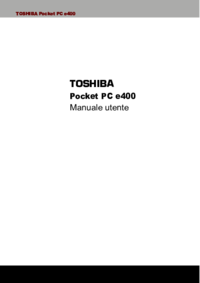


 (223 pages)
(223 pages) (234 pages)
(234 pages) (234 pages)
(234 pages)







Comments to this Manuals