Toshiba Satellite M40 (PSM40) User Manual Page 1
Browse online or download User Manual for Accessories for video Toshiba Satellite M40 (PSM40). Toshiba Satellite M40 (PSM40) User Manual
- Page / 201
- Table of contents
- TROUBLESHOOTING
- BOOKMARKS



- Satellite 1
- Copyright 2
- Trademarks 2
- Macrovision License of Notice 3
- Safety Instructions 3
- EU Declaration of Conformity 4
- Working environment 5
- CE compliance 6
- Modem warning notice 7
- Optical disk drive standards 8
- Important Notice 8
- Toshiba Samsung SD-C2712 9
- Matsushita UJDA760 10
- Toshiba Samsung TS-L462A 11
- TEAC DW-224E 11
- Pioneer DVR-K15TBT 12
- Toshiba Samsung TS-L632A 13
- Matsushita UJ-830B 14
- Matsushita UJ-831BT-A 15
- TEAC W28E-XXX 15
- International precautions 16
- User’s Manual xvii 17
- TOSHIBA Satellite M40 17
- General Precautions 18
- Pressure or impact damage 19
- PC Card overheating 19
- Mobile phones 19
- Disclaimer 19
- Non-applicable Icons 20
- Wireless LAN/Atheros 20
- HDD Drive Capacity 21
- Express Media Player 21
- LCD Brightness and Eye Strain 21
- Table of Contents 22
- The Grand Tour 23
- Getting Started 23
- Operating Basics 24
- Manual contents 29
- Conventions 30
- Messages 31
- Chapter 1 32
- Documentation: 33
- Features 34
- User’s Manual 1-5 36
- Introduction 36
- User’s Manual 1-6 37
- Pointing Device 38
- User’s Manual 1-8 39
- Multimedia 40
- Communications 40
- User’s Manual 1-10 41
- Special features 42
- User’s Manual 1-12 43
- Utilities 44
- User’s Manual 1-14 45
- User’s Manual 1-15 46
- User’s Manual 1-16 47
- Chapter 2 48
- User’s Manual 2-2 49
- Left side 50
- Optical Media Drive 51
- USB Ports 51
- Back side 52
- Memory module 53
- Battery Pack Lock 53
- Battery Release Latch 53
- Front with the display open 54
- AV Buttons 55
- Main battery 56
- Caps Lock Indicator 57
- Keyboard indicator 58
- Disk-In-Use 58
- Indicator 58
- Diskette slot 58
- Optical Media drive 59
- DVD+-R/+-RW drive (DVD+R DL) 61
- AC adaptor 62
- Chapter 3 63
- General conditions 64
- Placement of computer 64
- Foot rest 65
- Below eye level 65
- 90°angles 65
- Lighting 66
- Work habits 66
- Connecting the AC adaptor 67
- Display latch 68
- Power Button 68
- Turning off the power 69
- Benefits of hibernation 70
- Windows XP 70
- Data save in hibernation mode 71
- Benefits of standby 71
- Executing standby 71
- Standby limitations 72
- Recovery Media 73
- Chapter 4 74
- Using the USB diskette drive 75
- Diameter 1.0 mm 77
- Eject Hole 77
- User’s Manual 4-5 78
- Inserting a CD/DVD 78
- Closing the DVD-ROM drawer 78
- Removing discs 79
- Before writing or rewriting 81
- When writing or rewriting 82
- DVD+R DL 83
- User’s Manual 4-13 86
- User’s Manual 4-15 88
- User’s Manual 4-18 91
- RecordNow! Basic for TOSHIBA 93
- Data Verification 94
- DLA for TOSHIBA 94
- How to make a DVD-Video 95
- Important information for use 96
- User’s Manual 4-24 97
- Media care 98
- Using the microphone 99
- Modem Selection 100
- Dialing Properties 100
- Connecting 100
- Telephone Jack 100
- Modem Jack 100
- Wireless communications 101
- Worldwide operation 102
- Radio links 102
- Security 102
- Connecting LAN cable 103
- LAN Jack 104
- Moving the computer 105
- Heat dispersal 105
- Chapter 5 106
- F1 ... F12 function keys 107
- User’s Manual 5-3 108
- The Keyboard 108
- User’s Manual 5-4 109
- User’s Manual 5-5 110
- Windows special keys 111
- Keypad overlay 111
- Arrow mode 112
- Numeric mode 112
- Generating ASCII characters 113
- Chapter 6 114
- Power indicators 115
- Battery types 116
- Real time clock battery 117
- Safety precautions 117
- User’s Manual 6-5 118
- Power and Power-Up Modes 118
- User’s Manual 6-6 119
- Charging time (hours) 120
- Battery charging notice 121
- Monitoring battery capacity 121
- Retaining data with power off 122
- Replacing the battery pack 123
- Removing the battery pack 124
- Battery pack 125
- Power-up modes 126
- Windows utilities 126
- Panel power on/off 126
- System Auto Off 126
- Chapter 7 127
- Password 128
- Parallel/Printer 129
- Boot Priority 130
- Keyboard 131
- User’s Manual 7-6 132
- HW Setup and Passwords 132
- Chapter 8 133
- PC card slot 134
- Eject button 135
- Express Card slot 136
- SD/MS/MS Pro/SM/MMC/xD 137
- SD/MS/MS Pro/SM/MMC/xD card 138
- Memory expansion 139
- User’s Manual 8-8 140
- Optional Devices 140
- Removing the cover 140
- Inserting the memory module 140
- Removing memory module 141
- Additional AC adaptor 142
- USB FDD Kit 142
- Parallel printer 142
- External monitor 143
- Video Out port 144
- Disconnecting 145
- Security lock 146
- Chapter 9 147
- Preliminary checklist 148
- Analyzing the problem 148
- Hardware and system checklist 149
- Overheating power down 150
- AC power 151
- LCD panel 153
- Hard disk drive 153
- DVD-ROM drive 154
- CD-RW/DVD-ROM drive 155
- User’s Manual 9-10 156
- Troubleshooting 156
- DVD+-R/+-RW drive 157
- User’s Manual 9-12 158
- DVD Super Multi drive 159
- User’s Manual 9-14 160
- Diskette drive 161
- Infrared port 161
- Touch Pad 162
- XP operating systems 163
- USB mouse 163
- SD/MS/SM/MMC/xD card 164
- Sound system 165
- TV output signal 166
- User’s Manual 9-21 167
- Standby Mode/Hibernation Mode 168
- Wireless LAN 168
- Bluetooth 169
- TOSHIBA support 170
- Appendix A 171
- Power Requirements 172
- Built-in Modem 172
- User’s Manual A-3 173
- Specifications 173
- Appendix B 174
- Table 1: Video Modes 175
- Appendix C 176
- Radio characteristics 177
- Supported frequency sub-bands 178
- User’s Manual C-4 179
- User’s Manual C-5 180
- Appendix D 181
- Europe: 182
- Appendix E 183
- TOSHIBA Theft Registration 184
- DayYear Month 184
- Glossary 185
- User’s Manual Glossary-2 186
- User’s Manual Glossary-3 187
- User’s Manual Glossary-4 188
- User’s Manual Glossary-5 189
- User’s Manual Glossary-6 190
- User’s Manual Glossary-7 191
- User’s Manual Glossary-8 192
- User’s Manual Glossary-9 193
- User’s Manual Glossary-10 194
- User’s Manual Glossary-11 195
- User’s Manual Glossary-12 196
- User’s Manual Glossary-13 197
- User’s Manual Index-1 198
- User’s Manual Index-2 199
- User’s Manual Index-3 200
- User’s Manual Index-4 201
Summary of Contents
SatelliteSATELLITE M40 SATELLITE M40 SATELLITE M40 SATELLITE M40 SATELLITE M40 SATELLITE M40SATELLITE M40M40M40Choose freedom.Choose freedom.computers
User’s Manual xTOSHIBA Satellite M40CD-RW/DVD-ROM drive safety instructionsMatsushita UJDA760 The drive employs a laser system. To ensure proper use
User’s Manual 4-27Operating Basics4. Select a region from the region menu or a telephony location from the submenu. When you click a region it become
User’s Manual 4-28Operating BasicsDisconnectingTo disconnect the internal modem cable (optional), follow the steps below.1. Pinch the lever on the con
User’s Manual 4-29Operating BasicsSecurity Be sure to enable WEP (encryption) function. Otherwise your computer will allow the illegal access by outs
User’s Manual 4-30Operating BasicsWireless communication IndicatorThe wireless communication indicator indicates the status of the wireless communicat
User’s Manual 4-31Operating BasicsTo connect the LAN cable, follow the steps below.1. Turn off the power to the computer and to all external devices c
User’s Manual 4-32Operating BasicsMoving the computerThe computer is designed for rugged durability. However, a few simple precautions taken when movi
User’s Manual 5-1TOSHIBA Satellite M40Chapter 5The KeyboardThe computer’s keyboard layouts are compatible with a 101/102-key enhanced keyboard. By pre
User’s Manual 5-2The KeyboardF1 ... F12 function keysThe function keys, not to be confused with Fn, are the 12 keys at the top of your keyboard. These
User’s Manual 5-3The KeyboardPress Fn + F12 (ScrLock) to lock the cursor on a specific line. The power on default is off.Press Fn + Enter to simulate
User’s Manual 5-4The KeyboardPower save mode: Pressing Fn + F2 changes the power save mode.If you press Fn + F2, the Power Save Mode is displayed in a
User’s Manual xiTOSHIBA Satellite M40Toshiba Samsung TS-L462ATEAC DW-224ELocation of the required labelPRODUCT IS CERTIFIED BY THE MANUFACTURER TO COM
User’s Manual 5-5The KeyboardDisplay Brightness: Pressing Fn + F7 increases the display brightness in increments. When you press these hotkeys, the cu
User’s Manual 5-6The KeyboardTOSHIBA Zooming Utility (reduce): To reduce the icon size on the desktop or the application window, press the 1 key while
User’s Manual 5-7The KeyboardTurning on the overlaysThe numeric keypad overlay can be used for numeric data input or cursor and page control.Arrow mod
User’s Manual 5-8The KeyboardTemporarily using overlay (overlay off)While using the normal keyboard, you can temporarily use the keypad overlay withou
User’s Manual 6-1TOSHIBA Satellite M40Chapter 6Power and Power-Up ModesThe computer’s power resources include the AC adaptor and internal batteries. T
User’s Manual 6-2Power and Power-Up ModesPower indicatorsThe Battery, DC IN and Power indicators on the system indicator panel alert you to the comput
User’s Manual 6-3Power and Power-Up ModesDC IN indicatorCheck the DC IN indicator to determine the power status with the AC adaptor connected:Power in
User’s Manual 6-4Power and Power-Up ModesTo ensure that the battery pack maintains its maximum capacity, operate the computer on battery power at leas
User’s Manual 6-5Power and Power-Up ModesDanger1. Never try to dispose of the battery pack by burning or expose it to a heating device such as a micro
User’s Manual 6-6Power and Power-Up Modes3. Make sure the battery is securely installed in the computer before attempting to charge the battery pack.
User’s Manual xiiTOSHIBA Satellite M40DVD+-R/+-RW drive safety instructionsPioneer DVR-K15TBT The drive employs a laser system. To ensure proper use
User’s Manual 6-7Power and Power-Up ModesCharging the batteriesWhen the power in the battery pack becomes low, the Battery indicator flashes amber ind
User’s Manual 6-8Power and Power-Up ModesBattery charging noticeThe battery may not charge right away under the following conditions: The battery is
User’s Manual 6-9Power and Power-Up ModesMaximizing battery operating timeA battery’s usefulness depends on how long it can supply power on a single c
User’s Manual 6-10Power and Power-Up ModesExtending battery lifeTo maximise the life of your battery pack: At least once a month, disconnect the comp
User’s Manual 6-11Power and Power-Up ModesRemoving the battery packTo replace a discharged battery pack, follow the steps below.1. Save your work.2. T
User’s Manual 6-12Power and Power-Up Modes7. Pull the battery pack forward to remove it.Installing the battery packTo install a battery pack, follow t
User’s Manual 6-13Power and Power-Up ModesPower-up modesThe computer has the following power-up modes: Boot: Computer shuts down without saving data.
User’s Manual 7-1TOSHIBA Satellite M40Chapter 7HW Setup and PasswordsThis chapter explains how to use TOSHIBA HW Setup program to configure your compu
User’s Manual 7-2HW Setup and PasswordsSetupThis field displays BIOS Version and date.PasswordUser PasswordThis option allows you to set or reset the
User’s Manual 7-3HW Setup and Passwords3. Click the OK button. If the character string you enter matches the registered password, the password option
User’s Manual xiiiTOSHIBA Satellite M40DVD Super Multi drive safety instructionsToshiba Samsung TS-L632A The drive employs a laser system. To ensure
User’s Manual 7-4HW Setup and PasswordsCPUDynamic CPU Frequency ModeThis option lets you choose from the following settings:Boot PriorityBoot Priority
User’s Manual 7-5HW Setup and PasswordsThis procedure does not affect the settings.* In this computer, CD-ROM refers to the DVD-ROM, CD-R/RW or CD-RW/
User’s Manual 7-6HW Setup and PasswordsUSBUSB KB/Mouse Legacy EmulationUse this option to enable or disable USB KB/Mouse Legacy Emulation. If your ope
User’s Manual 8-1TOSHIBA Satellite M40Chapter 8Optional DevicesOptional devices can expand the computer’s capabilities and its versatility. The follow
User’s Manual 8-2Optional DevicesPC CardsThe computer is equipped with a PC Card expansion slot that can accommodate one 5 mm Type II card. Any PC Car
User’s Manual 8-3Optional DevicesRemoving a PC CardTo remove the PC Card, follow the steps below.1. In Windows® XP, open the Safety Remove Hardware ic
User’s Manual 8-4Optional Devices3. Check the configuration in the HW Setup window to make sure it is appropriate for your card.Inserting the Express
User’s Manual 8-5Optional DevicesMultiple Digital Media Card SlotThe computer is equipped with a Multiple Digital Media Card Slot that can accommodate
User’s Manual 8-6Optional DevicesRemoving a SD/MS/MS Pro/SM/MMC/xD cardTo remove the memory card, follow the steps below.1. In Windows® XP, open the S
User’s Manual 8-7Optional DevicesMemory expansionYou can install additional memory in the computer’s memory module to increase the amount of RAM.Insta
User’s Manual xivTOSHIBA Satellite M40Matsushita UJ-830BDVD Super Multi (+R Double Layer) drive safety instructionsLocation of the required labelPRODU
User’s Manual 8-8Optional Devices5. Lift off the cover.Removing the cover6. Insert the memory module into the connector on the computer. Press the mod
User’s Manual 8-9Optional DevicesRemoving memory moduleTo remove the memory module, make sure the computer is in boot mode then:1. Turn the computer o
User’s Manual 8-10Optional DevicesAdditional battery pack (12 Cell and 6 Cell)You can increase the portability of the computer with additional battery
User’s Manual 8-11Optional Devices12. Select the printer in Windows Add Print Wizard. To access the Add Print Wizard utility, click Start, point to Se
User’s Manual 8-12Optional DevicesTelevisionA television can be connected to the video out port on the computer. To connect a television, follow the s
User’s Manual 8-13Optional Devices3. If you are transferring data through an IEEE1394 hub, do not connect or disconnect other devices from the hub dur
User’s Manual 8-14Optional DevicesSecurity lockA security lock enables you to anchor your computer to a desk or other heavy object to help prevent una
User’s Manual 9-1TOSHIBA Satellite M40Chapter 9TroubleshootingTOSHIBA designed the computer for durability. However, should problems occur, following
User’s Manual 9-2TroubleshootingPreliminary checklistConsider the simplest solution first. The items in this checklist are easy to fix and yet can cau
User’s Manual 9-3TroubleshootingHardware and system checklistThis section discusses problems caused by your computer’s hardware or attached peripheral
User’s Manual xvTOSHIBA Satellite M40Matsushita UJ-831BT-ATEAC W28E-XXXLocation of the required labelCOMPLIES WITHFDA RADIATION PERFORMANCE STANDARDS,
User’s Manual 9-4TroubleshootingSystem start-upWhen the computer does not start properly, check the following items: Self Test Power Sources Power-
User’s Manual 9-5TroubleshootingAC powerIf you have trouble turning on the computer with the AC adaptor connected, check the DC IN indicator. Refer to
User’s Manual 9-6TroubleshootingPasswordKeyboardKeyboard problems can be caused by your setup configuration. For more information refer to Chapter 5,
User’s Manual 9-7TroubleshootingLCD panelApparent LCD problems may be related to the computer’s setup. Refer to Chapter 7, HW Setup and Passwords, for
User’s Manual 9-8TroubleshootingDVD-ROM driveFor more information, refer to Chapter 4, Operating Basics.Problem ProcedureYou cannot access a CD/DVD i
User’s Manual 9-9TroubleshootingCD-RW/DVD-ROM driveFor more information, refer to Chapter 4, Operating Basics.Problem ProcedureYou cannot access a CD
User’s Manual 9-10TroubleshootingSome CD/DVDs run correctly, but others do not The software or hardware configuration may be causing a problem. Make s
User’s Manual 9-11TroubleshootingDVD+-R/+-RW driveFor more information, refer to Chapter 4, Operating Basics.Problem ProcedureYou cannot access a CD/
User’s Manual 9-12TroubleshootingSome CD/DVDs run correctly, but others do not The software or hardware configuration may be causing a problem. Make s
User’s Manual 9-13TroubleshootingDVD Super Multi driveFor more information, refer to Chapter 4, Operating Basics.Problem ProcedureYou cannot access a
User’s Manual xviTOSHIBA Satellite M40International precautions CAUTION: This appliance contains a laser system and is classified as a "CLASS 1 L
User’s Manual 9-14TroubleshootingSome CD/DVDs run correctly, but others do not The software or hardware configuration may be causing a problem. Make s
User’s Manual 9-15TroubleshootingDiskette driveFor more information, refer to Chapter 4, Operating Basics.Infrared portRefer also to the documentation
User’s Manual 9-16TroubleshootingPrinterRefer to the troubleshooting and other relevant sections in your printer and software documentation.Pointing d
User’s Manual 9-17TroubleshootingUSB mouseThis section applies only with Windows® XP operating systems.The mouse pointer moves too fast or too slow Tr
User’s Manual 9-18TroubleshootingPC CardRefer also to Chapter 4, Operating Basics.SD/MS/SM/MMC/xD cardRefer also to Chapter 4, Operating Basics.The mo
User’s Manual 9-19TroubleshootingMonitorRefer also to Chapter 8, Optional Devices, and to your monitor’s documentation.Sound systemProblem ProcedureM
User’s Manual 9-20TroubleshootingTV output signalRefer also to your Personal Conferencing Kit’s documentation.USBRefer also to your USB device’s docum
User’s Manual 9-21TroubleshootingModemProblem ProcedureCommunication software can’t initialise modem Make sure the computer's internal modem set
User’s Manual 9-22TroubleshootingStandby Mode/Hibernation ModeLANWireless LANIf the following procedures do not restore LAN access, consult your LAN a
User’s Manual 9-23TroubleshootingBluetoothFor more information on wireless communication, refer to Chapter 4, Operating Basics.i.LINK (IEEE1394)Proble
User’s Manual xviiTOSHIBA Satellite M40OBS! Apparaten innehåller laserkomponent som avger laserstråining överstigande gränsen för laserklass 1. VAROIT
User’s Manual 9-24TroubleshootingTOSHIBA supportIf you require any additional help using your computer or if you are having problems operating the com
User’s Manual A-1TOSHIBA Satellite M40Appendix ASpecificationsThis appendix summarises the computer's technical specifications. Physical Dimensio
User’s Manual A-2SpecificationsPower Requirements Built-in Modem AC adaptor 100-240 volts AC 50 or 60 hertz (cycles per second) Computer 15 VDC 5.0
User’s Manual A-3SpecificationsCommunication SpeedData transmission and reception 300/1200/2400/4800/7200/9600/12000/14400/16800/19200/21600/24000/264
User’s Manual B-1TOSHIBA Satellite M40Appendix BDisplay Controller and ModesDisplay controllerThe display controller interprets software commands into
User’s Manual B-2Display Controller and ModesVideo modes The computer supports video modes defined in the table below. If your application offers a se
User’s Manual C-1TOSHIBA Satellite M40Appendix CWireless LANThis appendix is intended to help you get your Wireless LAN network up and running, with a
User’s Manual C-2Wireless LANRadio characteristicsRadio characteristics of Wireless LAN cards may vary according to: Country/region where the product
User’s Manual C-3Wireless LANSupported frequency sub-bandsSubject to the radio regulations that apply in your country/region, your Wireless LAN card m
User’s Manual C-4Wireless LANWireless IEEE 802.11 Channels Sets (Revision A) Frequency Range Channel ID 5150-5850 MHz Note36 518040 520044 522048 524
User’s Manual xviiiTOSHIBA Satellite M40General PrecautionsTOSHIBA computers are designed to optimise safety, minimise strain and withstand the rigors
User’s Manual C-5Wireless LANWireless Channels Sets (Turbo Mode)*1Factory-set default channels*2Refer to the sheet Approved Countries/Regions for use
User’s Manual D-1TOSHIBA Satellite M40Appendix DAC Power Cord and ConnectorsThe power cord’s AC input plug must be compatible with the various interna
User’s Manual D-2AC Power Cord and ConnectorsIn Europe, power cords must be VDE type, H05VVH2-F and two conductor. For the United States and Canada, p
User’s Manual E-1TOSHIBA Satellite M40Appendix EIf your computer is stolenShould your computer be stolen, however, we’ll help you try to find it. Befo
User’s Manual E-2If your computer is stolenTOSHIBA Theft RegistrationSend to:TOSHIBA Europe GmbHTechnical Service and SupportLeibnizstr. 293055 Regens
User’s Manual Glossary-1TOSHIBA Satellite M40GlossaryThe terms in this glossary cover topics related to this manual. Alternate naming is included for
User’s Manual Glossary-2GlossaryLCD: liquid crystal displayLED: light emitting diodeLSI: large scale integrationMDA: monochrome display adapterMPEG: m
User’s Manual Glossary-3GlossaryANSI: American National Standards Institute. An organization established to adopt and define standards for a variety o
User’s Manual Glossary-4Glossarybuffer: The portion of the computer’s memory where data is temporarily stored. Buffers often compensate for difference
User’s Manual Glossary-5Glossarycommunications: The means by which a computer transmits and receives data to and from another computer or device. See
User’s Manual xixTOSHIBA Satellite M40Pressure or impact damageDo not apply heavy pressure to the computer or subject it to strong impact. Excessive p
User’s Manual Glossary-6Glossarydelete: To remove data from a disk or other data storage device. Synonymous with erase.device driver: A program that c
User’s Manual Glossary-7Glossaryescape guard time: A time before and after an escape code is sent to the modem which distinguishes between escapes tha
User’s Manual Glossary-8Glossaryhost computer: The computer that controls, regulates, and transmits information to a device or another computer.hot do
User’s Manual Glossary-9Glossarykeyboard: An input device containing switches that are activated by manually pressing marked keys. Each keystroke acti
User’s Manual Glossary-10Glossarymonitor: A device that uses rows and columns of pixels to display alphanumeric characters or graphic images. See CRT.
User’s Manual Glossary-11Glossaryparity: 1) The symmetrical relationship between two parameter values (integers) both of which are either on or off; o
User’s Manual Glossary-12GlossaryRGB: Red, green, and blue. A device that uses three input signals, each activating an electron gun for a primary addi
User’s Manual Glossary-13GlossaryTterminal: A typewriter-like keyboard and CRT display screen connected to the computer for data input/output.TFT: A c
User’s Manual Index-1TOSHIBA Satellite M40IndexAAC adaptor, 1-7, 2-5, 2-15Accessing, 7-1adaptor, 1-16, 2-15, 8-10Additional, 8-10additional, 1-16Analy
User’s Manual Index-2IndexFn + F4, 5-4Fn + F5, 5-4Fn + F6, 5-4Fn + F7, 5-5Fn + F8, 5-5Fn + F9, 5-5Fn key, 5-2Fn Sticky key, 5-6function keys, 5-2GGene
User’s Manual iiTOSHIBA Satellite M40Copyright© 2005 by TOSHIBA Corporation. All rights reserved. Under the copyright laws, this manual cannot be repr
User’s Manual xxTOSHIBA Satellite M40This is a normal protective feature designed to reduce the risk of lost data or damage to the product when used o
User’s Manual Index-3IndexSSafety precautions, 6-4ScrLock, 5-3Seating and posture, 3-3Security lock, 1-11, 2-5Self test, 9-4slot, 2-3Slots, 1-4Soft ke
User’s Manual Index-4Index
User’s Manual xxiTOSHIBA Satellite M40HDD Drive Capacity1 Gigabyte(GB) means 1000x1000x1000=1,000,000,000 bytes using powers of 10. The computer opera
User’s Manual xxiiTOSHIBA Satellite M40Table of ContentsPrefaceManual contents . . . . . . . . . . . . . . . . . . . . . . . . . . . . . . . . . . . .
User’s Manual xxiiiTable of ContentsSpecial features . . . . . . . . . . . . . . . . . . . . . . . . . . . . . . . . . . . . . . . . . 1-11Utilities
User’s Manual xxivTable of ContentsChapter 4Operating BasicsUsing the Touch Pad . . . . . . . . . . . . . . . . . . . . . . . . . . . . . . . . . . .
User’s Manual xxvTable of ContentsModem . . . . . . . . . . . . . . . . . . . . . . . . . . . . . . . . . . . . . . . . . . . . . . . . . 4-26Region
User’s Manual xxviTable of ContentsCharging the batteries . . . . . . . . . . . . . . . . . . . . . . . . . . . . . . . . . . . . . 6-7Procedures . .
User’s Manual xxviiTable of Contentsi.LINK (IEEE1394) . . . . . . . . . . . . . . . . . . . . . . . . . . . . . . . . . . . . . . . . 8-12Precautions
User’s Manual xxviiiTable of ContentsAppendix ASpecificationsAppendix B Display Controller and ModesAppendix C Wireless LANAppendix D AC Power Cord an
User’s Manual xxixTOSHIBA Satellite M40PrefaceCongratulations on your purchase of the TOSHIBA Satellite M40 computer. This powerful, lightweight noteb
User’s Manual iiiTOSHIBA Satellite M40InterVideo and WinDVD are registered trademarks of the InterVideo Inc.WinDVR and WinDVD Creator are trademarks o
User’s Manual xxxPrefaceChapter 5, The Keyboard, describes special keyboard functions including the keypad overlay and hotkeys.Chapter 6, Power and Po
User’s Manual xxxiPrefaceDisplayMessagesMessages are used in this manual to bring important information to your attention. Each type of message is ide
User’s Manual 1-1TOSHIBA Satellite M40Chapter 1IntroductionThis chapter provides an equipment checklist, and it identifies the computer’s features, op
User’s Manual 1-2IntroductionSoftwareWindows XP Professional/Home Edition Service Pack 2The following software is preinstalled: Microsoft® Windows XP
User’s Manual 1-3IntroductionFeaturesThe computer uses TOSHIBA’s advanced Large Scale Integration (LSI), Comple-mentary Metal-Oxide Semiconductor (CMO
User’s Manual 1-4IntroductionMemoryDisksExpansion slots PC2700 128 MB or 256 MB or 512 MB or 1024 MB memory modules can be installed in the two memory
User’s Manual 1-5IntroductionDVD +-R/+-RW drive Some models are equipped with a full-size DVD +-R/+-RW drive module that lets you record data to rewri
User’s Manual 1-6IntroductionDisplayThe computer’s LCD panel supports high-resolution video graphics. The screen can be set at a wide range of viewing
User’s Manual 1-7IntroductionKeyboardPointing DevicePowerBuilt-in85 keys or 86 keys, compatible with IBM® enhanced keyboard, embedded numeric overlay,
User’s Manual 1-8IntroductionPortsSlotsHeadphone Enables connection of a stereo headphone.Microphone Enables connection of a monaural microphone.Bulit
User’s Manual ivTOSHIBA Satellite M40 Before you connect the computer to a power source, ensure that the voltage rating of the AC adapter matches tha
User’s Manual 1-9IntroductionMultimediaCommunications Sound System Sound Blaster™ Pro™ and Windows Sound System compatible sound system provides inter
User’s Manual 1-10IntroductionWireless LAN Some computers in this series are equipped with a Wireless LAN mini-PCI card that is compatible with other
User’s Manual 1-11IntroductionSecurity SoftwareSpecial featuresThe following features are either unique to TOSHIBA computers or are advanced features,
User’s Manual 1-12IntroductionSystem automatic Standby/HibernationThis feature automatically shuts down the system in standby mode or Hibernation mode
User’s Manual 1-13IntroductionUtilitiesThis section describes preinstalled utilities and tells how to start them. For details on operations, refer to
User’s Manual 1-14IntroductionDVD Video Player The DVD Video Player is used to play DVD-Video. It has an on-screen interface and functions. Click Star
User’s Manual 1-15IntroductionTOSHIBA Touch and LaunchTOSHIBA Touch and Launch is a tool that allows you to perform various tasks easily using Touch p
User’s Manual 1-16IntroductionOptionsYou can add a number of options to make your computer even more powerful and convenient to use. The following opt
User’s Manual 2-1TOSHIBA Satellite M40Chapter 2The Grand TourThis chapter identifies the various components of your computer. Become familiar with eac
User’s Manual 2-2The Grand TourHeadphone jack A standard 3.5 mm mini headphone jack enables connection of a stereo headphone (16 ohm minimum) or other
User’s Manual vTOSHIBA Satellite M40Canadian Regulatory Information (Canada Only)This digital apparatus does not exceed the Class B limits for radio n
User’s Manual 2-3The Grand TourLeft sideThe following figure shows the computer’s left side.The left side of the computerFan ventExpress card slotExte
User’s Manual 2-4The Grand TourRight sideThe following figure shows the computer’s right side.The right side of the computerKeep foreign objects out o
User’s Manual 2-5The Grand TourBack sideThe following figure shows the computer’s back side.The computer’s back sideWhen multiple IEEE1394 devices are
User’s Manual 2-6The Grand TourUndersideThe following figure shows the underside of the computer. Make sure the display is closed before turning over
User’s Manual 2-7The Grand TourFront with the display openThe following figure shows the front of the computer with the display open. To open the disp
User’s Manual 2-8The Grand TourAV ButtonsSix buttons are provided with some models.Available for use: Internet, CD/DVD, Play/Pause, Stop, Previous, Ne
User’s Manual 2-9The Grand TourSystem indicatorsThe following figure shows the system indicators, which light when various computer operations are in
User’s Manual 2-10The Grand TourThe figures below show the positions of the keypad overlay indicators and the CapsLock indicator.When the F10 key indi
User’s Manual 2-11The Grand TourKeyboard indicatorUSB floppy disk drive (optional)The optional USB floppy disk drive accommodates 1.44-megabyte or 720
User’s Manual 2-12The Grand TourOptical Media driveOne of the following optical media drives is installed in the computer: CD-RW/DVD-ROM drive, DVD-RO
User’s Manual viTOSHIBA Satellite M40CE complianceThis product is labelled with the CE Mark in accordance with the related European Directives, notabl
User’s Manual 2-13The Grand TourFormatsThe drives support the following formats:DVD-ROM driveThe full- size DVD-ROM drive module lets you record data
User’s Manual 2-14The Grand TourDVD+-R/+-RW drive (DVD+R DL)The full-size DVD+-R/+-RW drive module supporting Double Layer lets you record data to as
User’s Manual 2-15The Grand TourDVD Super Multi drive (DVD+R DL)The full-size DVD Super Multi drive module supporting Double Layer lets you record dat
User’s Manual 3-1TOSHIBA Satellite M40Chapter 3Getting StartedThis chapter provides basic information to get you started using your computer. It cover
User’s Manual 3-2Getting StartedGeneral conditionsIn general, if you are comfortable, so is your computer, but read the following to make sure your wo
User’s Manual 3-3Getting StartedSeating and postureThe height of your chair in relation to the computer and keyboard as well as the support it gives y
User’s Manual 3-4Getting StartedLightingProper lighting can improve legibility of the display and reduce eye strain. Position the computer so that su
User’s Manual 3-5Getting StartedConnecting the AC adaptorAttach the AC adaptor when you need to charge the battery or you want to operate from AC powe
User’s Manual 3-6Getting StartedOpening the displayThe display panel can be rotated in a wide range of angles for optimal viewing.1. Slide the display
User’s Manual 3-7Getting StartedStarting up for the first timeWhen you first turn on the power, the computer’s initial screen is the Microsoft Windows
User’s Manual viiTOSHIBA Satellite M40Modem warning noticeConformity StatementThe equipment has been approved to [Commission Decision “CTR21”] for pan
User’s Manual 3-8Getting StartedBenefits of hibernationThe hibernation feature provides the following benefits: Saves data to the hard disk when the
User’s Manual 3-9Getting StartedData save in hibernation modeWhen you turn off the power in hibernation mode, the computer takes a moment to save curr
User’s Manual 3-10Getting Started3. Press the power button. This feature must be enabled. Refer to the Setup Action Tab in Power Saver Utility describ
User’s Manual 3-11Getting StartedRestoring the preinstalled software from the Product Recovery MediaIf preinstalled files are damaged, use the Product
User’s Manual 4-1TOSHIBA Satellite M40Chapter 4Operating BasicsThis chapter gives information on basic operations including using the Touch Pad, USB d
User’s Manual 4-2Operating BasicsUsing the USB diskette driveA 3 1/2" diskette drive connects to one of the computer’s USB ports. It accommodate
User’s Manual 4-3Operating BasicsUsing optical media drivesThe full-size drive provides high-performance execution of CD/DVD-ROM-based programs. You c
User’s Manual 4-4Operating Basicsb. Pressing the eject button will not open the drawer when the DVD-ROM drive’s power is off. If the power is off, yo
User’s Manual 4-5Operating Basics3. Lay the CD/DVD, label side up, in the drawer.Inserting a CD/DVD4. Press gently at the centre of the CD/DVD until y
User’s Manual 4-6Operating BasicsRemoving discsTo remove the CD/DVD, follow the steps below.1. To pop the drawer partially open, press the eject butto
User’s Manual viiiTOSHIBA Satellite M40Optical disk drive standardsTOSHIBA Satellite M40 computer is shipped with one of the following drives preinsta
User’s Manual 4-7Operating BasicsAV Button functionThis section describes a button function.AV Button*Windows Media Player 10Express Media PlayerExpre
User’s Manual 4-8Operating BasicsWriting CDs on CD-RW/DVD-ROM driveYou can use the CD-RW/DVD-ROM drive to write data to either CD-R or CD-RW discs. Th
User’s Manual 4-9Operating BasicsTOSHIBA has confirmed the operation of CD-R and CD-RW media of the manufacturers above. Operation of other media cann
User’s Manual 4-10Operating BasicsDisclaimer (CD-RW/DVD-ROM drive)TOSHIBA does not bear responsibility for the following: Damage to any CD-R/RW disc
User’s Manual 4-11Operating BasicsBefore writing or rewriting Based on TOSHIBA’s limited compatibility testing, we suggest the following manufacturer
User’s Manual 4-12Operating Basics In writing to a DVD-R/-RW, DVD+R/+RW or DVD+R DL disc, some disc space is required for file management, so you may
User’s Manual 4-13Operating BasicsDisclaimer (DVD+-R/+-RW drive supporting DVD+R DL)TOSHIBA does not bear responsibility for the following: Damage to
User’s Manual 4-14Operating BasicsBefore writing or rewriting Based on TOSHIBA’s limited compatibility testing, we suggest the following manufacturer
User’s Manual 4-15Operating Basics Data written to a CD-R/DVD-R/DVD+R disc cannot be deleted either in whole or in part. Data deleted (erased) from
User’s Manual 4-16Operating BasicsWhen writing or rewritingPlease observe/consider the following when you write or rewrite to a CD-R/RW, DVD-R/-RW/-RA
User’s Manual ixTOSHIBA Satellite M40DVD-ROM drive safety instructions** means any letters or numbers.Toshiba Samsung SD-C2712 The drive employs a la
User’s Manual 4-17Operating BasicsWriting CD/DVDs on DVD Super Multi drive supporting DVD+R DLYou can use the DVD Super Multi drive to write data to C
User’s Manual 4-18Operating Basics If the disc is poor in quality, dirty or damaged, writing or rewriting errors may occur. Be careful to check the d
User’s Manual 4-19Operating Basics Do not write while virus check software is running. Wait for it to finish, and then disable virus detection progra
User’s Manual 4-20Operating BasicsDisclaimer (DVD Super Multi drive)TOSHIBA does not bear responsibility for the following: Damage to any CD-R/RW, DV
User’s Manual 4-21Operating Basics When you back up a DVD disc, be sure the source drive supports recording to DVD-R/-RW or DVD+R/+RW discs. If the s
User’s Manual 4-22Operating BasicsVideoYou can record video using WinDVD Creator 2 Platinum.When using WinDVD Creator 2 Platinum:You can record video
User’s Manual 4-23Operating BasicsImportant information for useNote the following limitations when you write video DVD:1. Editing digital video. Log
User’s Manual 4-24Operating Basics2. Before recording the video to DVD. When you record to DVD disc, please use only discs recommended by the Drive m
User’s Manual 4-25Operating BasicsMedia careThis section provides tips on protecting data stored on your CD/DVDs and diskettes.Handle your media with
User’s Manual 4-26Operating BasicsUsing the microphoneYour computer has a built-in microphone that can be used to record monaural sounds into your app
More documents for Accessories for video Toshiba Satellite M40 (PSM40)


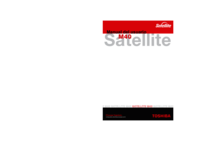


 (226 pages)
(226 pages)







Comments to this Manuals