Toshiba Satellite U840W User Manual
Browse online or download User Manual for Laptops Toshiba Satellite U840W. Toshiba Satellite U840W User Manual
- Page / 120
- Table of contents
- BOOKMARKS
- User's Manual 1
- Table of Contents 2
- Copyright 4
- Disclaimer 4
- Trademarks 4
- FCC information 5
- EU Declaration of Conformity 6
- Video Standard Notice 7
- Disposal of products 8
- REACH - Compliance Statement 9
- ENERGY STAR 10
- Program 10
- Conventions 11
- Messages 12
- Terminology 12
- General Precautions 13
- Stress injury 14
- Heat injury 14
- Pressure or impact damage 14
- Mobile phones 14
- Chapter 1 15
- Getting Started 16
- Opening the display 18
- Turning on the power 19
- Turning off the power 20
- Sleep Mode 21
- Hibernation Mode 22
- Benefits of Hibernation Mode 23
- Starting Hibernation Mode 23
- Automatic Hibernation Mode 23
- Data save in Hibernation Mode 23
- Restarting the computer 24
- Chapter 2 25
- Left side 26
- Right side 27
- Underside 28
- Front with the display open 29
- User's Manual 2-7 31
- Internal Hardware Components 32
- User's Manual 2-9 33
- User's Manual 2-10 34
- Rapid Start Technology 35
- User's Manual 2-12 36
- Chapter 3 37
- Keyboard indicator 38
- Function keys: F1 … F12 38
- Hot key functions 39
- FN Sticky key 40
- Windows special keys 41
- Notes on use 41
- Display Devices & Audio 42
- Wireless communications 45
- Security 47
- Card Specifications 47
- Radio Characteristics 47
- Bluetooth wireless technology 48
- LAN cable types 49
- Connecting the LAN cable 49
- Optional devices 50
- Memory media 51
- Media care 52
- Inserting a memory media 53
- HDMI Device 54
- Connecting the HDMI out port 55
- Security lock 56
- Optional TOSHIBA Accessories 57
- Sound System 57
- Audio Enhancements 58
- Realtek HD Audio Manager 58
- Video mode 59
- Computer Handling 59
- Heat dispersal 60
- Chapter 4 61
- User's Manual 4-2 62
- User's Manual 4-3 63
- Special features 64
- User's Manual 4-5 65
- Sleep and Charge 66
- Sleep and Music 67
- Enabling Sleep and Charge 68
- Power supply mode settings 68
- Enabling Sleep and Music 68
- TOSHIBA Password Utility 69
- HW Setup 70
- Password 71
- Boot Setting 72
- Keyboard 73
- Wake-up on Keyboard 74
- Legacy USB Support 74
- Internal USB 3.0 controller 74
- Wake-up on LAN 74
- TOSHIBA PC Health Monitor 75
- System Recovery 77
- Recovery Media 79
- Recovery Hard Disk Drive 80
- Chapter 5 81
- Monitoring of power condition 82
- Battery types 83
- Charging the batteries 84
- Monitoring battery capacity 85
- Power-up modes 86
- Panel power on/off 87
- Chapter 6 88
- Analyzing the problem 89
- If something goes wrong 90
- Hardware and system checklist 91
- User's Manual 6-5 92
- Internal display panel 93
- Hard Disk Drive 94
- Memory Media Card 94
- Pointing device 95
- USB mouse 96
- USB device 97
- User's Manual 6-11 98
- Sound system 99
- External monitor 99
- User's Manual 6-13 100
- TOSHIBA support 101
- Before you call 102
- TOSHIBA technical support 102
- Appendix A 103
- Appendix B 104
- User's Manual B-2 105
- Appendix C 106
- Memory (Main System) 107
- Battery Life 107
- Wireless LAN 108
- Copy Protection 109
- Appendix D 110
- Radio Regulatory Information 111
- User's Manual D-3 112
- Canada - Industry Canada (IC) 114
- Using this equipment in Japan 115
- Device Authorization 116
- User's Manual D-8 117
- User's Manual Index-3 120
Summary of Contents
User's ManualU840W
Battery is a consumption product, since the battery time depends onthe usage of your computer. If the battery can not be charged at all,then it is a d
Problem ProcedureMonitor does notturn onAfter confirming that the monitor's power switch ison, you should check the connections to makesure that
Problem ProcedureWake-up on LANdoes not workMake sure the AC adaptor is connected. TheWake-up on LAN function consumes power evenwhen the system is of
Before you callSome problems you experience may be related to software or theoperating system so it is important that you investigate other sources of
Appendix ASpecificationsThis appendix summarizes the computer’s technical specifications.Physical DimensionsSize 368.5 (w) x 200 (d) x 20.8 (h) millim
Appendix BAC Power Cord and ConnectorsThe power cord’s AC input plug must be compatible with the variousinternational AC power outlets and the cord mu
The following illustrations show the plug shapes for the U.S.A. andCanada, the United Kingdom, Australia, Europe and China.USAUL approvedUnited Kingdo
Appendix CLegal FootnotesThis chapter states the Legal Footnotes information applicable to TOSHIBAcomputers.Non-applicable IconsCertain computer chass
conditions. Read additional restrictions in your product documentation.Contact TOSHIBA technical service and support, refer to TOSHIBA supportsection
achieved on select models and configurations tested by TOSHIBA at thetime of publication. Recharge time varies depending on usage. Battery maynot char
Copy ProtectionApplicable copy protection standards included in certain media mayprevent or limit recording or viewing of the media.User's Manual
PrefaceCongratulations on your purchase of this computer. This powerful notebookcomputer provides excellent expansion capability, includes multimediaf
Appendix DInformation for Wireless DevicesWireless LAN InteroperabilityThe Wireless LAN is compatible with other LAN systems Direct SequenceSpread Spe
If you should experience any such problem, immediately turn off either oneof your Bluetooth or Wireless LAN.Please visit http://www.pc.support.global.
EuropeRestrictions for Use of 2400.0-2483.5MHz Frequencies inEuropeFrance: Outdoor uselimited to 10mWe.i.r.p. within theband2454-2483.5MHzMilitary Rad
RussianFederation:Limited e.i.r.p 100mW. Permitted to useonly for indoor applications, closedindustrial and warehouse areas,and on board aircraft.1. P
check the current channel of operation. If operation is occurring outside ofthe allowable frequencies for outdoor use, as listed above, the user mustc
Article 14 The low power radio-frequency devices shall notinfluence aircraft security and interfere legalcommunications;If found, the user shall cease
4. 4 : The interference range of this equipment is less than 40m.5. : This equipment uses a frequency bandwidth from 2,400MHzto 2,483.5MHz. It is pos
Realtek® RTL8188CE Wireless LAN 802.11n PCI-E NIC b/g/nWireless LANThe Name of the radio equipment: RTL8188CEDSP Research, Inc.Approval Number: D10007
IndexAAC adaptoradditional 3-21connecting 1-2DC IN 19V jack 2-4 BBatteryextending life 5-6monitoring capacity 5-5real time clock 2-10, 5-3save mode 4-
SATA 4-15USB 4-14window 4-10 KKeyboardFN Sticky key 3-4Function keys F1...F12 3-2Hot key functions 3-3problems 6-6Windows special keys 3-5 LLANcable t
MessagesMessages are used in this manual to bring important information to yourattention. Each type of message is identified as shown below.Indicates
SSD/SDHC/SDXC Cardformatting 3-16note 3-15 Security lock 3-20Sleep Modesetting 1-7System automatic 4-4 Sound systemproblems 6-12 TTOSHIBA Assist 4-2TO
General PrecautionsTOSHIBA computers are designed to optimize safety, minimize strain andwithstand the rigors of portability. However, certain precaut
Stress injuryCarefully read the Instruction Manual for Safety and Comfort. It containsinformation on the prevention of stress injuries to your hands a
Chapter 1Getting StartedThis chapter provides an equipment checklist, and basic information tostart using your computer.Some of the features described
TOSHIBA Service StationTOSHIBA PC Health MonitorTOSHIBA Sleep UtilityTOSHIBA Split Screen UtilityUser's Manual (this manual)You may not have all
the battery pack will need to be charged before you can operate frombattery power.The AC adaptor can automatically adjust to any voltage ranging from
Figure 1-1 Connecting the power cord to the AC adaptor (2-pin plug)Figure 1-2 Connecting the power cord to the AC adaptor (3-pin plug)Either a 2-pin o
Figure 1-4 Opening the display panel11. Display panelUse reasonable care when opening and closing the display panel. Openingit vigorously or slamming
Table of ContentsPrefaceGeneral PrecautionsChapter 1Getting StartedEquipment checklist ...
2. Press and hold the computer's power button for two or three seconds.Figure 1-5 Turning on the power11. Power buttonStarting up for the first t
Do not turn the computer or peripheral devices back on immediately - waita short period to avoid any potential damage.Sleep ModeIf you have to interru
Restores the previous working environment more rapidly than doesthe Hibernation Mode feature.Saves power by shutting down the system when the computer
Do not switch to Hibernation Mode while transferring data to externalmedia, such as USB devices, memory media or other externalmemory devices. Data wi
Restarting the computerCertain conditions require that you reset the computer, for example if:You change certain computer settings.An error occurs and
Chapter 2The Grand TourThis chapter identifies the various components of the computer - it isrecommended that you become familiar with each before you
Power indicator The Power indicator normally glows white whenthe computer is turned on. However, if you turnthe computer off into Sleep Mode, this ind
Do not connect any cable other than a LAN cable to the LAN jack. Itcould cause damage or malfunction.Universal Serial Bus(USB 3.0) portsTwo Universal
The integrated sound system provides support for the computer's internalspeakers and microphone, as well as allowing an external microphone andhe
Figure 2-4 The underside of the computer211. Force Shut down hole 2. Cooling ventsForce Shut down hole Insert a slender object such as a needle into t
TOSHIBA PC Health Monitor ... 4-15System Recovery ...
Figure 2-5 The front of the computer with the display panel open107571623488911121. Wireless communication antennas(not shown)7. Stereo speakers2. Mic
Web Camera Web Camera is a device that allows you torecord video or take photographs with yourcomputer. You can use it for video chatting orvideo conf
Keyboard The internal keyboard provides the dedicatedcursor control keys, and Keys.Refer to the The Keyboard section in Chapter 3,Operating Basics
Battery pack This product includes a battery pack inside.However, please do not attempt to dismount orreplace it by yourself. Please contact anauthori
Under certain unusual conditions of prolonged non-use and/or exposure tohigh temperatures, the SSD may be vulnerable to data retention errors.Legal Fo
Intel® Display Power Saving TechnologyIntel GPU model may include the Display Power Saving Technologyfeature that can save the computer's power c
When Intel® Rapid Start Technology is enabled, switching from SleepMode to Hibernation Mode consumes power. When you carry yourcomputer aboard on an a
Chapter 3Operating BasicsThis chapter describes the basic operations of your computer, highlightsthe precautions that should be taken when using it.Us
104/105-key enhanced keyboard functions can be performed on thecomputer.The number of keys available on your keyboard will depend on whichcountry/regi
Soft keys: FN key combinationsThe FN (function) is used in combination with other keys to form soft keys.Soft keys are key combinations that enable, d
Copyright© 2012 by TOSHIBA Corporation. All rights reserved. Under the copyrightlaws, this manual cannot be reproduced in any form without the priorwr
Specialfunction modeStandard F1-F12 modeFunctionF1 FN + F1 Launches the help file supplied withthe software.F2 FN + F2 Decreases the computer's d
Windows special keysThe keyboard provides two keys that have special functions in Windows,the Windows Start Button key activates the Start menu while
Do not switch to Hibernation or Sleep Mode when running theTOSHIBA VIDEO PLAYER.Do not lock the computer using the Windows logo ( ) + L keyswhen run
TOSHIBA VIDEO PLAYER) to launch the TOSHIBA VIDEO PLAYERfor Cinema.2. Select Start -> All Programs -> TOSHIBA -> Media & Entertainment -&
Due to the possibility of impact on vision development, viewers of 3Dvideo images should be aged 6 or older. Children and teenagers maybe more suscept
You may experience some time lag if you perform any of the followingoperations when the “Video Display Window” is at full-screen size.Bring up windows
Always turn off wireless functionality if the computer is near automaticcontrol equipment or appliances such as automatic doors or firedetectors. Radi
SecurityTOSHIBA strongly recommend that you enable encryptionfunctionality, otherwise your computer will be open to illegal access byan outsider using
Bluetooth wireless technologySome computers in this series have Bluetooth wireless communicationfunction which eliminates the need for cables between
2. Multi-user considerations: The use of Bluetooth is not supported in amulti-user environment. This means that, when you use Bluetooth,other users th
QUALCOMM is a trademark of Qualcomm Incorporated. ATHEROS is atrademark of Qualcomm Atheros, Inc.Realtek is a registered trademark of Realtek Semicond
Do not connect any other cable to the LAN jack except the LAN cable.Otherwise, malfunctions or damage may occur.Do not connect any power supplying dev
Memory mediaThe computer is equipped with a Memory media slot that canaccommodate some kinds of memory media with various memorycapacities so that you
protected material on another computer or other device, and you may notreproduce any copyrighted material except for your personal enjoyment.Below is
Do not touch the metal part of a card or expose it to liquids or let it getdirty.After using the card, return it to its case.The card is designed so t
Figure 3-5 Inserting a memory media121. Memory media slot 2. Memory mediaMake sure memory media is oriented properly before you insert it. Ifyou inser
Connecting the HDMI out port1. Plug one end of the HDMI cable into the HDMI in port of the HDMIdisplay device.2. Plug the other end of the HDMI cable
Be sure to use the HotKey to select the display device before starting toplay video. Do not change the display device while playing video.Do not chang
Optional TOSHIBA AccessoriesYou are able to add a number of options and accessories in order to makeyour computer even more powerful and convenient to
clear dialog. It also delivers high-frequency definition for crisp detail in anylistening environment, ensuring users a premium and natural entertainm
Default FormatYou can change the sample rate and bit depth of sound.Video modeVideo mode settings are configured via the Screen Resolution dialog.To o
ContactAddress: TOSHIBA America Information Systems, Inc. 9740 Irvine Boulevard Irvine, California 92618-1697Telephone: (949) 583-3000EU Declaration
Turn off (shut down) the computer.Disconnect the AC adaptor and all peripherals before moving thecomputer.Close the display panel.Do not pick up the c
Chapter 4Utilities & Advanced UsageThis chapter describes the utilities and special features of this computer,and the advanced usage of some utili
TOSHIBA PasswordUtilityThe TOSHIBA Password utility allows you to seta password in order to restrict access to thecomputer.HW Setup This utility allow
TOSHIBA HDD/SSDAlert UtilityThis utility includes wizard functions to monitorthe Disk Drive operating status and execute thesystem backup.To access th
TOSHIBA Resolution+Plug-in for WindowsMedia PlayerThe plug-in lets you upconvert wmv and mp4videos on Windows Media Player.For more information, pleas
Intelligent powersupply *1A microprocessor in the computer's intelligentpower supply detects the battery's charge,automatically calculates t
USB Wakeup function This function restores the computer from SleepMode depending on the external devicesconnected to the USB ports.For example, if a m
When Sleep and Charge function is enabled, USB bus power (DC5V)will be supplied to compatible ports even when the power of thecomputer is turned OFF.
When Sleep and Music function is enabled, it is not possible to mutesound from the speaker even by connecting headphones to theHeadphone jack. There i
Battery SettingsThis utility can be used to specify the lower limit of remaining battery life forSleep and Charge. Move the slider bar to specify the
Industrial Environments (e.g. environments where a mains voltage of380 V three-phase is used)Medical EnvironmentsAutomotive EnvironmentsAircraft Envir
At this point, the hotkeys do not work. They will function after you enter thepassword.2. Enter the Password.3. Press ENTER.If you enter the password
GeneralThis window displays the BIOS/EC version and contains two buttons :Default and About.Default Return all HW Setup values to the factorysettings.
3. Click OK. If the character string you enter matches the registeredpassword, the password option is reset and the display changes toNot registeredIf
To change the boot drive, follow the steps below.1. Hold down F12 and boot the computer. when the TOSHIBA Leading Innovation >>> logo screen
Special functionmodePress the function key by itself to use specialfunctions. Hold FN first to use standard F1-F12functions.Standard F1-F12modePress t
Regarding Wake-up on LAN from sleep or hibernation, you mustcheck the "Allow the device to wake the computer" check box withinthe LAN Device
wireless communication functionalities and USB information), date of initialsystem use, and also computer and device usage (i.e.: power settings,batte
If a TOSHIBA PC Health Monitor message is displayed.A message will be displayed if any changes which may interfere with theoperation of the program ar
Be sure to connect the AC adaptor when you create Recovery Media.Be sure to close all other software programs except the RecoveryMedia Creator.Do not
Restoring the pre-installed software from your createdRecovery MediaIf the pre-installed files are damaged, you are able to either use theRecovery Med
Cet appareil numérique de la class B respecte toutes les exgences duRèglement sur le matériel brouileur du Canada.Following information is only valid
Restoring the pre-installed software from theRecovery Hard Disk DriveA portion of the total Hard Disk Drive space is configured as a hiddenrecovery pa
Chapter 5Power and Power-Up ModesThe computer's power resources include the AC adaptor, battery pack andany internal batteries. This chapter prov
Monitoring of power conditionAs shown in the below table, the DC IN/Battery and Power indicators onthe system indicator panel alert you to the compute
BatteryThis section explains battery types, use, recharging methods and handling.Battery typesThe computer has different types of batteries.Battery pa
Charging the batteriesWhen the power in the battery pack becomes low, the DC IN/Batteryindicator will flash amber to indicate that only a few minutes
The battery has completely discharged and been left in the computerfor a long time.In such cases you should follow the steps as detailed below:1. Full
Whether you enable Sleep and Charge function.Batteries exhausted timeWhen you turn off the power of your computer with batteries fully charged,the bat
Sleep Mode: Data will be maintained in the computer's memory.Please refer to the sections Turning on the power and Turning off thepower in Chapte
Chapter 6TroubleshootingTOSHIBA have designed this computer for durability, however, shouldproblems occur you are able to use the procedures detailed
Check all cables to ensure they are correctly and firmly attached to thecomputer - loose cables can cause signal errors.Inspect all connecting cables
These symbols may not stick depending on the country and region whereyou purchased.Following information is only for India:The use of this symbol indi
Hardware If you cannot find a software problem, you shouldthen check the setup and configuration of yourhardware. First run through the items in thepr
the indicator is glowing, the computer is connected to a live external powersource.Hardware and system checklistThis section discusses problems caused
Problem ProcedureAC adaptor doesn’tpower the computerCheck the connections to make sure that thepower cord/adaptor is firmly connected to thecomputer
Real Time ClockProblem ProcedureThe BIOS settingand system date/time are lost.The charge in the Real Time Clock (RTC) batteryhas run out - you will ne
Problem ProcedureMarkings appear onthe computer'sdisplay panel.These marks may have come from contact with thekeyboard and Touch Pad while the di
Problem ProcedureMemory media carderror occursRemove the memory media card from thecomputer and then reinsert it in order to ensure it isfirmly connec
Problem ProcedureThe on-screenpointer moves toofast or too slowIn this instance, you should initially try changingthe speed setting within the Mouse C
Problem ProcedureThe on-screenpointer moves toofast or too slowIn this instance, you should initially try changingthe speed setting within the Mouse C
Problem ProcedureI cannot use theSleep and Chargefunction.Sleep and Charge function may be disabled.Select the "Enable Sleep and Charge" che
Problem ProcedureThe "USB Wakeupfunction" does notwork.When Sleep and Charge function is enabled, the"USB WakeUp" function does no
More documents for Laptops Toshiba Satellite U840W






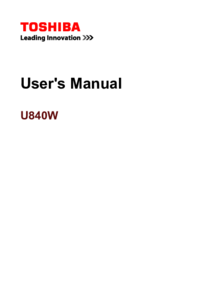
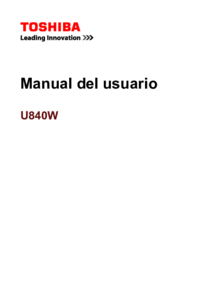
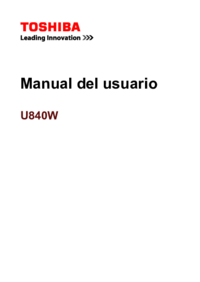

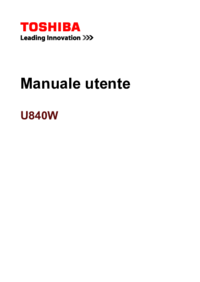


 (142 pages)
(142 pages)







Comments to this Manuals