Toshiba Satellite P870 User Manual
Browse online or download User Manual for Laptops Toshiba Satellite P870. Toshiba Satellite P870 User Manual
- Page / 161
- Table of contents
- TROUBLESHOOTING
- BOOKMARKS
- User's Manual 1
- Table of Contents 2
- Utilities and Advanced Usage 3
- Troubleshooting 3
- User's Manual iv 4
- Chapter 1 5
- Regulatory Information 6
- EU Declaration of Conformity 7
- Working environment 8
- VCCI Class B Information 9
- REACH - Compliance Statement 10
- Video Standard Notice 11
- ENERGY STAR 14
- Program 14
- General Precautions 16
- Provide adequate ventilation 17
- Stress injury 17
- Heat injury 18
- Pressure or impact damage 18
- Mobile phones 18
- Wireless LAN Interoperability 18
- Radio Regulatory Information 20
- User's Manual 1-17 21
- Canada - Industry Canada (IC) 22
- 1. Important notice 23
- 3. Indication for Bluetooth 24
- 4. About the JEITA 24
- Device Authorization 25
- Legal Footnotes 26
- Memory (Main System) 27
- Battery Life 28
- Wireless LAN 28
- Messages 29
- Chapter 2 30
- Connecting the AC adaptor 32
- User's Manual 2-4 33
- Opening the display 34
- Turning on the power 35
- Initial setup 35
- Turning off the power 36
- Restarting the computer 37
- Sleep Mode 37
- Benefits of Sleep Mode 38
- Executing Sleep Mode 38
- Hibernation Mode 39
- Automatic Hibernation Mode 40
- Data save in Hibernation Mode 40
- Chapter 3 41
- Left side 42
- 6541 2 3 43
- 1 2 3 4 5 6 7 8 44
- User's Manual 3-5 45
- Underside 46
- Front with the display open 47
- User's Manual 3-9 49
- User's Manual 3-10 50
- Remote Controller 51
- User's Manual 3-13 53
- Using the Remote Controller 54
- Installing/Replacing battery 55
- Internal Hardware Components 56
- User's Manual 3-17 57
- Graphics Control 58
- Monitoring of power condition 59
- DC IN/Battery indicator 60
- Specifications 61
- Power Requirements 62
- AC Power Cord and Connectors 63
- User's Manual 3-24 64
- Chapter 4 65
- Function Key 66
- Windows special keys 67
- Generating ASCII characters 67
- Using the Fingerprint Sensor 68
- Delete the Fingerprint Data 71
- Delete all users fingerprints 72
- On feature 73
- Optical disc drives 74
- Using optical disc drives 75
- Removing discs 76
- Writable discs 77
- Writing discs 78
- Before writing or rewriting 79
- When writing or rewriting 80
- TOSHIBA VIDEO PLAYER 81
- Display Devices & Audio 82
- TOSHIBA Blu-ray Disc Player 83
- User's Manual 4-21 85
- Wireless communications 90
- Security 91
- Card Specifications 91
- Radio Characteristics 91
- Bluetooth wireless technology 92
- LAN cable types 93
- Connecting the LAN cable 93
- TV Tuner 94
- Connecting the Cable 95
- Battery types 95
- Battery pack 96
- Real Time Clock (RTC) battery 96
- Charging the batteries 97
- Monitoring battery capacity 98
- Batteries exhausted time 99
- Extending battery life 100
- Replacing the battery pack 100
- Removing the battery pack 101
- Installing the battery pack 101
- Additional memory module 102
- Installing a memory module 103
- 2. Slot B 104
- User's Manual 4-40 104
- 1. Notch 3. Slot A 104
- Removing a memory module 105
- Peripheral devices 106
- Memory media 107
- Memory media format 108
- About the write-protect 108
- Inserting a memory media 109
- Removing a memory media 109
- External monitor 110
- HDMI Device 111
- Select HD Format 112
- REGZA Link (PC Control) 112
- Using REGZA Link (PC Control) 112
- Optional TOSHIBA Accessories 113
- Sound System and Video mode 114
- Realtek HD Audio Manager 115
- Video mode 115
- Computer Handling 116
- Heat dispersal 117
- Chapter 5 118
- User's Manual 5-2 119
- User's Manual 5-3 120
- Special features 121
- User's Manual 5-5 122
- TOSHIBA Password utility 123
- User's Manual 5-7 124
- Supervisor Password 125
- TOSHIBA System Settings 126
- Sleep and Charge 127
- Sleep and Music 128
- Function under Battery Mode 129
- Power On Display 130
- Boot Priority Options 130
- Boot speed 130
- Panel Open - Power On 131
- Function Keys mode 131
- Wake-up on Keyboard 131
- Legacy USB Support 132
- Internal USB 3.0 controller 132
- SATA Interface setting 132
- Wake-up on LAN 132
- Built-in LAN 133
- TOSHIBA PC Health Monitor 134
- User's Manual 5-18 135
- Setting up HDD Protection 136
- Detection Level 137
- Detection Level Amplification 137
- 3D Viewer 137
- System Recovery 138
- Recovery Media 139
- Recovery Hard Disk Drive 140
- Chapter 6 142
- Analyzing the problem 143
- If something goes wrong 144
- Hardware and system checklist 145
- AC power 146
- User's Manual 6-6 147
- Keyboard 148
- Internal display panel 148
- Hard Disk Drive 149
- Optical Disc Drive 149
- Memory Media Card 150
- Pointing device 150
- Touch Pad 151
- USB device 152
- Sleep and Charge function 153
- Sound system 154
- User's Manual 6-15 156
- TOSHIBA support 157
- Where to write 158
- User's Manual Index-3 161
Summary of Contents
User's ManualP870/P875
Disposal of batteries and/or accumulatorsThe crossed out wheeled dust bin symbol indicates thatbatteries and/or accumulators must be collected anddisp
Extending battery lifeTo maximize the life of your battery packs:At least once a month, disconnect the computer from a power sourceand operate it on b
In Hibernation Mode, data will be lost if you remove the battery pack ordisconnect the AC adaptor before the save is completed.Do not touch the batter
Do not touch the battery release latch while holding the computer or thebattery pack might fall out due to the unintentional release of the batteryrel
Installing a memory moduleTo install a memory module, follow the steps as detailed below:1. Click Power in the Settings charm, and then click Shut dow
7. Align the notch of the memory module with that of the memory slotand gently insert the module into the slot at about a 30 degree anglebefore holdin
8. Seat the memory module cover in place and secure it with the screw.Take care to ensure that the memory module cover is firmly closed.Figure 4-15 Se
8. Grasp the module by its edges and remove it from the computer.If you use the computer for a long time, the memory modules and thecircuits locating
Please note that an adaptor is required to use miniSD/microSD Card.Please note that not all memory media have been tested and verifiedto work correctl
SDXC 64GBMemory media formatNew media cards are formatted according to specific standards. If you wishto reformat a media card, be sure to do so with
Set the write-protect switch to the lock position, if you do not want to recorddata.Inserting a memory mediaThe following instructions apply to all ty
Battery is a consumption product, since the battery time depends onthe usage of your computer. If the battery can not be charged at all,then it is a d
Do not remove the memory media while the computer is in Sleep orHibernation Mode. The computer could become unstable or data inthe memory media could
HDMI DeviceAn HDMI display device can be connected to the HDMI out port on thecomputer. To connect the HDMI display device, follow the steps as detail
3. To use the internal speakers on your computer, select Speakers. To usethe television or the external monitor that you have connected to thecomputer
Use the TV remote control to output the computer screen onto the TVscreen.Use the TV remote control to launch, operate and close applicationson your c
Memory Kit DDR3-1333/1600 memory modules can easily beinstalled in the computer.The available option memory depends onTOSHIBA authorization.Universal
To access the utility, Click Desktop -> Desktop Assist(in taskbar) ->Media & Entertainment -> SRS Premium Sound HD/SRS Premium Sound 3D.Y
If you are running some applications (for example a 3D application or videoplayback and so on), you may see some disturbance, flickering or framedropp
Be careful not to subject the computer to impact or shock - a failure tofollow this instruction could result in damage to computer, computerfailure or
Chapter 5Utilities and Advanced UsageThis chapter describes the utilities and special features of this computer,and the advanced usage of some utiliti
TOSHIBA FingerprintUtilityThis product has a fingerprint utility installed forthe purpose of enrolling and recognizingfingerprints which can then be l
------------------------/*=====================================================Copyright (c) 1998-2011 The OpenSSL Project. All rights reserved.Redist
TOSHIBA Blu-rayDisc PlayerThis software is provided for playback of Blu-rayDisc™. It has an on-screen interface andfunctions. To start this utility, c
TOSHIBA ServiceStationThis application allows your computer toautomatically search for TOSHIBA softwareupdates or other alerts from TOSHIBA that aresp
Function keys Function keys are specific key combinations thatlet you quickly change the system configurationdirectly from the keyboard without runnin
Heat dispersal *1To protect against overheating, the processorhas an internal temperature sensor so that, if thecomputer's internal temperature r
Desktop -> Desktop Assist(in taskbar) -> Tools & Utilities -> User PasswordUser authentication may be required to validate user rights wh
If you forget your HDD User Password, TOSHIBA will NOT be able toassist you, and your HDD will be rendered COMPLETELY andPERMANENTLY INOPERABLE. TOSHI
some features that can power on the computer automatically (Wake-up onLAN, Task Scheduler, etc) may not work. You must turn the computer backon to ret
Sleep and Charge & Sleep and MusicThis tab allows you to set advanced features when the power of thecomputer is turned OFF. "Power OFF"
When Sleep and Charge function is enabled, the USB Wakeupfunction does not work for compatible ports. In that case, if there is aUSB port that does no
The volume adjustment and mute setting might be different betweenWindows mode and Sleep and Music mode. Before connecting theaudio device to the compu
----------------------------------/* Copyright (C) 1995-1998 Eric Young ([email protected])All rights reserved.This package is an SSL implementation w
DisplayThis tab lets you customize your computer’s display settings for either theinternal display or an external monitor.Power On DisplayThis option
Fast Reduces system boot-up time. System can bootonly from the built-in HDD and only internal LCDand keyboard are supported during the bootprocess.Nor
USBLegacy USB SupportUse this option to enable or disable USB Legacy Emulation. If youroperating system does not support USB, you can still use a USB
Connect the AC adaptor when using the Wake-up on LAN function. Thebattery retention time will be shorter than the times listed in this manualwhen this
The display automatic power off function is disabled while TOSHIBAMedia Player is playing a video file or slideshows of photos.The Resolution+ functio
time, and temperatures for various devices). The stored data uses a verysmall portion of the total hard disk capacity, approximately 10MB or lessper y
Using the Hard Disk Drive (HDD) ProtectionThis computer has a function for reducing the risk of damage on the harddisk drive.Using an acceleration sen
Normal TOSHIBA HDD Protection is enabled.Protection TOSHIBA HDD Protection is active. The harddisk drive head is in a safe position.OFF TOSHIBA HDD Pr
This 3D object virtually represents the Computer's internal Hard DiskDrive. This representation may vary from the actual number of disks,disk rot
Do not use on an unstable surface such as a stand.A recovery image of the software on your computer is stored on the HardDisk Drive, and can be copied
USE, DATA, OR PROFITS; OR BUSINESS INTERRUPTION) HOWEVERCAUSED AND ON ANY THEORY OF LIABILITY, WHETHER INCONTRACT, STRICT LIABILITY, OR TORT (INCLUDIN
If your computer does not load the Boot menu, please refer to theTroubleshooting section.When drivers/utilities are installed, you can setup the respe
Please make sure to use the default Boot Mode option in the BIOSsetup utility before restoring.To start BIOS Setup, press and hold the F2 key, and the
Chapter 6TroubleshootingTOSHIBA have designed this computer for durability, however, shouldproblems occur you are able to use the procedures detailed
Check all cables to ensure they are correctly and firmly attached to thecomputer - loose cables can cause signal errors.Inspect all connecting cables
Hardware If you cannot find a software problem, you shouldthen check the setup and configuration of yourhardware. First run through the items in thepr
The computer will not load advanced options during startupBy holding down one of the following keys during startup, your computerwill load advanced op
Problem ProcedureComputer shutsdown automatically.Leave the computer off until it reaches roomtemperature. If the computer has reached roomtemperature
Problem ProcedureBattery doesn’tcharge when the ACadaptor is attachedIf the battery is completely discharged, it will notbegin charging immediately, i
Real Time ClockProblem ProcedureThe BIOS settingand system date/time are lost.The charge in the Real Time Clock (RTC) batteryhas run out - you will ne
Problem ProcedureMarkings appear onthe computer'sdisplay panel.These marks may have come from contact with thekeyboard and Touch Pad while the di
Disposing of the computer and the computer'sbatteriesDiscard this computer in accordance with applicable laws andregulations. For further informa
Problem ProcedureYou cannot access aCD/DVD/Blu-rayDisc™ in the driveMake sure the drive’s disc tray is securely closed.Press gently until it clicks in
Touch PadProblem ProcedureThe Touch Pad doesnot work.Check the Device Select settings.Click Desktop -> Desktop Assist -> Control Panel -> Har
USB mouseProblem ProcedureOn-screen pointerdoes not respond tomouse operationIn this instance the system might be busy - Trymoving the mouse again aft
Problem ProcedureUSB device does notworkRemove the USB device from the computer andthen reconnect it to a free port in order to ensure itis firmly att
Problem ProcedureThe battery depletesquickly even when Iturned OFF thepower of thecomputer.If Sleep and Charge function is enabled, thecomputer's
Problem ProcedureAnnoying sound isheardIn this instance you may be experiencing feedbackfrom either the internal microphone or an externalmicrophone c
Problem ProcedureNo display Try adjusting the contrast and brightness controlson the external monitor.Press the function key in order to change thedis
Wireless LANIf the following procedures do not restore LAN access, consult your LANadministrator. For more information on wireless communication, refe
If a problem occurs when you are running software applications,consult the software documentation for troubleshooting suggestionsand consider calling
IndexAAC adaptoradditional 4-50connecting 2-3DC IN 19V jack 3-5 BBatteryextending life 4-36monitoring capacity 4-34real time clock 3-17, 4-32save mode
TOSHIBA SAMSUNG STORAGETECHNOLOGY KOREACORPORATION 14F, Bldg. No.102, Digital empire2, 486 Sin-dong, Yeongtong-gu, Suwon-si, Gyeonggi-do, Korea, 443-7
HW Setupaccessing 5-9Boot 5-13display 5-13general 5-9keyboard 5-14LAN 5-15SATA 5-15USB 5-15window 5-9 KKeyboardFunction Key 4-2problems 6-7Windows spe
Wireless LAN 6-16 RRecovery hard disk drive 5-23Recovery Media 5-22, 5-24Restarting the computer 2-8SSD/SDHC/SDXC Cardformatting 4-44note 4-43 Securit
Provide adequate ventilationAlways make sure your computer and AC adaptor have adequateventilation and are protected from overheating when the power i
Heat injuryAvoid prolonged physical contact with the computer. If the computer isused for long periods, its surface can become very warm. While thetem
Bluetooth wireless technology InteroperabilityBluetooth™ Cards are designed to be interoperable with any product withBluetooth wireless technology tha
Table of ContentsChapter 1TOSHIBA Legal, Regulatory and SafetyCopyright, Disclaimer and Trademarks ... 1-1
In some situations or environments, the use of Wireless products may berestricted by the proprietor of the building or responsible representatives oft
Restrictions for Use of 5150-5350MHz Frequencies in EuropeItaly: - For private use, a generalauthorization is required if WAS/RLAN’s are used outside
RussianFederation:Limited e.i.r.p 100mW. Permitted to useonly for indoor applications, closedindustrial and warehouse areas,and on board aircraft.1. P
In the usual operating configuration, the distance between the antenna andthe user should not be less than 20cm. Please refer to the computer user’sma
stations for mobile object identification systems (RFID) used in factoryproduction lines (Other Radio Stations).1. Before using this equipment, ensure
Device AuthorizationThis device obtains the Technical Regulation Conformity Certification and itbelongs to the device class of radio equipment of low-
Cyprus Czech Rep Denmark EstoniaFinland France Germany GreeceHong Kong Hungary Iceland IndiaIndonesia Ireland Italy JapanKorea Latvia Liechtenstein Li
Under some conditions, your computer product may automatically shut-down. This is a normal protective feature designed to reduce the risk of lostdata
Battery LifeBattery life may vary considerably depending on product model,configuration, applications, power management settings and featuresutilized,
electromagnetic environment, obstacles, access point design andconfiguration, and client design and software/hardware configurations.The actual transm
Wireless communications ... 4-26LAN ...
Chapter 2Getting StartedThis chapter provides an equipment checklist, and basic information tostart using your computer.Some of the features described
Click Tap the Touch Pad or click the left TouchPad control button once.Left click the mouse once.Tap the touch screen once (only for touchscreen model
Use a virus-check program and make sure it is updated regularly.Never format storage media without checking its content - formattingdestroys all store
When you connect the AC adaptor to the computer, always follow thesteps in the exact order as described in the User’s Manual.Connecting the power cabl
2. Connect the AC adaptor’s DC output plug to the DC IN 19V jack onthe right side of the computer.Figure 2-3 Connecting the DC output plug to the comp
Do not close the display panel with pens or any other objects left inbetween the display panel and the keyboard.When opening or closing the display pa
When it is displayed, be sure to read the License Terms carefully.Getting to know the Start screenThe Windows 8 Start screen provides you a new and ea
Restarting the computerCertain conditions require that you reset the computer, for example if:You change certain computer settings.An error occurs and
When the AC adaptor is connected, the computer will go into SleepMode according to the settings in the Power Options (to access it,click Desktop ->
Sleep Mode limitationsSleep Mode will not function under the following conditions:Power is turned back on immediately after shutting down.Memory circu
User's Manual iv
1. Click Desktop -> Desktop Assist(in taskbar) -> Control Panel ->System and Security -> Power Options.1. Click Choose what the power butt
Chapter 3The Grand TourThis chapter identifies the various components of the computer - it isrecommended that you become familiar with each before you
Keep foreign metal objects, such as screws, staples and paper clips, out ofthe Memory media slot. Foreign metal objects can create a short circuit,whi
Figure 3-2 The left side of the computer6541 2 31. Security lock slot 4. Universal Serial Bus (USB 3.0) port2. TV Tuner jack* 5. Universal Serial Bus
Please note that it is not possible to confirm the operation of all functions ofall USB devices that are available. In view of this it may be noted th
The integrated sound system provides support for the computer's internalspeakers and microphone, as well as allowing an external microphone andhe
BackThe following figure shows the computer’s back.Figure 3-4 The back of the computer11. Battery pack Product appearance depends on the model you pur
Battery release latch Slide and hold this latch into its "Unlock" positionin order to release the battery pack for removal.For more detailed
Figure 3-6 The front of the computer with the display panel open9811151314167981052 34121. Wireless communication antennas(not shown)*9. Stereo speake
Web Camera Web Camera is a device that allows you torecord video or take photographs with yourcomputer. You can use it for video chatting orvideo conf
Chapter 1TOSHIBA Legal, Regulatory andSafetyThis chapter states the Legal, regulatory and safety information applicableto TOSHIBA computers.Copyright,
Do not put any magnetic objects close to this switch as they may cause thecomputer to automatically enter Hibernation Mode and shut down even ifthe Pa
Touch Pad controlbuttonsThe two buttons below the Touch Pad are usedlike the buttons on a standard mouse - press theleft button to select a menu item
Figure 3-7 Remote controller542398121417161925226711011131518202123241. Power 8. Red Button 14. Channel/PageControl20. Pause2. Start 9. Green Button 1
Guide Allows you to switch to the Electronic ProgramGuide (EPG) screen if the ArcSoft TV 5.0 windowis active.Live TV Allows you to switch to the Live
Play Plays the selected media.FWD (Fast Forward) Moves the media (video, disc, music, and so on)forwards.REW (Rewind) Moves the media (video, disc, mu
When the infrared receiver window or the infrared emission part of theRemote Controller is dirty.When other computers which use an infrared remote con
2. Slide the battery out of battery case.Figure 3-9 Installing/Replacing the batteryRC6irMade in ChinaMCE IR Remote ControlModel: G83C000BF1161x 3V CR
In this manual, the word "HDD" or "Hard disk drive" also refers to theSSD unless otherwise stated.SSD is a large-capacity storage
Legal Footnote (Graphics Processing Unit (GPU))For more information regarding Graphics Processing Unit (GPU), pleaserefer to the Legal Footnotes secti
2. Then uninstall “Intel® HD Graphics Driver”.Intel® Display Power Saving TechnologyIntel GPU model may include the Display Power Saving Technologyfea
Bluetooth is a trademark owned by its proprietor and used by TOSHIBAunder license.The terms HDMI and HDMI High-Definition Multimedia Interface, and th
Power on Power off(no operation)AC adaptorconnectedBattery fullycharged• Operates• No charge• LED: white• No charge• LED: whiteBattery partiallych
If the battery pack becomes too hot while it is being charged, the chargewill stop and the DC IN/Battery indicator will go out. When the batterypack&a
Operating -60 to 3,000 metersNon-operating -60 to 10,000 metersmaximumPower RequirementsAC adaptor 100-240V AC50 or 60 Hz (cycles per second)Computer
I/O (O): Output from computerAC Power Cord and ConnectorsThe power cord’s AC input plug must be compatible with the variousinternational AC power outl
USAUL approvedUnited KingdomBS approvedAustraliaAS approvedEuropeApproved by the appropriateagencyCanadaCSA approvedChinaCCC approvedUser's Manua
Chapter 4Operating BasicsThis chapter describes the basic operations of your computer, highlightsthe precautions that should be taken when using it.Th
CAPS LOCK This indicator glows green when letter keys arelocked into their uppercase format.NUM LOCK When the NUM LOCK indicator glows, you canuse the
Specialfunction modeStandard F1-F12 modeFunctionF8 FN + F8 Moves media forward.F9 FN + F9 Decreases the computer's volume.F10 FN + F10 Increases
2. Using the numeric keypad, type the ASCII code of the character yourequire.3. Release ALT - the ASCII character will appear on the display screen.Us
Avoid swiping with your finger stiff or pressed too hard onto thesensor, and take care to ensure that the center of the fingerprint istouching the sen
Connect the equipment into an outlet on a circuit different from that towhich the receiver is connected.Consult the dealer or an experienced radio/TV
Enroll two or more fingers.Enroll additional fingers if a recognition failure often occurs when usingalready enrolled fingers.Check the condition of y
In use, the fingerprint authentication system will use the sameusername and password as defined within the Windows operatingsystem. If no Windows pass
2. In the Fingerprint Enroll window, it enables you to delete thefingerprint data for the currently logged in user. Click an enrolled fingeryou want t
Fingerprint Pre-Boot authentication and Single Sign-On featureOverview about Fingerprint Pre-Boot authenticationThe fingerprint authentication system
Single Sign-On feature. You should check that your fingerprint is enrolledbefore configuring the settings.1. Logon as Administrator (means a user has
Blu-ray™ Writer drive BDXL™In addition to the above formats, Blu-ray™ Writer drive BDXL™ supportsBD-R TL, BD-R QL and BD-RE TL.Some types and formats
3. Lay the disc, label side up, in the disc tray.Figure 4-7 Inserting a disc11. Laser lensWhen the disc tray is fully opened, the edge of the computer
1. To pop the disc tray partially open, press the eject button. Gently pullthe disc tray out until it is fully opened.When the disc tray pops open sli
DVD-RW, DVD+RW and DVD-RAM discs can be recorded more thanonce.Blu-ray™ discsBD-R, BD-R DL, BD-R TL and BD-R QL discs can be written onlyonce. The rec
Damage that may be caused by using third party equipment orsoftware.Given the technological limitations of current optical disc writing drives, youmay
telecommunication accessories and the Low Voltage Directive 2006/95/ECfor the supplied power adapter. Furthermore the product complies with theEcodesi
DVD+RW:MITSUBISHI KAGAKU MEDIA CO., LTD. (for 4x and 8x speed media)DVD-RAM: (DVD Super Multi drive only)DVD Specifications for DVD-RAM Disc for Versi
Do not perform any of the following actions:Change users in the Operating Systems.Operate the computer for any other function, including such tasksas
Do not playback video while watching or recording television programsusing other applications. Doing so may cause video playback ortelevision program
When viewing video on an external display or TV, change the displaydevice before playing. Video can be played only on internal LCDdisplays or external
Close all other applications before playing back video. Do not openany other applications or carry out any other operations during videoplayback.Do no
This software can only playback MPEG2, MP4 and WTV files createdby the preinstalled applications on the same computer. Playback maynot function proper
Important Safety Information for 3D FunctionPlease refrain from or stop viewing if you feel ill or experiencediscomfort before or while watching 3D vi
The TOSHIBA VIDEO PLAYER is intended for playing DVD-Video,DVD-VR and video files and for viewing 2D home video content in 3D.The 3D playback of any v
Notes on 3D Playback for TOSHIBA Blu-ray Disc PlayerThe 3D playback function can playback 3D video content, and your 2Dhome video content and other 2D
Depending on the system environment, the player may automaticallyswitch into 2D if you perform any of the following operations during 3Dplayback. Furt
VCCI Class B Informationこの装置は、クラスB情報技術装置です。この装置は、家庭環境で使用することを目的としていますが、この装置がラジオやテレビジョン受信機に近接して使用されると、受信障害を引き起こすことがあります。取扱説明書に従って正しい取り扱いをしてください。VCCI-BC
Wireless communicationsThe computer’s wireless communication function supports some wirelesscommunication devices.Only some models are equipped with b
configuration, client design and software/hardware configurations. Thetransmission rate described is the theoretical maximum speed as specifiedunder t
regulations may impose a number of limitations to the use of wirelesscommunication equipment.Radio Frequency Band 5GHz (5150-5850 MHz) (Revision aand
LANThe computer has built-in support for Ethernet LAN (10 megabits persecond, 10BASE-T), Fast Ethernet LAN (100 megabits per second,100BASE-TX) or Gig
Do not connect any power supplying device to the LAN cable that isconnected to the LAN jack. Otherwise, malfunctions or damage mayoccur.1. Turn off th
When you use your computer in areas where the radio waves areweak, which results in poor radio receiving conditions, contact thedealer you purchased i
Battery packWhen the AC adaptor is not connected, the computer's main power sourceis a removable lithium ion battery pack, also referred to in th
Charge the battery pack only in an ambient temperature between 5and 35 degrees Celsius. Otherwise, the electrolyte solution might leak,battery pack pe
Please be aware that the charging time when the computer is on is affectedby ambient temperature, the temperature of the computer and how you areusing
With repeated discharges and recharges, the battery's capacity willgradually decrease. In view of this it will be noted that an often used,older
More documents for Laptops Toshiba Satellite P870



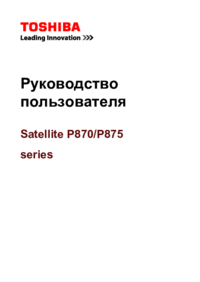
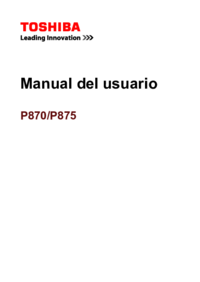

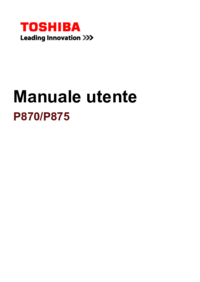


 (144 pages)
(144 pages)







Comments to this Manuals