Toshiba Satellite Pro L350 User Manual
Browse online or download User Manual for Laptops Toshiba Satellite Pro L350. Toshiba Satellite Pro L350 User Manual
- Page / 172
- Table of contents
- BOOKMARKS


- Table of Contents 2
- AC Power Cord and Connectors 4
- TOSHIBA PC Health Monitor 4
- If your computer is stolen 4
- Copyright 5
- Disclaimer 5
- Trademarks 5
- Macrovision License of Notice 6
- Safety instructions 6
- EU Conformity Statement 7
- Working environment 8
- Disposal of Products 9
- ENERGY STAR 10
- REACH - Compliance Statement 11
- Optical disc drive standards 12
- User’s Manual xiii 13
- International precautions 15
- Manual contents 17
- Conventions 18
- Messages 19
- Terminology 19
- General Precautions 20
- Pressure or impact damage 21
- ExpressCard overheating 21
- Mobile phones 21
- Heat injury 21
- Chapter 1 23
- Software 24
- Documentation 24
- Features 25
- 1-4 User’s Manual 26
- Multimedia 29
- Communications 29
- Security 29
- Special features 30
- User’s Manual 1-9 31
- TOSHIBA Value Added Package 32
- Utilities and applications 33
- 1-12 User’s Manual 34
- User’s Manual 1-13 35
- 1-14 User’s Manual 36
- Chapter 2 37
- Left side 38
- User’s Manual 2-3 39
- Right side 40
- Underside 41
- Front with the display open 42
- Power button 43
- Function Button 44
- System indicators 45
- Keyboard indicators 46
- Optical disc drive 46
- Writable discs 47
- AC adaptor 48
- Chapter 3 49
- Connecting the AC adaptor 50
- Opening the display 51
- Turning on the power 51
- Turning off the power 52
- Benefits of 53
- Starting hibernation mode 53
- Automatic hibernation mode 53
- Sleep mode 54
- Restarting the computer 55
- System recovery options 55
- 3-8 User’s Manual 56
- Recovery Discs 57
- 3-10 User’s Manual 58
- 3-12 User’s Manual 60
- Chapter 4 61
- Using optical disc drives 62
- User’s Manual 4-3 63
- Figure 4-5 Inserting a CD/DVD 63
- Removing discs 64
- Before writing or rewriting 66
- User’s Manual 4-7 67
- 4-8 User’s Manual 68
- When writing or rewriting 69
- TOSHIBA Disc Creator 70
- TOSHIBA DVD Player 71
- Display Devices & Audio 72
- TOSHIBA DVD PLAYER 73
- Starting TOSHIBA DVD PLAYER 73
- Operating TOSHIBA DVD PLAYER 73
- Open TOSHIBA DVD PLAYER HELP 73
- Media care 74
- Using the web camera 75
- Using the software 76
- Using the microphone 77
- How to launch the help file 79
- 1:N Mode Login screen 80
- 1:1 Mode Login screen 80
- Wireless communications 81
- Wireless communication switch 82
- Connecting LAN cable 83
- Disconnecting LAN cable 83
- Cleaning the computer 84
- Moving the computer 84
- Heat dispersal 84
- Chapter 5 85
- Function keys: F1 … F9 86
- User’s Manual 5-3 87
- Windows special keys 88
- Generating ASCII characters 89
- 5-6 User’s Manual 90
- Chapter 6 91
- Power indicators 92
- Battery types 93
- Real Time Clock battery 94
- Safety precautions 95
- 6-6 User’s Manual 96
- Charging the batteries 97
- Battery charging notice 98
- Monitoring battery capacity 99
- Retaining data with power off 100
- Extending battery life 100
- Replacing the battery pack 101
- 6-12 User’s Manual 102
- Installing the battery pack 103
- Power-up modes 104
- Chapter 7 105
- User Password 106
- Password 106
- Power On Display 107
- Boot Priority 108
- Boot Priority Options 108
- User’s Manual 7-5 109
- 7-6 User’s Manual 110
- Chapter 8 111
- ExpressCard 112
- Bridge media slot 113
- 8-4 User’s Manual 114
- User’s Manual 8-5 115
- Memory expansion 116
- User’s Manual 8-7 117
- Removing memory module 118
- Additional AC adaptor 119
- USB FDD Kit 119
- External monitor 119
- 8-10 User’s Manual 120
- Security lock 121
- 8-12 User’s Manual 122
- Chapter 9 123
- Analyzing the problem 124
- Hardware and system checklist 125
- Overheating power down 126
- AC power 126
- Power and Power-up Modes 127
- Keyboard 128
- LCD panel 128
- Hard disk drive 129
- DVD Super Multi(+-R DL) drive 129
- Diskette drive 130
- Pointing device 131
- Vista™ operating systems 132
- SD/SDHC/MS/MS Pro/MMC card 133
- Sound system 134
- Sleep/Hibernation 135
- Wireless LAN 135
- TOSHIBA support 136
- Chapter 10 137
- Memory (main system) 138
- Battery life 138
- HDD drive capacity 139
- Graphics Processor Unit (GPU) 139
- Non-applicable icons 140
- Copy protection 140
- LCD brightness and eye strain 140
- Appendix A 141
- A-2 User’s Manual 142
- Appendix B 143
- B-2 User’s Manual 144
- Appendix C 145
- Supported frequency sub-bands 146
- User’s Manual C-3 147
- C-4 User’s Manual 148
- Appendix D 149
- United Kingdom 150
- Australia Europe 150
- Appendix E 151
- E-2 User’s Manual 152
- Appendix F 153
- TOSHIBA Theft Registration 154
- Glossary 155
- Glossary-2 User’s Manual 156
- User’s Manual Glossary-3 157
- Glossary-4 User’s Manual 158
- User’s Manual Glossary-5 159
- Glossary-6 User’s Manual 160
- User’s Manual Glossary-7 161
- Glossary-8 User’s Manual 162
- User’s Manual Glossary-9 163
- Glossary-10 User’s Manual 164
- User’s Manual Glossary-11 165
- Glossary-12 User’s Manual 166
- User’s Manual Glossary-13 167
- Glossary-14 User’s Manual 168
- User’s Manual Index-1 169
- Index-2 User’s Manual 170
- User’s Manual Index-3 171
- Index-4 User’s Manual 172
Summary of Contents
computers.toshiba-europe.comUser’s ManualSatellite L350/Satellite Pro L350 series
x User’s ManualSatellite L350/Satellite Pro L350 seriesDisposing of the computer and the computer’s batteries Discard this computer in accordance wit
6-10 User’s ManualSatellite L350/Satellite Pro L350 seriesRetaining data with power offWhen you turn off your computer with fully charged batteries, t
User’s Manual 6-11Satellite L350/Satellite Pro L350 seriesReplacing the battery packWhen the battery pack reaches the end of its operating life you wi
6-12 User’s ManualSatellite L350/Satellite Pro L350 series6. Slide the battery release latch to free the battery pack for removal, then lift up the ba
User’s Manual 6-13Satellite L350/Satellite Pro L350 seriesInstalling the battery packTo install a battery pack, follow the steps below.1. Be sure the
6-14 User’s ManualSatellite L350/Satellite Pro L350 seriesPower-up modesThe computer has the following power-up modes: Boot: Computer shuts down with
User’s Manual 7-1Satellite L350/Satellite Pro L350 seriesChapter 7HW Setup and PasswordsThis chapter explains how to use TOSHIBA HW Setup program to c
7-2 User’s ManualSatellite L350/Satellite Pro L350 seriesGeneralThis window displays the BIOS version and contains two buttons: Default and About.Setu
User’s Manual 7-3Satellite L350/Satellite Pro L350 seriesTo delete a user password:1. Select Not Registered to display the following prompt:Enter Pass
7-4 User’s ManualSatellite L350/Satellite Pro L350 seriesBoot PriorityBoot Priority OptionsThis option sets the priority for booting the computer.The
User’s Manual 7-5Satellite L350/Satellite Pro L350 seriesKeyboard Wake-up on KeyboardWhen this feature is enabled and the computer is in sleep mode, y
User’s Manual xiSatellite L350/Satellite Pro L350 seriesREACH - Compliance StatementThe new European Union (EU) chemical regulation, REACH (Registrati
7-6 User’s ManualSatellite L350/Satellite Pro L350 series
User’s Manual 8-1Satellite L350/Satellite Pro L350 seriesChapter 8Optional DevicesOptional devices can expand the computer’s capabilities and its vers
8-2 User’s ManualSatellite L350/Satellite Pro L350 seriesExpressCardInstalling an ExpressCardThe ExpressCard slot is located on the left side of the c
User’s Manual 8-3Satellite L350/Satellite Pro L350 seriesRemoving an ExpressCardTo remove the ExpressCard, follow the steps below.1. In Windows Vista™
8-4 User’s ManualSatellite L350/Satellite Pro L350 seriesInstalling a SD/SDHC/MS/MS Pro/MMC cardTo install the memory card, follow the steps below.1.
User’s Manual 8-5Satellite L350/Satellite Pro L350 seriesRemoving a SD/SDHC/MS/MS Pro/MMC cardTo remove the memory card, follow the steps below.1. In
8-6 User’s ManualSatellite L350/Satellite Pro L350 seriesMemory expansionYou can install additional memory in the computer’s memory module to increase
User’s Manual 8-7Satellite L350/Satellite Pro L350 series6. Insert the memory module into the connector on the computer. Press the module carefully an
8-8 User’s ManualSatellite L350/Satellite Pro L350 seriesRemoving memory moduleTo remove the memory module, make sure the computer is in boot mode the
User’s Manual 8-9Satellite L350/Satellite Pro L350 seriesAdditional battery pack (6 Cell and 9 Cell)You can increase the portability of the computer w
xii User’s ManualSatellite L350/Satellite Pro L350 seriesOptical disc drive standardsTOSHIBA Satellite L350/Satellite Pro L350 series computer is ship
8-10 User’s ManualSatellite L350/Satellite Pro L350 seriesHDMISome models are equipped with HDMI out port than can send/receive video, audio and contr
User’s Manual 8-11Satellite L350/Satellite Pro L350 seriesSettings for audio on HDMITo set the audio device to use the HDMI, follow the steps below.1.
8-12 User’s ManualSatellite L350/Satellite Pro L350 series
User’s Manual 9-1Satellite L350/Satellite Pro L350 seriesChapter 9TroubleshootingTOSHIBA designed the computer for durability. However, should problem
9-2 User’s ManualSatellite L350/Satellite Pro L350 series Inspect all connecting cables for loose wires and all connectors for loose pins. Check tha
User’s Manual 9-3Satellite L350/Satellite Pro L350 seriesHardware and system checklistThis section discusses problems caused by your computer’s hardwa
9-4 User’s ManualSatellite L350/Satellite Pro L350 seriesPower When the computer is not plugged into an AC adaptor, the battery pack is the primary po
User’s Manual 9-5Satellite L350/Satellite Pro L350 seriesBatteryIf you suspect a problem with the battery, check the DC IN indicator as well as the ba
9-6 User’s ManualSatellite L350/Satellite Pro L350 seriesPasswordKeyboardKeyboard problems can be caused by your setup configuration. For more informa
User’s Manual 9-7Satellite L350/Satellite Pro L350 seriesHard disk driveDVD Super Multi(+-R DL) driveFor more information, refer to Chapter 4, Operati
User’s Manual xiiiSatellite L350/Satellite Pro L350 seriesDVD Super Multi (± R DL) drivePanasonic Communications UJ880AD/UJ880EDToshiba Samsung Storag
9-8 User’s ManualSatellite L350/Satellite Pro L350 seriesDiskette driveSome CD/DVDs run correctly, but others do notThe software or hardware configura
User’s Manual 9-9Satellite L350/Satellite Pro L350 seriesPointing deviceIf you are using a USB mouse, also refer to the USB section in this chapter an
9-10 User’s ManualSatellite L350/Satellite Pro L350 seriesUSB mouseThis section applies only with Windows Vista™ operating systems.ExpressCardRefer al
User’s Manual 9-11Satellite L350/Satellite Pro L350 seriesSD/SDHC/MS/MS Pro/MMC cardRefer also to Chapter 8, Optional Devices.External monitorRefer al
9-12 User’s ManualSatellite L350/Satellite Pro L350 seriesSound systemUSBRefer also to your USB device’s documentation.Problem ProcedureNo sound is he
User’s Manual 9-13Satellite L350/Satellite Pro L350 seriesSleep/HibernationLANWireless LANIf the following procedures do not restore LAN access, consu
9-14 User’s ManualSatellite L350/Satellite Pro L350 seriesRecovery discsTOSHIBA supportIf you require any additional help using your computer or if yo
User’s Manual 10-1Satellite L350/Satellite Pro L350 seriesChapter 10DisclaimersThis chapter slates the Disclaimer(s) information applicable to TOSHIBA
10-2 User’s ManualSatellite L350/Satellite Pro L350 series64-Bit Computing64-bit processors are designed to take advantage of 32 and 64 bit computing.
User’s Manual 10-3Satellite L350/Satellite Pro L350 seriesAfter a period of time, the battery will lose its ability to perform at maximum capacity and
xiv User’s ManualSatellite L350/Satellite Pro L350 seriesHitachi-LG Data Storage GT20N/GT20FLocation of the required labelCOMPLIES WITH FDA RADIATION
10-4 User’s ManualSatellite L350/Satellite Pro L350 seriesNon-applicable iconsCertain notebook chassis are designed to accommodate all possible config
User’s Manual A-1Satellite L350/Satellite Pro L350 seriesAppendix ASpecificationsThis appendix summarizes the computer’s technical specifications.Envi
A-2 User’s ManualSatellite L350/Satellite Pro L350 series
User’s Manual B-1Satellite L350/Satellite Pro L350 seriesAppendix BDisplay ControllerDisplay controllerThe display controller interprets software comm
B-2 User’s ManualSatellite L350/Satellite Pro L350 series
User’s Manual C-1Satellite L350/Satellite Pro L350 seriesAppendix CWireless LANThis appendix is intended to help you get your Wireless LAN network up
C-2 User’s ManualSatellite L350/Satellite Pro L350 seriesThe range of the wireless signal is related to the transmit rate of the wireless communicatio
User’s Manual C-3Satellite L350/Satellite Pro L350 seriesTable Wireless IEEE 802.11 Channels Sets (Revision A)*1Factory-set default channels*2Refer to
C-4 User’s ManualSatellite L350/Satellite Pro L350 series
User’s Manual D-1Satellite L350/Satellite Pro L350 seriesAppendix DAC Power Cord and ConnectorsThe AC input plug of power cord must be compatible with
User’s Manual xvSatellite L350/Satellite Pro L350 seriesInternational precautionsCAUTION: This appliance contains a laser system and is classified as
D-2 User’s ManualSatellite L350/Satellite Pro L350 seriesFor the United States and Canada, two pin plug configuration must be 2-15P (250V) or 1-15P (1
User’s Manual E-1Satellite L350/Satellite Pro L350 seriesAppendix ETOSHIBA PC Health MonitorThe TOSHIBA Health Monitor software program monitors compu
E-2 User’s ManualSatellite L350/Satellite Pro L350 seriesStarting the TOSHIBA PC Health MonitorThe TOSHIBA PC Health Monitor can be started using the
User’s Manual F-1Satellite L350/Satellite Pro L350 seriesAppendix FIf your computer is stolenShould your computer be stolen, however, we’ll help you t
F-2 User’s ManualSatellite L350/Satellite Pro L350 seriesTOSHIBA Theft RegistrationSend to: TOSHIBA Europe GmbHTechnical Service and SupportBlumenstra
User’s Manual Glossary-1Satellite L350/Satellite Pro L350 seriesGlossaryThe terms in this glossary cover topics related to this manual. Alternate nami
Glossary-2 User’s ManualSatellite L350/Satellite Pro L350 seriesIRQ: interrupt requestKB: kilobyteLCD: liquid crystal displayLED: light emitting diode
User’s Manual Glossary-3Satellite L350/Satellite Pro L350 seriesANSI: American National Standards Institute. An organization established to adopt and
Glossary-4 User’s ManualSatellite L350/Satellite Pro L350 seriesbus: An interface for transmission of signals, data or electric power.byte: The repres
User’s Manual Glossary-5Satellite L350/Satellite Pro L350 seriescommunications: The means by which a computer transmits and receives data to and from
xvi User’s ManualSatellite L350/Satellite Pro L350 seriesOBS! Apparaten innehåller laserkomponent som avger laserstråining överstigande gränsen för la
Glossary-6 User’s ManualSatellite L350/Satellite Pro L350 seriesdata bits: A data communications parameter controlling the number of bits (binary digi
User’s Manual Glossary-7Satellite L350/Satellite Pro L350 seriesDVD-R DL: A disc having two layers on one side with the DVD-R storage capacity about 1
Glossary-8 User’s ManualSatellite L350/Satellite Pro L350 seriesfloppy diskette drive (FDD): An electromechanical device that reads and writes to flop
User’s Manual Glossary-9Satellite L350/Satellite Pro L350 seriesIicon: A small graphic image displayed on the screen or in the indicator panel. In Win
Glossary-10 User’s ManualSatellite L350/Satellite Pro L350 seriesLlevel 2 cache: See cache.Light Emitting Diode (LED): A semiconductor device that emi
User’s Manual Glossary-11Satellite L350/Satellite Pro L350 seriesNnon-system disk: A formatted floppy diskette you can use to store programs and data
Glossary-12 User’s ManualSatellite L350/Satellite Pro L350 seriesperipheral component interconnect: An industry standard 32-bit bus.peripheral device:
User’s Manual Glossary-13Satellite L350/Satellite Pro L350 seriesRJ45: A modular LAN jack.ROM: Read Only Memory: A nonvolatile memory chip manufacture
Glossary-14 User’s ManualSatellite L350/Satellite Pro L350 seriesTterminal: A typewriter-like keyboard and CRT display screen connected to the compute
User’s Manual Index-1Satellite L350/Satellite Pro L350 seriesIndexAAC adaptor, 1-6, 2-4, 2-12, A-1DC IN 19V port, 2-4additional, 1-13, 8-9connecting,
User’s Manual xviiSatellite L350/Satellite Pro L350 seriesPrefaceCongratulations on your purchase of the TOSHIBA Satellite L350/Satellite Pro L350 ser
Index-2 User’s ManualSatellite L350/Satellite Pro L350 seriesFN + SPACE (zoom), 5-4Function button, 4-5Function keys, 5-2HHard disk drive, 1-4automati
User’s Manual Index-3Satellite L350/Satellite Pro L350 seriesPortsDC IN 19V, 2-4external monitor, 1-6, 2-2headphone, See Sound systemLAN, 2-2USB, 1-6,
Index-4 User’s ManualSatellite L350/Satellite Pro L350 series
xviii User’s ManualSatellite L350/Satellite Pro L350 seriesChapter 9, Troubleshooting, provides helpful information on how to perform some diagnostic
User’s Manual xixSatellite L350/Satellite Pro L350 seriesMessagesMessages are used in this manual to bring important information to your attention. Ea
ii User’s ManualSatellite L350/Satellite Pro L350 seriesTable of ContentsPrefaceGeneral PrecautionsChapter 1 IntroductionEquipment checklist . . . .
xx User’s ManualSatellite L350/Satellite Pro L350 seriesGeneral PrecautionsTOSHIBA computers are designed to optimize safety, minimize strain and with
User’s Manual xxiSatellite L350/Satellite Pro L350 seriesHeat injury Avoid prolonged physical contact with the computer. If the computer is used for
xxii User’s ManualSatellite L350/Satellite Pro L350 series
User’s Manual 1-1Satellite L350/Satellite Pro L350 seriesChapter 1IntroductionThis chapter provides an equipment checklist, and it identifies the comp
1-2 User’s ManualSatellite L350/Satellite Pro L350 seriesSoftwareMicrosoft® Windows Vista™The following software is preinstalled: Microsoft® Windows
User’s Manual 1-3Satellite L350/Satellite Pro L350 seriesFeaturesThis computer incorporates the following features and benefits:ProcessorMemoryCPU The
1-4 User’s ManualSatellite L350/Satellite Pro L350 seriesDisksFor users of a 32-bit version of Windows: If your computer is configured with two 2 GB m
User’s Manual 1-5Satellite L350/Satellite Pro L350 seriesKeyboardDVD Super Multi (+-R DL) driveSome models are equipped with a full-size DVD Super Mul
1-6 User’s ManualSatellite L350/Satellite Pro L350 seriesPointing devicePowerPortsSlotsBuilt-inA touchpad and control buttons in the palm rest enable
User’s Manual 1-7Satellite L350/Satellite Pro L350 seriesMultimediaCommunications Security Web camera Record/Send still or video images with this inte
User’s Manual iiiSatellite L350/Satellite Pro L350 seriesWireless communications . . . . . . . . . . . . . . . . . . . . . . . . . . . . . . . . . 4-
1-8 User’s ManualSatellite L350/Satellite Pro L350 seriesSoftwareSpecial featuresThe following features are either unique to TOSHIBA computers or are
User’s Manual 1-9Satellite L350/Satellite Pro L350 seriesIntelligent power supply A microprocessor in the computer’s intelligent power supply detects
1-10 User’s ManualSatellite L350/Satellite Pro L350 seriesTOSHIBA Value Added PackageThis section describes the TOSHIBA Component features preinstalle
User’s Manual 1-11Satellite L350/Satellite Pro L350 seriesUtilities and applicationsThis section describes preinstalled utilities and tells how to sta
1-12 User’s ManualSatellite L350/Satellite Pro L350 seriesTOSHIBA Face RecognitionTOSHIBA Face Recognition uses a face verification library to verify
User’s Manual 1-13Satellite L350/Satellite Pro L350 seriesOptionsYou can add a number of options to make your computer even more powerful and convenie
1-14 User’s ManualSatellite L350/Satellite Pro L350 series
User’s Manual 2-1Satellite L350/Satellite Pro L350 seriesChapter 2The Grand TourThis chapter identifies the various components of your computer. Becom
2-2 User’s ManualSatellite L350/Satellite Pro L350 seriesLeft sideFigure 2-2 shows the computer’s left side.Figure 2-2 The left side of the computerBr
User’s Manual 2-3Satellite L350/Satellite Pro L350 seriesBe careful not to block the fan vent. Also be careful to keep foreign objects out of the vent
iv User’s ManualSatellite L350/Satellite Pro L350 seriesAppendix DAC Power Cord and ConnectorsAppendix E TOSHIBA PC Health MonitorAppendix F If your c
2-4 User’s ManualSatellite L350/Satellite Pro L350 seriesRight sideFigure 2-3 shows the computer’s right side.Figure 2-3 The right side of the compute
User’s Manual 2-5Satellite L350/Satellite Pro L350 seriesUndersideFigure 2-5 shows the underside of the computer. Make sure the display is closed befo
2-6 User’s ManualSatellite L350/Satellite Pro L350 seriesFront with the display openFigure 2-6 shows the front of the computer with the display open.
User’s Manual 2-7Satellite L350/Satellite Pro L350 seriesTouch pad Moves the pointer and selects or activates items on the screen. Can be set to perfo
2-8 User’s ManualSatellite L350/Satellite Pro L350 seriesFunction ButtonSix buttons are provided with some models.Available for use: Mute, CD/DVD, Pla
User’s Manual 2-9Satellite L350/Satellite Pro L350 seriesSystem indicatorsFigure 2-7 shows the system indicators, which light when various computer op
2-10 User’s ManualSatellite L350/Satellite Pro L350 seriesKeyboard indicatorsThe figures below show the position of the CAPS LOCK indicator.When the C
User’s Manual 2-11Satellite L350/Satellite Pro L350 seriesWritable discsThis section describes the types of writable CD/DVD discs. Check the specifica
2-12 User’s ManualSatellite L350/Satellite Pro L350 seriesAC adaptorThe AC adaptor converts AC power to DC power and reduces the voltage supplied to t
User’s Manual 3-1Satellite L350/Satellite Pro L350 seriesChapter 3Getting StartedThis chapter provides basic information to start using your computer.
User’s Manual vSatellite L350/Satellite Pro L350 seriesCopyright© 2009 by TOSHIBA Corporation. All rights reserved. Under the copyright laws, this man
3-2 User’s ManualSatellite L350/Satellite Pro L350 seriesConnecting the AC adaptorAttach the AC adaptor when you need to charge the battery or you wan
User’s Manual 3-3Satellite L350/Satellite Pro L350 seriesOpening the displayThe display panel can be rotated in a wide range of angles for optimal vie
3-4 User’s ManualSatellite L350/Satellite Pro L350 seriesStarting up for the first timeWhen you first turn on the power, the computer’s initial screen
User’s Manual 3-5Satellite L350/Satellite Pro L350 seriesBenefits of hibernation modeThe hibernation feature provides the following benefits: Saves d
3-6 User’s ManualSatellite L350/Satellite Pro L350 seriesData save in hibernation modeWhen you turn off the power in hibernation mode, the computer ta
User’s Manual 3-7Satellite L350/Satellite Pro L350 seriesSleep mode limitationsSleep mode will not function under the following conditions: Power is
3-8 User’s ManualSatellite L350/Satellite Pro L350 seriesThe System Recovery Options can also be run manually to repair problems.1. Turn off the compu
User’s Manual 3-9Satellite L350/Satellite Pro L350 seriesA recovery image of the software on your computer is stored on the hard disk drive, and can b
3-10 User’s ManualSatellite L350/Satellite Pro L350 seriesRestoring the pre-installed software from the Recovery hard disk driveOn your Data drive you
User’s Manual 3-11Satellite L350/Satellite Pro L350 seriesOrdering Recovery Discs from TOSHIBA*You can order Product Recovery discs for your notebook
vi User’s ManualSatellite L350/Satellite Pro L350 seriesManufactured under license from Digital Theater Systems, Inc. U.S. Pat. No’s. 5,451,942; 5,956
3-12 User’s ManualSatellite L350/Satellite Pro L350 series
User’s Manual 4-1Satellite L350/Satellite Pro L350 seriesChapter 4Operating BasicsThis chapter gives information on basic operations including using t
4-2 User’s ManualSatellite L350/Satellite Pro L350 seriesUsing optical disc drivesOperation is the same for all other disc drives. The full-size drive
User’s Manual 4-3Satellite L350/Satellite Pro L350 series2. Grasp the drawer gently and pull until it is fully opened.Figure 4-4 Pulling the drawer op
4-4 User’s ManualSatellite L350/Satellite Pro L350 series5. Push the center of the drawer to close it. Press gently until it locks into place.Figure 4
User’s Manual 4-5Satellite L350/Satellite Pro L350 series2. The CD/DVD extends slightly over the sides of the drawer so you can grasp it. Hold the CD/
4-6 User’s ManualSatellite L350/Satellite Pro L350 seriesWriting CD/DVDs on DVD Super Multi (± R DL) driveSome models are equipped with a full-size DV
User’s Manual 4-7Satellite L350/Satellite Pro L350 series If the disc is poor in quality, dirty or damaged, writing or rewriting errors may occur. Be
4-8 User’s ManualSatellite L350/Satellite Pro L350 series Data written to a CD-R/DVD-R/DVD+R disc cannot be deleted either in whole or in part. Data
User’s Manual 4-9Satellite L350/Satellite Pro L350 seriesWhen writing or rewritingPlease observe/consider the following when you write or rewrite to a
User’s Manual viiSatellite L350/Satellite Pro L350 series Use only the AC adaptor and batteries that are approved for use with this computer. Use of
4-10 User’s ManualSatellite L350/Satellite Pro L350 seriesGiven the technological limitations of current optical disc writing drives, you may experien
User’s Manual 4-11Satellite L350/Satellite Pro L350 series When you back up a DVD disc, be sure that the source drive supports recording to DVD-R, DV
4-12 User’s ManualSatellite L350/Satellite Pro L350 series Do not playback DVD discs Video while watching or recording television programs using othe
User’s Manual 4-13Satellite L350/Satellite Pro L350 seriesTOSHIBA DVD PLAYER 1. “TOSHIBA DVD PLAYER” software is supported for playback of DVD-Video a
4-14 User’s ManualSatellite L350/Satellite Pro L350 seriesMedia careThis section provides tips on protecting data stored on your CD/DVD.Handle your me
User’s Manual 4-15Satellite L350/Satellite Pro L350 seriesUsing the web cameraBuilt-in web camera is provided with some models.This section describes
4-16 User’s ManualSatellite L350/Satellite Pro L350 seriesUsing the softwareThe web camera software is pre-configured to start when you turn on Window
User’s Manual 4-17Satellite L350/Satellite Pro L350 seriesUsing the microphoneYou can use the built-in or an external microphone that connects to the
4-18 User’s ManualSatellite L350/Satellite Pro L350 series Bright background light and/or shadows may prevent a registrant from being recognized corr
User’s Manual 4-19Satellite L350/Satellite Pro L350 series8. Registration will end after you have repeatedly moved your neck left, right, down and up.
viii User’s ManualSatellite L350/Satellite Pro L350 seriesThis product and the original options are designed to observe the related EMC (Electromagnet
4-20 User’s ManualSatellite L350/Satellite Pro L350 seriesWindows Logon via TOSHIBA Face RecognitionThis section explains how to login to Windows with
User’s Manual 4-21Satellite L350/Satellite Pro L350 seriesWireless communicationsThe computer’s wireless communication function supports Wireless LAN.
4-22 User’s ManualSatellite L350/Satellite Pro L350 seriesWireless communication switchYou can enable or disable RF transmission(Wireless LAN) functio
User’s Manual 4-23Satellite L350/Satellite Pro L350 seriesConnecting LAN cableIf you are using Fast Ethernet LAN (100 Mbit/s, 100BASE-TX), be sure to
4-24 User’s ManualSatellite L350/Satellite Pro L350 seriesCleaning the computerTo help ensure long, trouble-free operation, keep the computer free of
User’s Manual 5-1Satellite L350/Satellite Pro L350 seriesChapter 5The KeyboardThe number of keys on your keyboard depends on which country/region’s ke
5-2 User’s ManualSatellite L350/Satellite Pro L350 seriesFunction keys: F1 … F9The function keys, not to be confused with FN, are the 9 keys at the to
User’s Manual 5-3Satellite L350/Satellite Pro L350 seriesSleepPressing FN + F3 switches the system to sleep mode.HibernatePressing FN + F4 switches th
5-4 User’s ManualSatellite L350/Satellite Pro L350 seriesFN sticky keyYou can use the Toshiba Accessibility Utility to make the FN key sticky, that is
User’s Manual 5-5Satellite L350/Satellite Pro L350 seriesGenerating ASCII charactersNot all ASCII characters can be generated using normal keyboard op
User’s Manual ixSatellite L350/Satellite Pro L350 seriesFollowing Information Is Only Valid for EU-member StatesDisposal of ProductsDisposal of Batter
5-6 User’s ManualSatellite L350/Satellite Pro L350 series
User’s Manual 6-1Satellite L350/Satellite Pro L350 seriesChapter 6Power and Power-up ModesThe computer’s power resources include the AC adaptor and an
6-2 User’s ManualSatellite L350/Satellite Pro L350 seriesPower indicatorsThe Battery, DC IN and Power indicators on the system indicator panel alert y
User’s Manual 6-3Satellite L350/Satellite Pro L350 seriesDC IN indicatorCheck the DC IN indicator to determine the power status with the AC adaptor co
6-4 User’s ManualSatellite L350/Satellite Pro L350 seriesTo ensure that the battery pack maintains its maximum capacity, operate the computer on batte
User’s Manual 6-5Satellite L350/Satellite Pro L350 seriesCare and use of the battery packThe battery pack is a vital component of portable computing.
6-6 User’s ManualSatellite L350/Satellite Pro L350 series8. Never expose the battery pack to abnormal shock, vibration or pressure. The battery pack’s
User’s Manual 6-7Satellite L350/Satellite Pro L350 series6. Be sure to monitor the remaining battery power. If the battery pack and real time clock ba
6-8 User’s ManualSatellite L350/Satellite Pro L350 seriesTimeThe following table shows the approximate time required to fully charge a discharged batt
User’s Manual 6-9Satellite L350/Satellite Pro L350 seriesMonitoring battery capacityRemaining battery power can be monitored in Power Options.Maximizi
More documents for Laptops Toshiba Satellite Pro L350

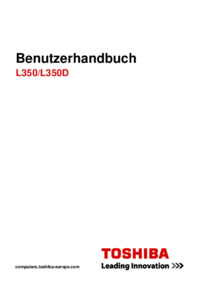
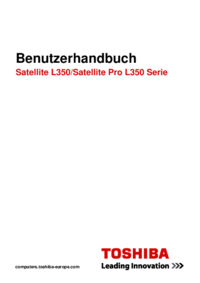
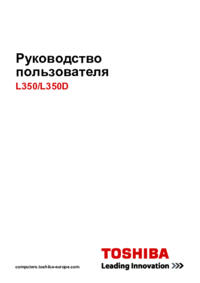

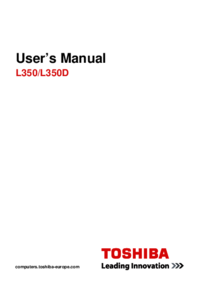

 (131 pages)
(131 pages)







Comments to this Manuals