Toshiba Satellite Pro S300L User Manual
Browse online or download User Manual for Laptops Toshiba Satellite Pro S300L. Toshiba Satellite Pro S300L User Manual
- Page / 202
- Table of contents
- BOOKMARKS
- User’s Manual 1
- Table of Contents 2
- TOSHIBA PC Health Monitor 4
- Legal Footnotes 4
- If your computer is stolen 4
- Copyright 5
- Disclaimer 5
- Trademarks 5
- EU Conformity Statement 6
- Working environment 7
- Modem warning notice 8
- Disposal of products 9
- ENERGY STAR 10
- Program 10
- REACH - Compliance Statement 11
- DVD-ROM drive DV-28S 12
- User’s Manual xiii 13
- Panasonic Communications 15
- International precautions 16
- User’s Manual xvii 17
- Conventions 18
- Key operation 19
- Messages 19
- Terminology 19
- General Precautions 20
- Stress injury 21
- Heat injury 21
- Pressure or impact damage 21
- Mobile phones 21
- Chapter 1 23
- Software 24
- Getting Started 25
- Connecting the AC adaptor 26
- User’s Manual 1-5 27
- Opening the display 28
- Turning on the power 29
- Turning off the power 29
- Sleep Mode 30
- Benefits of Sleep Mode 31
- Executing Sleep Mode 31
- Sleep Mode limitations 32
- Hibernation Mode 32
- Benefits of Hibernation Mode 32
- Starting Hibernation Mode 33
- Automatic Hibernation Mode 33
- Data save in Hibernation Mode 33
- Restarting the computer 34
- User’s Manual 1-13 35
- User’s Manual 1-15 37
- 1-16 User’s Manual 38
- Chapter 2 39
- Left side 40
- User’s Manual 2-3 41
- Right side 42
- User’s Manual 2-5 43
- Underside 44
- Front with the display open 45
- 2-8 User’s Manual 46
- Indicators 47
- Keyboard indicators 48
- Optical disc drives 49
- AC adaptor 52
- Chapter 3 53
- 3-2 User’s Manual 54
- User’s Manual 3-3 55
- Optical disc drive 56
- Legal Footnote (LCD)*6 56
- Multimedia 57
- Communications 57
- Special features 58
- User’s Manual 3-7 59
- 3-8 User’s Manual 60
- TOSHIBA Value Added Package 61
- Utilities and Applications 62
- User’s Manual 3-11 63
- Optional devices 64
- Inserting an ExpressCard 65
- Removing an ExpressCard 65
- Bridge media slot 66
- Memory media 67
- Media care 68
- Inserting a memory media 69
- Removing a memory media 70
- Installing a memory module 72
- User’s Manual 3-21 73
- Removing a memory module 74
- User’s Manual 3-23 75
- USB FDD Kit 77
- Security lock 78
- Optional accessories 79
- 3-28 User’s Manual 80
- Chapter 4 81
- Web Camera 82
- 4-4 User’s Manual 84
- How to launch the help file 85
- Using optical disc drives 86
- Loading discs 87
- Removing discs 88
- User’s Manual 4-9 89
- Figure 4-6 Removing a CD/DVD 89
- Before writing or rewriting 90
- When writing or rewriting 91
- 4-12 User’s Manual 92
- Important message 93
- 4-14 User’s Manual 94
- User’s Manual 4-15 95
- TOSHIBA Disc Creator 97
- Floppy diskettes 99
- Sound System 100
- Realtek HD Audio Manager 101
- Region selection 102
- Properties menu 103
- Modem Selection 103
- Dialing Properties 103
- Connecting the modular cable 104
- Wireless communications 105
- Wireless communication switch 106
- LAN cable types 107
- Connecting the LAN cable 108
- Computer Handling 109
- 4-30 User’s Manual 110
- Taskbar icon 111
- HDD Protection 111
- Detection Level 111
- 3D Viewer 111
- Heat dispersal 112
- Chapter 5 113
- Function keys: F1 … F12 114
- Hot keys 115
- 5-4 User’s Manual 116
- Windows special keys 117
- Keypad overlay 118
- Generating ASCII characters 119
- 5-8 User’s Manual 120
- Chapter 6 121
- Monitoring of power condition 122
- DC IN indicator 123
- Power indicator 123
- Battery types 123
- Real Time Clock (RTC) battery 124
- Charging the batteries 125
- Monitoring battery capacity 126
- Retaining data with power off 127
- Extending battery life 127
- Replacing the battery pack 128
- Installing the battery pack 129
- TOSHIBA Password Utility 130
- User Token field 131
- S Password= 132
- Power-up modes 133
- Panel power on/off 133
- 6-14 User’s Manual 134
- Chapter 7 135
- 7-2 User’s Manual 136
- Wake-up on LAN 137
- Built-in LAN 137
- Device Config 137
- Device Configuration 137
- USB KB/Mouse Legacy Emulation 138
- USB-FDD Legacy Emulation 138
- Chapter 8 139
- Analyzing the problem 140
- Hardware and system checklist 141
- System start-up 142
- Self test 142
- Overheating power down 143
- AC power 143
- 8-6 User’s Manual 144
- Password 145
- Keyboard 145
- Internal display panel 146
- Hard disk drive 146
- DVD-ROM drive 147
- DVD-ROM&CD-R/RW drive 148
- User’s Manual 8-11 149
- DVD Super Multi drive 150
- USB floppy diskette drive 151
- SD/SDHC Card 151
- Memory Stick 152
- MultiMediaCard 153
- Touch Pad 153
- USB mouse 154
- USB device 155
- Additional memory module 156
- Sound system 157
- Volume control dial 157
- External monitor 158
- User’s Manual 8-21 159
- Wireless LAN 160
- Recovery Discs 160
- TOSHIBA support 161
- 8-24 User’s Manual 162
- Appendix A 163
- Built-in Modem 164
- Appendix B 165
- B-2 User’s Manual 166
- Appendix C 167
- Supported Frequency Sub-bands 168
- 5GHz Band Channels Sets 169
- C-4 User’s Manual 170
- Appendix D 171
- D-2 User’s Manual 172
- Appendix E 173
- E-2 User’s Manual 174
- Appendix F 175
- F-2 User’s Manual 176
- Cleaning the cooling module 177
- F-4 User’s Manual 178
- Appendix G 179
- Memory (Main System) 180
- Battery Life 181
- Copy Protection 182
- Appendix H 183
- TOSHIBA Theft Registration 184
- Glossary 185
- Glossary-2 User’s Manual 186
- User’s Manual Glossary-3 187
- Glossary-4 User’s Manual 188
- User’s Manual Glossary-5 189
- Glossary-6 User’s Manual 190
- User’s Manual Glossary-7 191
- Glossary-8 User’s Manual 192
- User’s Manual Glossary-9 193
- Glossary-10 User’s Manual 194
- User’s Manual Glossary-11 195
- Glossary-12 User’s Manual 196
- User’s Manual Glossary-13 197
- Glossary-14 User’s Manual 198
- User’s Manual Index-1 199
- Index-2 User’s Manual 200
- User’s Manual Index-3 201
- Index-4 User’s Manual 202
Summary of Contents
computers.toshiba-europe.comUser’s ManualS300L
x User’s ManualS300LDisposing of the computer and the computer’s batteries Discard this computer in accordance with applicable laws and regulations.
4-20 User’s ManualS300LSound SystemThis section describes some of the audio control functions.Volume MixerThe Volume Mixer utility lets you control th
User’s Manual 4-21S300LRealtek HD Audio ManagerYou can confirm and change the audio configuration using the Realtek Audio Manager. To launch the Realt
4-22 User’s ManualS300LModemThis section describes how to connect and disconnect the internal modem to and from a telephone jack.Region selectionTelec
User’s Manual 4-23S300L4. Select either a region from the region menu or a telephony location from the sub-menu. When you click a region it becomes t
4-24 User’s ManualS300LConnecting the modular cableTo connect the modem’s modular cable, follow the steps as detailed below:1. Plug the end of the mod
User’s Manual 4-25S300LWireless communicationsThe computer’s wireless communication function supports some wireless communication devices.Only some mo
4-26 User’s ManualS300LSetting1. Please make sure that the Wireless Communication Switch is turned on.2. Click Start and then click Connect To to disp
User’s Manual 4-27S300LWireless communication IndicatorThe wireless communication indicator shows the status of the computer’s wireless communication
4-28 User’s ManualS300LConnecting the LAN cableTo connect the LAN cable, follow the steps as detailed below:1. Turn off the power to the computer and
User’s Manual 4-29S300LDisconnecting the LAN cableTo disconnect the LAN cable, follow the steps as detailed below:1. Pinch the lever on the connector
User’s Manual xiS300LREACH - Compliance StatementThe new European Union (EU) chemical regulation, REACH (Registration, Evaluation, Authorization and R
4-30 User’s ManualS300L Disconnect the AC adaptor and all peripherals before moving the computer. Close the display panel. Do not pick up the compu
User’s Manual 4-31S300LTaskbar iconTOSHIBA HDD Protection PropertiesYou can change the TOSHIBA HDD Protection settings by using the TOSHIBA HDD Protec
4-32 User’s ManualS300LDetailsTo open the Details window, click the Setup Detail button in the TOSHIBA HDD Protection Properties window.Detection Leve
User’s Manual 5-1S300LChapter 5The KeyboardThe computer’s keyboard layouts are compatible with a 104/105-key enhanced keyboard - by pressing some keys
5-2 User’s ManualS300LFunction keys: F1 … F12The function keys (not to be confused with the special FN key) are the twelve keys at the top of your key
User’s Manual 5-3S300LPress FN + F10 or FN + F11 to access the computer’s integrated keypad. When activated, the keys with grey markings on their bott
5-4 User’s ManualS300LSleep: Pressing FN + F3 switches the system to Sleep Mode.Hibernate: Pressing FN + F4 switches the system to Hibernation Mode.Ou
User’s Manual 5-5S300LZoom: Pressing FN + Space changes the display resolution.TOSHIBA Zooming Utility (reduce): Pressing FN + 1 reduces the icon size
5-6 User’s ManualS300LKeypad overlayYour computer’s keyboard does not have a separate numeric keypad but includes a numeric keypad overlay which funct
User’s Manual 5-7S300LTemporarily using normal keyboard (overlay on)While using the overlay, you can temporarily access the normal keyboard functions
xii User’s ManualS300LOptical disc drive safety instructionsTEACDVD-ROM drive DV-28SBe sure to check the international precautions at the end of this
5-8 User’s ManualS300L
User’s Manual 6-1S300LChapter 6Power and Power-Up ModesThe computer’s power resources include the AC adaptor, battery pack and any internal batteries.
6-2 User’s ManualS300LTable 6-1 Power conditions continuedMonitoring of power conditionAs shown in the below table, the Battery, DC IN and Power indic
User’s Manual 6-3S300LDC IN indicatorCheck the DC IN indicator to determine the power status with the AC adaptor connected - the following indicator c
6-4 User’s ManualS300LExtended Capacity Battery Pack (Included with some models, or option)The Extended Capacity Battery Pack is included with some mo
User’s Manual 6-5S300LCharging the batteriesWhen the power in the battery pack becomes low, the Battery indicator will flash orange to indicate that o
6-6 User’s ManualS300LBattery charging noticeThe battery may not begin charging immediately under the following conditions: The battery is extremely
User’s Manual 6-7S300LMaximizing battery operating timeA battery’s usefulness depends on how long it can supply power on a single charge, while how lo
6-8 User’s ManualS300L If you have extra battery packs, rotate their use. If you will not be using the system for an extended period, for example fo
User’s Manual 6-9S300L6. Slide and hold the battery release latch (2) to disengage the battery pack and then remove it from the computer (3).Figure 6-
User’s Manual xiiiS300LTEACDVD-ROM & CD-R/RW drive DW-224S The DVD-ROM & CD-R/RW drive model employs a laser system. To ensure proper use of
6-10 User’s ManualS300LTOSHIBA Password UtilityThe TOSHIBA Password Utility provides two levels of password security: User and Supervisor.User Passwor
User’s Manual 6-11S300L Change (button)Click this button to change a registered password. Before you can change a password, you must first enter the
6-12 User’s ManualS300LSupervisor PasswordIf you set a Supervisor Password, some functions might be restricted when a user logs on with the User Passw
User’s Manual 6-13S300LPower-up modesThe computer has three different power-up modes as follows: Shut Down Mode : The computer will shut down without
6-14 User’s ManualS300L
User’s Manual 7-1S300LChapter 7HW SetupThis chapter explains how to use the TOSHIBA HW Setup program to configure your computer, and provides informat
7-2 User’s ManualS300LDisplayThis tab lets you customize your computer’s display settings for either the internal display or an external monitor.Power
User’s Manual 7-3S300LLANWake-up on LANThis feature lets the computer’s power be turned on when it receives a wake-up signal from the LAN.Power will b
7-4 User’s ManualS300LUSBUSB KB/Mouse Legacy EmulationYou can use this option to enable or disable USB keyboard/mouse legacy emulation so that, even i
User’s Manual 8-1S300LChapter 8TroubleshootingTOSHIBA have designed this computer for durability, however, should problems occur you are able to use t
xiv User’s ManualS300LTEACDVD Super Multi with Double Layer Recording DV-W28S The DVD Super Multi drive model employs a laser system. To ensure prope
8-2 User’s ManualS300L Make sure all optional accessories are configured properly in the computer’s setup program and that all required driver softwa
User’s Manual 8-3S300LHardware and system checklistThis section discusses problems caused by your computer’s hardware or attached peripherals. Basic p
8-4 User’s ManualS300LSystem start-up When the computer does not start properly, check the following items: Self Test Power Sources Power-on Passwo
User’s Manual 8-5S300LOverheating power downIf the processor’s temperature reaches an unacceptably high level with either setting, the computer will a
8-6 User’s ManualS300LBatteryIf you suspect a problem with the battery, you should check the status of the DC IN indicator as well as the Battery indi
User’s Manual 8-7S300LReal Time ClockPasswordKeyboardKeyboard problems can be caused by the setup and configuration of the computer - please refer to
8-8 User’s ManualS300LInternal display panelApparent computer’s display panel problems may be related to the computer’s setup and configuration - plea
User’s Manual 8-9S300LDVD-ROM driveFor more information, refer to Chapter 4, Operating Basics.Slow performance The files on the hard disk drive may be
8-10 User’s ManualS300LDVD-ROM&CD-R/RW driveFor more information, refer to Chapter 4, Operating Basics.Some CD/DVDs run correctly, but others do n
User’s Manual 8-11S300LSome CD/DVDs run correctly, but others do notThe software or hardware configuration may be causing a problem. Make sure the har
User’s Manual xvS300LPanasonic CommunicationsDVD Super Multi with Double Layer Recording UJ880 The DVD Super Multi drive model employs a laser system
8-12 User’s ManualS300LDVD Super Multi driveFor more information, refer to Chapter 4, Operating Basics.Problem ProcedureYou cannot access a CD/DVD in
User’s Manual 8-13S300LUSB floppy diskette driveFor further information, please refer to Chapter 3, Hardware, Utilities and Options. SD/SDHC CardFor f
8-14 User’s ManualS300LMemory StickFor further information, please refer to Chapter 3, Hardware, Utilities and Options.xD picture cardFor further info
User’s Manual 8-15S300LMultiMediaCardFor further information, please refer to Chapter 3, Hardware, Utilities and Options.Touch PadProblem ProcedureMul
8-16 User’s ManualS300LUSB mouseThe reaction of Touch pad is either too sensitive or not sensitive enough.Adjust the touch Sensitivity.1. Click Start
User’s Manual 8-17S300LUSB deviceIn addition to the information in this section, please also refer to the documentation supplied with your USB device.
8-18 User’s ManualS300LAdditional memory modulePlease also refer to Chapter 3, Hardware, Utilities and Options, for further information on installing
User’s Manual 8-19S300LSound systemIn addition to the information in this section, please also refer to the documentation supplied with your audio dev
8-20 User’s ManualS300LExternal monitorPlease also refer to Chapter 3, Hardware, Utilities and Options, and to the documentation supplied with your mo
User’s Manual 8-21S300LModemThis information is applicable to the models equipped with a built-in modem.Problem ProcedureCommunication software can’t
xvi User’s ManualS300LInternational precautionsCAUTION: This appliance contains a laser system and is classified as a “CLASS 1 LASER PRODUCT.” To use
8-22 User’s ManualS300LLANWireless LANIf the following procedures do not restore LAN access, consult your LAN administrator. For more information on w
User’s Manual 8-23S300LTOSHIBA supportIf you require any additional help using your computer or if you are having problems operating the computer, you
8-24 User’s ManualS300L
User’s Manual A-1S300LAppendix ASpecificationsThis appendix summarizes the computer’s technical specifications.Physical DimensionsRefer to User Inform
A-2 User’s ManualS300LBuilt-in ModemThis information is applicable to the models equipped with a built-in modem.Network control unit (NCU)Type of NCU
User’s Manual B-1S300LAppendix BDisplay Controller and Video modeDisplay controllerThe display controller interprets software commands into hardware c
B-2 User’s ManualS300L
User’s Manual C-1S300LAppendix CWireless LANThis appendix is intended to help you get your Wireless LAN network up and running, with a minimum of para
C-2 User’s ManualS300LThe range of the wireless signal is related to the transmit rate of the wireless communication. Communications at lower transmit
User’s Manual C-3S300L*2 The band width and the channel which can be used depends on the installed wireless LAN module. And the approved channels on u
User’s Manual xviiS300LOBS! Apparaten innehåller laserkomponent som avger laserstråining överstigande gränsen för laserklass 1.VAROITUS. Suojakoteloa
C-4 User’s ManualS300L*1 Factory-set default channels*2 The channel which can be used depends on the installed wireless LAN module. And the approved c
User’s Manual D-1S300LAppendix DAC Power Cord and ConnectorsThe power cord’s AC input plug must be compatible with the various international AC power
D-2 User’s ManualS300LFor the United States and Canada, two pin plug configuration must be a 2-15P (250V) or 1-15P (125V) and three pin plug configura
User’s Manual E-1S300LAppendix ETOSHIBA Anti-theft Protection TimerThis feature allows you to set up a timer-activated BIOS password that will prevent
E-2 User’s ManualS300L
User’s Manual F-1S300LAppendix FTOSHIBA PC Health MonitorThe TOSHIBA PC Health Monitor software program monitors computer system functions such as pow
F-2 User’s ManualS300LStarting the TOSHIBA PC Health MonitorThe TOSHIBA PC Health Monitor can be started using the following methods: Click Start -&g
User’s Manual F-3S300L4. If the “Please click [OK] to run the TOSHIBA Cooling Performance Diagnostic Tool to check the cooling performance of your PC.
F-4 User’s ManualS300L6. Lift the plastic film and clean the cooling module using a vacuum cleaner or other cleaning tool.Figure F-2 Lift the plastic
User’s Manual G-1S300LAppendix GLegal FootnotesThis chapter states the Legal Footnotes information applicable to TOSHIBA computers. In the text in thi
xviii User’s ManualS300LPrefaceCongratulations on your purchase of the S300L computer. This powerful notebook computer provides excellent expansion ca
G-2 User’s ManualS300LCPU performance may also vary from specifications due to design configuration.Under some conditions, your computer product may a
User’s Manual G-3S300LBattery Life*4Battery life may vary considerably depending on product model, configuration, applications, power management setti
G-4 User’s ManualS300LWireless LAN*8The transmission speed over the wireless LAN and the distance over which wireless LAN can reach may vary depending
User’s Manual H-1S300LAppendix HIf your computer is stolenShould your computer be stolen, however, we’ll help you try to find it. Before contacting TO
H-2 User’s ManualS300LTOSHIBA Theft RegistrationSend to: TOSHIBA Europe GmbHTechnical Service and SupportBlumenstrasse 2693055 RegensburgGermanyFax nu
User’s Manual Glossary-1S300LGlossaryThe terms in this glossary cover topics related to this manual. Alternate naming is included for reference.Abbrev
Glossary-2 User’s ManualS300LIRQ: interrupt requestKB: kilobyteLAN: local area networkLCD: liquid crystal displayLED: light emitting diodeMB: megabyte
User’s Manual Glossary-3S300Lalphanumeric: Keyboard characters including letters, numbers and other symbols, such as punctuation marks or mathematical
Glossary-4 User’s ManualS300Lbps: Bits per second. Typically used to describe the data transmission speed of a modem.buffer: The portion of the comput
User’s Manual Glossary-5S300LCMOS: Complementary Metal-Oxide Semiconductor. An electronic circuit fabricated on a silicon wafer that requires very lit
User’s Manual xixS300LKey operationSome operations require you to simultaneously use two or more keys. We identify such operations by the key top symb
Glossary-6 User’s ManualS300LDC: Direct Current. Electric current that flows in one direction. This type of power is usually supplied by batteries.def
User’s Manual Glossary-7S300LDVD-RW (+RW, -RW): A Digital Versatile Disc-ReWritable disc can be rewritten many times.Eecho: To send back a reflection
Glossary-8 User’s ManualS300Lfunction keys: The keys labeled F1 through F12 that tell the computer to perform certain functions.Ggigabyte (GB): A unit
User’s Manual Glossary-9S300Linstruction: Statements or commands that specify how to perform a particular task.interface: 1) Hardware and/or software
Glossary-10 User’s ManualS300LLiquid Crystal Display (LCD): Liquid crystal sealed between two sheets of glass coated with transparent conducting mater
User’s Manual Glossary-11S300Lnon-system disk: A disk for storing programs and data that cannot be used to start the computer. Compare system disk.non
Glossary-12 User’s ManualS300LPCI: Peripheral Component Interconnect. An industry standard 32-bit bus.peripheral: Any device, such as a printer or joy
User’s Manual Glossary-13S300LRead Only Memory (ROM): Non-volatile memory that can be read but not written to. Non-volatile here means that informatio
Glossary-14 User’s ManualS300LTFT display: A liquid crystal display (LCD) made from an array of liquid crystal cells using active-matrix technology wi
User’s Manual Index-1S300LIndexAAC adaptor, 3-3additional, 3-27connecting, 1-4DC IN 15V jack, 2-5ASCII characters, 5-7BBatterycharging, 6-5extending l
ii User’s ManualS300LTable of ContentsPrefaceGeneral PrecautionsChapter 1 Getting StartedEquipment checklist . . . . . . . . . . . . . . . . . . . .
xx User’s ManualS300LGeneral PrecautionsTOSHIBA computers are designed to optimize safety, minimize strain and withstand the rigors of portability. Ho
Index-2 User’s ManualS300LFN + F4 (Hibernate), 5-4FN + F5 (Output), 5-4FN + F6 (Brightness Down), 5-4FN + F7 (Brightness Up), 5-4FN + F8 (Wireless), 5
User’s Manual Index-3S300LModem, 3-5connecting, 4-24disconnecting, 4-24jack, 2-4problems, 8-21properties menu, 4-23region selection, 4-22Moving the co
Index-4 User’s ManualS300LSound systemheadphone jack, 2-2microphone, 2-2microphone jack, 2-2problems, 8-19Stereo speakers, 2-8volume control dial, 2-2
User’s Manual xxiS300L Extreme heat, cold, or humidity. Liquids and corrosive chemicals.Stress injuryCarefully read the Instruction Manual for Safet
xxii User’s ManualS300L
User’s Manual 1-1S300LChapter 1Getting StartedThis chapter provides an equipment checklist, and basic information to start using your computer.Equipme
1-2 User’s ManualS300LSoftwareThe following Windows® operating system and utility software are pre-installed. Microsoft Windows Vista™ TOSHIBA Value
User’s Manual 1-3S300LGetting StartedThis section provides basic information to start using your computer. It covers the following topics: Connecting
1-4 User’s ManualS300LConnecting the AC adaptorAttach the AC adaptor when you need to charge the battery or you want to operate from AC power. It is a
User’s Manual 1-5S300L1. Connect the power cord to the AC adaptor.Figure 1-1 Connecting the power cord to the AC adaptor (2-pin plug)Figure 1-2 Connec
1-6 User’s ManualS300LOpening the displayThe display panel can be opened to a wide range of angles for optimal viewing.While holding down the palm res
User’s Manual 1-7S300LTurning on the powerThis section describes how to turn on the power - the Power indicator will then indicate the status. Please
User’s Manual iiiS300LUsing the Hard Disk Drive (HDD) Protection . . . . . . . . . . . . . . . . . . 4-30Heat dispersal. . . . . . . . . . . . . . .
1-8 User’s ManualS300L3. Click Start. 4. Click the arrow button ( ) located in the power management buttons ( ) and select Shut Down from the menu.5.
User’s Manual 1-9S300LBenefits of Sleep ModeThe Sleep Mode feature provides the following benefits: Restores the previous working environment more ra
1-10 User’s ManualS300LWhen you turn the power back on, you can continue where you left when you shut down the computer. Sleep Mode limitationsSleep M
User’s Manual 1-11S300LStarting Hibernation ModeTo enter Hibernation Mode, follow the steps below.1. Click Start.2. Click the arrow button ( ) in the
1-12 User’s ManualS300LRestarting the computerCertain conditions require that you reset the computer, for example if: You change certain computer set
User’s Manual 1-13S300LRestoring the pre-installed SoftwareDepending on the model you purchased, different ways for restoring the pre-installed softwa
1-14 User’s ManualS300L3. Turn on your computer and allow it to load the Windows Vista® operating system from the hard disk drive as normal.4. Insert
User’s Manual 1-15S300LIn addition, if you use a third-party partitioning program to reconfigure the partitions on your hard disk drive, you may find
1-16 User’s ManualS300L
User’s Manual 2-1S300LChapter 2The Grand TourThis chapter identifies the various components of the computer - it is recommended that you become famili
iv User’s ManualS300LAppendix FTOSHIBA PC Health MonitorStarting the TOSHIBA PC Health Monitor . . . . . . . . . . . . . . . . . . . . . F-2If a TOS
2-2 User’s ManualS300LLeft sideThe following figure shows the computer’s left side.Figure 2-2 The left side of the computerVolume control dial Use thi
User’s Manual 2-3S300LWireless communication switchSlide this switch to the right to turn off Wireless LAN function. Slide it to the left to turn on t
2-4 User’s ManualS300LRight sideThe following figure shows the computer’s right side.Figure 2-3 The right side of the computerUniversal Serial Bus (US
User’s Manual 2-5S300LBackThe following figure shows the computer’s back.Figure 2-4 The back of the computerSecurity lock slot A security cable can be
2-6 User’s ManualS300LUndersideThe following figure shows the underside of the computer. You should ensure that the display is closed before the compu
User’s Manual 2-7S300LFront with the display openThis section shows the computer with the display panel open. In order to open the display, lift the d
2-8 User’s ManualS300LWeb Camera Web Camera is a device that allows you to record video or take photographs with your computer. You can use it for vid
User’s Manual 2-9S300LIndicatorsThis section explains indicator functions.System indicatorsLED system indicators next to their respective icons, glow
2-10 User’s ManualS300LKeyboard indicatorsThe following figures show the positions of the CAPS LOCK indicator and the keypad overlay indicators which
User’s Manual 2-11S300LOptical disc drivesThe computer is installed with a DVD-ROM, DVD-ROM&CD-R/RW or DVD Super Multi drive. A Serial ATA interfa
User’s Manual vS300LCopyright© 2009 by TOSHIBA Corporation. All rights reserved. Under the copyright laws, this manual cannot be reproduced in any for
2-12 User’s ManualS300LDVDs DVD-R, DVD+R, DVD-R (Dual Layer) and DVD+R (Double Layer) discs can be written only once. The recorded data cannot be era
User’s Manual 2-13S300LDVD-ROM&CD-R/RW driveThe full-size DVD-ROM&CD-R/RW drive module lets you record data to rewritable CDs as well as run e
2-14 User’s ManualS300LAC adaptorThe AC adaptor can automatically adjust to any voltage ranging from 100 to 240 volts and to a frequency of either 50
User’s Manual 3-1S300LChapter 3Hardware, Utilities and OptionsHardwareThis section describes the hardware of your computer.The actual specifications m
3-2 User’s ManualS300LMemoryMemory slots 512, 1,024 or 2,048MB memory modules can be installed in the computer’s two memory slots for a maximum of 4,0
User’s Manual 3-3S300LPower DisksBattery pack The computer is powered by one rechargeable lithium-ion battery pack.Legal Footnote (Battery Life)*4For
3-4 User’s ManualS300LOptical disc driveDisplayThe computer’s internal display panel supports high-resolution video graphics and can be set to a wide
User’s Manual 3-5S300LSoundMultimediaCommunications Sound system The integrated sound system provides support for the computer’s internal speakers and
3-6 User’s ManualS300LSpecial featuresThe following features are either unique to TOSHIBA computers or are advanced features which make the computer m
User’s Manual 3-7S300LIntelligent power supply *1A microprocessor in the computer’s intelligent power supply detects the battery’s charge, automatical
vi User’s ManualS300LEU Conformity StatementCE complianceThis product is labelled with the CE Mark in accordance with Radio Equipment and Telecommunic
3-8 User’s ManualS300LHibernation Mode This feature lets you turn off the power to the computer without exiting from your software. The contents of ma
User’s Manual 3-9S300LTOSHIBA Value Added PackageThis section describes the TOSHIBA Component features pre-installed on the computer.TOSHIBA Power Sav
3-10 User’s ManualS300LUtilities and ApplicationsThis section describes the pre-installed utilities that come with the computer and details how to sta
User’s Manual 3-11S300LTOSHIBA ConfigFree TOSHIBA ConfigFree is a suite of utilities that improve the ease and control of communication devices and ne
3-12 User’s ManualS300LOptional devicesOptional devices can expand the computer’s capabilities and its versatility. This section describes the connect
User’s Manual 3-13S300LInserting an ExpressCardThe Windows hot-install feature allows you to insert ExpressCards while the computer is turned on.To in
3-14 User’s ManualS300L4. Grasp the ExpressCard and remove it.Figure 3-2 Removing the ExpressCard (ExpressCard Model)5. Insert the Dummy card into the
User’s Manual 3-15S300LFigure 3-3 Examples of memory mediaMemory mediaThis section provides the important safety precautions in order to handle your m
3-16 User’s ManualS300L The maximum capacity of SD memory cards is 2GB. The maximum capacity of SDHC memory cards is 16GB.Memory media formatNew medi
User’s Manual 3-17S300LMemory card care Set the write-protect switch to the lock position, if you do not want to record data. Memory cards have a li
User’s Manual viiS300LGOSTWorking environmentThis product was designed to fulfill the EMC (Electromagnetic Compatibility) requirements for “residentia
3-18 User’s ManualS300LRemoving a memory mediaThe following instructions apply to all types of supported media devices. To remove a memory media, foll
User’s Manual 3-19S300LAdditional memory moduleYou can install additional memory into the computer in order to increase the amount of system memory th
3-20 User’s ManualS300LIn all instances you should shut down the computer and remove the incompatible module(s).Installing a memory moduleTo install a
User’s Manual 3-21S300L7. Align the notch of the memory module with that of the memory slot and gently insert the module into the slot at about a 45 d
3-22 User’s ManualS300L8. Seat the memory module cover in place and secure it with one screw.Figure 3-8 Seating the memory module cover9. Install the
User’s Manual 3-23S300L8. Grasp the module by its edges and remove it from the computer.Figure 3-9 Removing the memory module9. Seat the memory module
3-24 User’s ManualS300LExternal monitorAn external analog monitor can be connected to the external monitor port on the computer. To connect a monitor,
User’s Manual 3-25S300LUSB FDD KitThe USB floppy diskette drive accommodates either a 1.44MB or 720KB floppy diskette and connects to one of the compu
3-26 User’s ManualS300LDisconnecting the USB floppy diskette driveWhen you have finished using the USB floppy diskette drive, you can follow the proce
User’s Manual 3-27S300LOptional accessoriesYou are able to add a number of options and accessories in order to make your computer even more powerful a
viii User’s ManualS300LModem warning noticeConformity StatementThe equipment has been approved to [Commission Decision “CTR21”] for pan-European singl
3-28 User’s ManualS300L
User’s Manual 4-1S300LChapter 4Operating BasicsThis chapter describes the basic operations of your computer, highlights the precautions that should be
4-2 User’s ManualS300LWeb CameraWeb Camera is a device that allows you to record video or take photographs with your computer. You can use it for vide
User’s Manual 4-3S300LUsing the TOSHIBA Face RecognitionTOSHIBA Face Recognition uses a face verification library to verify the face data of users whe
4-4 User’s ManualS300LHow to register the Face Recognition DataTake a picture for facial verification purposes, and register the data needed when you
User’s Manual 4-5S300L11. Register the account.Fill in the account registration fields.Fill in the all fields.12. The Management screen is displayed.
4-6 User’s ManualS300L1:N Mode Login screen1. Turn on the computer.2. The Select Tiles screen will be displayed.3. Select Start face recognition ().4.
User’s Manual 4-7S300LLoading discsTo load CD/DVDs, follow the steps as detailed below:1. When the computer’s power is on, press the eject button to o
4-8 User’s ManualS300L4. Press gently at the center of the CD/DVD until you feel it click into place. The CD/DVD should lie below the top of the spind
User’s Manual 4-9S300L2. The CD/DVD extends slightly over the sides of the disc tray so you can grasp it. Gently lift out the CD/DVD.Figure 4-6 Removi
User’s Manual ixS300LFollowing information is only valid for EU-member States:Disposal of productsDisposal of batteries and/or accumulatorsThe crossed
4-10 User’s ManualS300LWriting CDs on DVD-ROM&CD-R/RW drivesDepending on the type of drive installed, you may be able to write CDs. The DVD-ROM&am
User’s Manual 4-11S300L Data deleted/erased from a CD-RW disc cannot be recovered. You must check the content of the disc carefully before you delete
4-12 User’s ManualS300L Install, remove or connect external devices, including such items as a SD/SDHC memory card, miniSD/microSD Card, Memory Stick
User’s Manual 4-13S300LImportant messageBefore you write or rewrite to any of the media supported by the DVD Super Multi Drive, please read and follow
4-14 User’s ManualS300LCD-RW: (Ultra-Speed)MITSUBISHI KAGAKU MEDIA CO., LTD.DVD-R:DVD Specifications for Recordable Disc for General Version 2.0TAIYO
User’s Manual 4-15S300L If the disc is poor in quality, or is dirty or damaged, writing or rewriting errors may be noted - ensure that you check all
4-16 User’s ManualS300L Be sure to close all other software programs except for the writing software itself. Do not run software such as a screen sa
User’s Manual 4-17S300L Make sure that the write/rewrite operation is completed before going into either Sleep Mode or Hibernation Mode (writing is c
4-18 User’s ManualS300L TOSHIBA Disc Creator does not support recording to DVD-RAM discs - to achieve this you should use Windows Explorer or another
User’s Manual 4-19S300L5. Do not expose the CD or DVD to direct sunlight, extreme heat or cold.6. Do not place heavy objects on your CD’s or DVD’s.7.
More documents for Laptops Toshiba Satellite Pro S300L

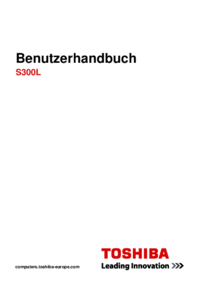





 (213 pages)
(213 pages)







Comments to this Manuals