Toshiba Magnia 3310 User Manual Page 1
Browse online or download User Manual for Accessories for video Toshiba Magnia 3310. Toshiba Magnia 3310 User Manual
- Page / 132
- Table of contents
- TROUBLESHOOTING
- BOOKMARKS



- SST for MAGNIA 1
- User’s Guide 1
- Server Setup TooL 1
- Copyright 2
- Trademarks 3
- Contents 4
- Chapter 1 6
- Checking the Accessories 8
- Starting SST 8
- Starting the server 9
- Main Menu 12
- Chapter 2 13
- Setup Wizard 15
- Install Windows Server 2003 18
- Install Windows 2000 19
- 2003 Quick Installation 20
- Locale Settings 20
- Create Disk Partition 21
- User Information Settings 22
- License Mode Setting 23
- Server Role Setting 24
- LAN Adapter Selection 25
- TCP/IP Protocol Settings -1 27
- DNS/WINS Setting -1 28
- TCP/IP Protocol Settings -2 29
- DNS/WINS Setting -2 30
- Network Services Setting 31
- Domain/Workgroup Setting 32
- Update Driver Settings 33
- HarnessEye/web Setting 37
- Setup Option 39
- Confirm Parameter Settings 40
- Network Protocol Setting -1 49
- Network Protocol Setting -2 53
- 2003/Windows 2000 Manual 71
- Chapter 3 77
- Utilities 78
- How to Start Utilities 79
- Setup Information 80
- Create Floppy Disks 80
- RAID Configuration 80
- Utility Menu 83
- HW Setup 86
- Chapter 4 87
- Hardware 88
- Diagnostics 88
- About Hardware Diagnostics 89
- Items of Hardware Diagnostics 90
- No error has been detected OK 94
- Adding Test Items 95
- Deleting Test Items 95
- Saving Test Items 95
- Execution of Test 95
- [01. MEMORY TEST] 97
- [02. KEYBOARD TEST] 98
- [03. DISPLAY TEST] 99
- [04.FLOPPY DISK TEST] 99
- [05. PRINTER TEST] 101
- [06. SCSI HDD TEST] 101
- [07. NPX TEST] 104
- [08. CACHE MEMORY TEST] 104
- [09. SCSI TEST] 105
- [10. CD-ROM TEST] 106
- [11. SAF-TE TEST] 107
- [12. BMC TEST] 109
- XXXXX ERRORS 109
- PASS COUNT 110
- Chapter 5 115
- Application 116
- Chapter 6 119
- Troubleshooting 120
Summary of Contents
SST for MAGNIA™ 3310 User’s GuideServer Setup TooL00-1-cover.fm Page i Wednesday, July 16, 2003 10:09 AM
Server Setup TooLStarting SST55 After a while, the Toshiba Server Setup TooL Start-up screen is replaced with the Main menu.Server Setup TooL Start-up
Hardware DiagnosticsItems of Hardware Diagnostics96At the start of the test, the message to change the Hardware Diagnostics test diskette with the tes
Hardware DiagnosticsItems of Hardware Diagnostics97NOTE: Replace the diskette for the test with the Hardware Diagnostics Program diskette after testin
Hardware DiagnosticsItems of Hardware Diagnostics98SCSI ID NUMBERThis option sets the SCSI ID to test. You can specify just one ID to test except ID:7
Hardware DiagnosticsItems of Hardware Diagnostics99*Definition of SCSI HDD TEST Details Information (DETAILS = XXXXXXXXXXXXXXX)AA BB CC DD EEEE FFFFAA
Hardware DiagnosticsItems of Hardware Diagnostics100[07. NPX TEST]This tests the computer's floating data processing unit functions.[01. NPX test
Hardware DiagnosticsItems of Hardware Diagnostics101CACHE MEMORY TEST (CAH) Error log[09. SCSI TEST]To test the SCSI devices.Before running the test,
Hardware DiagnosticsItems of Hardware Diagnostics102The types of SCSI devices to be displayed are as follows:The following screen shows an example of
Hardware DiagnosticsItems of Hardware Diagnostics103For the definition of ERROR NAME and STS, refer to the table [SCSI HDD TEST (HDD)] in [Chapter 4 -
Hardware DiagnosticsItems of Hardware Diagnostics104The test detects the SAF-TE controller first and shows the connecting destination of the detected
Hardware DiagnosticsItems of Hardware Diagnostics105[12. BMC TEST]To test the BMC functions and the LED display functions.[01. Sensor test]The sensor
Server Setup TooLStarting SST6NOTE: The OS installation can be executed without starting up the Main menu by inserting the Configuration Save Disk con
Hardware DiagnosticsItems of Hardware Diagnostics106PASS COUNTIf the test parameter "Test Loop" is set as "Yes" in the test, the p
Hardware DiagnosticsItems of Hardware Diagnostics107STSIt shows the error status.The meaning of the error status depends on the test item.NOTE: For [0
Hardware DiagnosticsItems of Hardware Diagnostics108<4> key: saves the error log information on the floppy disk.NOTE: When the error log inform
Hardware DiagnosticsItems of Hardware Diagnostics109SCSI The SCSI display lists the SCSI hardware on each channel and its ID number. (When a SCSI devi
Hardware DiagnosticsItems of Hardware Diagnostics110IDEThe IDE display lists the IDE hardware.IDE screenBMCThe screen shows the revision information f
Chapter 5Installing HarnessEye/web ... 112Installing the TOSHIBA Display Power Save Driver ...
112ApplicationInstalling HarnessEye/webWhen the Windows Server 2003 or the Windows 2000 is installed using the Server Setup TooL, the Agent software o
ApplicationInstalling HarnessEye/web113<CD-ROM>\PUBLIC\UTILS\TOSHIBA\HEYENOTE: To install HarnessEye/web manually, you must follow the procedure
ApplicationInstalling the TOSHIBA Display Power Save Driver114Installing the TOSHIBA Display Power Save DriverThe TOSHIBA Display Power Save Driver is
Chapter 6Troubleshooting Information ... 116
Server Setup TooLMain Menu7Main MenuMain Menu screenSetupThe Setup option is designed to automate the installation of RAID and the operating system. Y
116TroubleshootingTroubleshooting InformationWhen an error occurs during installation, SST displays the following error messages.When an error message
TroubleshootingTroubleshooting Information117Errors occuring during RAID creationFailed to communicate with the RAID controller.Point: During the RAID
TroubleshootingTroubleshooting Information118The RAID controller not found.Point: During the RAID creation.Reason: SST could not detect the RAID contr
TroubleshootingTroubleshooting Information119Failed to initialize the RAID controller.Point: During the RAID creation.Reason: Problem occurred inside
TroubleshootingTroubleshooting Information120Failed to create the RAID configuration.Point: During the RAID creation.Reason: Problem occurred inside t
TroubleshootingTroubleshooting Information121RAID controller session timeout.Point: During the RAID creation.Reason: Response was not returned from th
TroubleshootingTroubleshooting Information122Hard disks not found.Point: During HDD access.Reason: Response was not returned from the HDD.Action: 1. C
TroubleshootingTroubleshooting Information123Errors occuring during the OS installationThe "winnt" command terminated abnormally.Point: Duri
TroubleshootingTroubleshooting Information124Failed to copy the necessary files for installation.Point: During installation of Windows Server 2003/Win
TroubleshootingTroubleshooting Information125Failed to create the System Partition.Point: During the OS installation.Reason: The system partition for
Chapter 2Setup Wizard ... 11Windows Server 2003 Quick Installation ...
TroubleshootingTroubleshooting Information126Errors occuring during reading from a FDWrong disk in floppy drive.Errors occuring during starting SSTThi
TroubleshootingTroubleshooting Information127Unable to continue the installation because the system does not recognize a Hard Disk Drive or Logical Dr
TroubleshootingTroubleshooting Information128This version of Server setup Tool CD does not use the Startup Disk.Errors occuring by incorrect operation
10Setup This chapter describes how to use the Server Setup TooL.
SetupSetup Wizard11Setup WizardRAID ConfigurationAfter selecting a Setup option from the SST Main menu, the RAID Configuration screen appears only if
SetupSetup Wizard12NOTE: If you are setting up the computer for the first time and a RAID array has not yet been configured, use [Simplified Setup] or
SetupSetup Wizard13Data is recorded in a dispersed manner and the write and read performance of the HDDs is high.RAID1 (Two HDDs are required)The HDD
SetupSetup Wizard14Operating System Installation SelectionAfter completing the RAID settings (or after selecting a Setup option from the SST main menu
SetupSetup Wizard15Install Windows 2000Quick InstallationGuides you through a quick installation of Windows 2000 Server or Windows 2000 Advanced Serve
CopyrightThis guide is copyrighted by TOSHIBA Corporation with all rights reserved. Under the copyright laws, this guide cannot be reproduced in any f
SetupWindows Server 2003 Quick Installation16Windows Server 2003 Quick InstallationLocale SettingsNOTE: When you select the "Install Windows Serv
SetupWindows Server 2003 Quick Installation17Create Disk PartitionAfter specifying the Locale Settings, the Create Disk Partition screen appears.Creat
SetupWindows Server 2003 Quick Installation18NOTE: If you select "FAT16", SST will create a partition with a size of 4096MB.NOTE: If you sel
SetupWindows Server 2003 Quick Installation19Product ID/CD KeyProduct ID or CD-key of the Windows Server 2003 CD-ROM.Computer NameIdentifies the compu
SetupWindows Server 2003 Quick Installation20Per Seat ModeEach client computer (seat) has its own license, which allows it to access any Windows Serve
SetupWindows Server 2003 Quick Installation21WorkgroupUser accounts and resources are controlled by the individual computers.NOTE: To make your server
SetupWindows Server 2003 Quick Installation22It is compatible with 100BASE -TX/10 BASE-T Ethernet LAN.NOTE: The [Onboard 1Gbps LAN Adapter (Ether1)] o
SetupWindows Server 2003 Quick Installation23TCP/IP Protocol Settings -1After specifying the LAN Adapter, the TCP/IP Protocol Settings -1 screen appea
SetupWindows Server 2003 Quick Installation24DNS/WINS Setting -1After completing the settings on the TCP/IP Protocol Settings -1 screen, the DNS/WINS
SetupWindows Server 2003 Quick Installation25TCP/IP Protocol Settings -2If you selected the onboard 100Mbit LAN Adapter (Ether2) on one of the previou
iiiTrademarksMAGNIA is a trademark of TOSHIBA Corporation.Intel, Xeon and Pentium are either registered trademarks or trademarks of Intel Corporation.
SetupWindows Server 2003 Quick Installation26DNS/WINS Setting -2After completing the settings on the TCP/IP Protocol Settings -2 screen, the DNS/WINS
SetupWindows Server 2003 Quick Installation27Network Services Setting In this dialog you can specify which services you would like to install on Windo
SetupWindows Server 2003 Quick Installation28Domain/Workgroup SettingWith this dialog you can specify the name of the domain or workgroup in which you
SetupWindows Server 2003 Quick Installation294 In the Password text box, enter the password of the domain manager account.5 In the Confirm Password te
SetupWindows Server 2003 Quick Installation30RAID Controller are installed on your computer, this item will be unavailable.)On-board 1Gbps LAN Driver
SetupWindows Server 2003 Quick Installation31Services and Application InstallationClicking Next on the Update Driver Settings screen displays the Serv
SetupWindows Server 2003 Quick Installation32To install each application automatically, check the [Install] box.To install each application driver fro
SetupWindows Server 2003 Quick Installation33HarnessEye/web SettingIf you select the HarnessEye/web on the Services and Application Installation scree
SetupWindows Server 2003 Quick Installation34Schedule of the consistency check (Windows Server 2003)If you select the SCSI RAID Utility on the Service
SetupWindows Server 2003 Quick Installation35Setup OptionThe Setup Option screen appears. Use this screen to specify the setup installation features y
ContentsChapter 1: Server Setup TooL ... 2Checking the Accessories ...
SetupWindows Server 2003 Quick Installation36Confirm partition information during installation procedureA dialog box appears, requiring you to confirm
SetupWindows Server 2003 Quick Installation37highlight the item you wish to change and click Jump. The setup wizard will return to that screen and all
SetupWindows 2000 Quick Installation38Windows 2000 Quick InstallationLocale SettingsNOTE: When you select the "Install Windows 2000 - Quick insta
SetupWindows 2000 Quick Installation39Create Disk PartitionAfter specifying the Locale Settings, the Create Disk Partition screen appears.Create Disk
SetupWindows 2000 Quick Installation40NOTE: If you select "FAT16", SST will create a partition with a size of 2048MB.NOTE: If you select &qu
SetupWindows 2000 Quick Installation41User Information SettingsAfter specifying the disk partition parameters, the User Information Settings screen ap
SetupWindows 2000 Quick Installation42License Mode SettingAfter specifying the User Information Settings, the License Mode Setting screen appears.Lice
SetupWindows 2000 Quick Installation43Server Role SettingAfter specifying the License Mode Setting, the Server Role Setting screen appears.Server Role
SetupWindows 2000 Quick Installation44LAN Adapter SelectionAfter specifying the Server Role, the LAN Adapter Selection screen appears. LAN Adapter Sel
SetupWindows 2000 Quick Installation45On-board 100Mbps LAN Adapter (Ether2)This adapter is compatible with 100BASE -TX/10 BASE-T Ethernet LAN.NOTE: Th
viSetup Support ... 79HW Setup ...
SetupWindows 2000 Quick Installation46Select the communication protocol for On-board 1Gbps LAN Adapter (Ether1), then click [Next].TCP/IP ProtocolTran
SetupWindows 2000 Quick Installation47TCP/IP Protocol Settings -1If you have specified TCP/IP as the network communication protocol on the Network Pro
SetupWindows 2000 Quick Installation48DNS/WINS Setting -1After completing the settings on the TCP/IP Protocol Settings -1 screen, the DNS/WINS Setting
SetupWindows 2000 Quick Installation49Network Protocol Setting -2 If you selected the onboard 100Mbit LAN Adapter (Ether2) on one of the previous scre
SetupWindows 2000 Quick Installation50TCP/IP Protocol Settings -2If you have specified TCP/IP as the network communication protocol on the Network Pro
SetupWindows 2000 Quick Installation51DNS/WINS Setting -2After completing the settings on the TCP/IP Protocol Settings -2 screen, the DNS/WINS Setting
SetupWindows 2000 Quick Installation52Network Services Setting If you have specified TCP/IP as the network communication protocol on the Network Proto
SetupWindows 2000 Quick Installation53Domain/Workgroup SettingThe name of the domain or workgroup in which your computer takes part.If you selected TC
SetupWindows 2000 Quick Installation543 In the Administrator text box, enter the name of the manager or administrator account that has the permission
SetupWindows 2000 Quick Installation55Update Driver SettingsAfter specifying the Domain or Workgroup settings, the Driver Updates screen appears.Updat
Chapter 1Checking the Accessories ... 3Starting SST ...
SetupWindows 2000 Quick Installation56NOTE: The drivers for the server hardware are on the Server Setup TooL CD-ROM. You may, however, have installed
SetupWindows 2000 Quick Installation57Services and Application InstallationClicking Next on the Update Driver Settings screen displays the Services an
SetupWindows 2000 Quick Installation58Windows 2000 Service PackWindows 2000 Service Pack. If you selected [FAT16] on the Create Disk Partition screen,
SetupWindows 2000 Quick Installation59NOTE: To install Windows 2000 Service Pack, the remaining capacity of the hard disk drive must be about 770MB or
SetupWindows 2000 Quick Installation60HarnessEye/web SettingIf you select the HarnessEye/web on the Services and Application Installation screen, the
SetupWindows 2000 Quick Installation61Schedule of the consistency check (Windows 2000)If you select the SCSI RAID Utility on the Services and Applicat
SetupWindows 2000 Quick Installation62Setup OptionThe Setup Option screen appears. Use this screen to specify the setup installation features you want
SetupWindows 2000 Quick Installation63Confirm partition information during installation procedureA dialog box appears, requiring you to confirm the de
SetupWindows 2000 Quick Installation64Review the information displayed on the Confirm Parameter Settings screen to make sure that it is accurate. To c
SetupWindows Server 2003 Manual Installation using SST65Windows Server 2003 Manual Installation using SSTWhen [Install Windows Server 2003 - Manual In
2Server Setup TooLThis chapter describes how to configure the hardware and start the Server Setup TooL.
SetupWindows 2000 Manual Installation using SST66Windows 2000 Manual Installation using SSTWhen [Install Windows 2000 - Manual Installation] is select
SetupWindows Server 2003/Windows 2000 Manual Installation without using SST67Windows Server 2003/Windows 2000 Manual Installation without using SSTTo
SetupWindows Server 2003/Windows 2000 Manual Installation without using SST683 Select [Create Floppy Disks] option and following items, then select [C
SetupAfter Installation (Windows Server 2003)69After Installation (Windows Server 2003)If you have finished Windows Server 2003 installation, then fol
SetupAfter Installation (Windows Server 2003)70Setting up the AFT/ALB functionThe onboard LAN controllers support the AFT/ALB function.To setup the AF
SetupAfter Installation (Windows 2000)71After Installation (Windows 2000)If you have finished Windows 2000 installation, then follow the steps below:C
SetupAfter Installation (Windows 2000)72Setting up the Active Directory (To make this server as a domain controller)If you installed the TCP/IP protoc
Chapter 3How to Start Utilities ... 75Utility Menu ...
74UtilitiesThis chapter describes how to use the Toshiba Utilities.
UtilitiesHow to Start Utilities75How to Start UtilitiesAbout UtilitiesThe utilities option allows you to customize the installation, create the disket
Server Setup TooLChecking the Accessories3Checking the AccessoriesBefore starting the Server Setup TooL (SST), make sure that the following accessorie
UtilitiesHow to Start Utilities76Selectable items when the Utilities program is started from SST CD-ROMSelectable items Setup Information Create Flo
UtilitiesHow to Start Utilities77Starting the Utilities on another system1 Insert the SST CD-ROM on a machine where Windows 2000, Windows NT, Windows
UtilitiesHow to Start Utilities78NOTE: When the Server Setup TooL has been started on another system, only the Utilities of the Main menu can be selec
UtilitiesUtility Menu79Utility MenuSetup SupportSetup InformationClicking [Setup Information] starts the Setup Information wizard and opens the Setup
UtilitiesUtility Menu80Create Floppy DisksClicking [Create Floppy Disks] lists the system boot, diagnostic, and installation diskettes you can create
UtilitiesUtility Menu81Available DiskettesThe following diskettes can be created from the "Create Floppy Disks" menu.NOTE: Use 2HD blank dis
UtilitiesUtility Menu82Intel 100Mbps LAN Windows 2000 DriverThis diskette is used on Windows 2000 for the MAGNIA3310 onboard 100Mbps LAN controllers (
Chapter 4About Hardware Diagnostics ... 85Starting the Hardware Diagnostics Program ...
84Hardware DiagnosticsThis chapter describes how to use the Hardware Diagnostics Program.
Hardware DiagnosticsAbout Hardware Diagnostics85About Hardware DiagnosticsHardware Diagnostics starts a diagnostics test of the server's hardware
Server Setup TooLStarting SST4Starting the server1 Make sure that the monitor, keyboard, mouse and all peripher-als are correctly connected. NOTE: To
Hardware DiagnosticsItems of Hardware Diagnostics86Items of Hardware DiagnosticsWhen any key is pressed on the initial screen of the Toshiba Hardware
Hardware DiagnosticsItems of Hardware Diagnostics87[99.EXIT]Terminates the Hardware Diagnostics Program, then the server reboots and the SST Menu appe
Hardware DiagnosticsItems of Hardware Diagnostics88Diagnostics TEST - TEST PARAMETER[01.Go to Test]Start the test. If you need to stop the test progra
Hardware DiagnosticsItems of Hardware Diagnostics89[01.Go to Test]To start the running test. If you need to stop the test program, press <Ctrl>
Hardware DiagnosticsItems of Hardware Diagnostics90When the test is completed, the test result appears on the screen in large text.NOTE: To check the
Hardware DiagnosticsItems of Hardware Diagnostics91Adding Test ItemsTo add a test item to the Running test, press <Ins> key, then select a test
Hardware DiagnosticsItems of Hardware Diagnostics92Sample screen during the testXXX TESTIndicates the name of the test being executed.SUB-TESTIndicate
Hardware DiagnosticsItems of Hardware Diagnostics93Details of Test Items and Error Log InformationThe following are Test items and Error log informati
Hardware DiagnosticsItems of Hardware Diagnostics94[02. KEYBOARD TEST]The Keyboard Test contains three subtests that test the computer's keyboard
Hardware DiagnosticsItems of Hardware Diagnostics95[03. DISPLAY TEST]To test the function of the display.[01. VRAM W/R/C]This subtest writes constant
More documents for Accessories for video Toshiba Magnia 3310





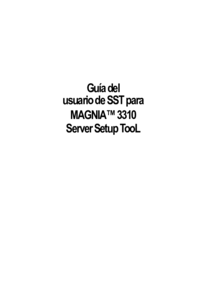
 (8 pages)
(8 pages)







Comments to this Manuals