Toshiba EL933 User Manual
Browse online or download User Manual for Monitors Toshiba EL933. Toshiba EL933 User Manual
- Page / 72
- Table of contents
- BOOKMARKS




- 32AV93*B 1
- 32/40LV93*B 1
- 26/32EL93*B 1
- Contents 2
- Safety Precautions 5
- Where to install 6
- When using a Wall Bracket 6
- Please take note 7
- EXCLUSION CLAUSE 7
- Keep this important 8
- TV during the 8
- TV switchover 8
- Re-tuning: TOSHIBA 9
- Manual re-tuning 10
- The Remote Control 12
- Connecting External Equipment 13
- REGZA-LINK Connections 15
- To connect an HDMI device 16
- (not supplied) 17
- HDMI device 17
- DVI device 18
- HDMI-to-DVI adapter cable 18
- Connecting a Computer 20
- HDMI-to-DVI 21
- Computer 21
- Information 23
- On-Screen Information Icons 23
- For 32AV93*B 26
- For 26/32EL93*B 26
- Switching On 27
- Using the Remote Control 27
- Using the Side-Key Controls 27
- First Time Using 28
- Auto Tuning 30
- Manual Tuning 31
- DTV mode - Antenna 32
- Automatic Power Down 33
- Reset TV 33
- Channels 34
- Channel Options 35
- Parental 36
- Standby Channel Update 36
- Subtitle and Audio 36
- Password 36
- Common Interface 37
- Favorite Control 37
- Favorite Program 37
- Channel Grouping 38
- Digital Audio Output 41
- Audio Description 41
- Widescreen Viewing 42
- Dot by Dot 43
- Picture Position 44
- Picture Mode 44
- Picture Preferences 44
- Base Colour Adjustment 46
- Digital Noise Reduction 46
- MPEG NR – Noise Reduction 46
- Enjoy Photos through USB Port 47
- Using Slide Show 48
- Repeat Settings for Slideshow 48
- Set Interval Time 48
- Using the Play List 48
- Background Music 48
- Photo Info 49
- Enjoy Music through USB Port 50
- Repeat Settings 51
- Music Info 51
- Enjoy Videos through USB Port 52
- Goto Time 55
- REGZA-LINK Controls 56
- One Touch Play 57
- System Standby 57
- System Audio Control 57
- Enable REGZA-LINK 57
- Auto Power On 58
- Auto Standby 58
- Amplier Control 58
- Speaker Preference 58
- GUIDE EXIT 59
- On Timer 60
- Sleep Timer 60
- 4:3 Stretch 62
- Blue Screen 62
- Side Panel 62
- Panel Lock 62
- Auto Format (Widescreen) 62
- DivX Registration 63
- DivX Deregistration 63
- System Information 63
- System Upgrade 63
- Control Buttons 64
- Setting the Modes 64
- Navigating Pages using Auto 64
- Navigating Pages using LIST 64
- Horizontal Width 65
- Clock Phase 65
- Input Signal Selection 66
- Lip Sync Mode 66
- Specications and Accessories 67
- License Information 69
- EU Conformity Statement 70
- All rights reserved 72
Summary of Contents
Register your TV online at: www.toshiba.co.uk/registration32AV93*B32/40LV93*B26/32EL93*BDIGITALSeries
10EnglishManual re-tuningIf your Freeview TV or box picks up a di erent regional service to your preferred service (e.g. BBC England instead of BBC Sc
11EnglishLanguageCountryTuner ModeAuto tuningATV Manual TuningDTV Manual TuningDTV SettingsAV connectionPicture PositionQuick SetupEnglishUKAntennaEnt
12English12 In TV mode: Display on-screen information In Text mode: Access the index page13 Mute the sound14 Display the QUICK access menu15 Exit
13EnglishConnecting External EquipmentBefore connecting any external equipment, turn off all main power switches. If there is no switch remove the mai
14EnglishAerial cables: - - - - - - - - - - - - - - - - - - - Connect the aerial to the ANT socket on the rear of the television.If you use a decoder
15EnglishREGZA-LINK ConnectionsThe basic functions of connected audio/video equipment can be controlled using the television’s remote control if a REG
16EnglishConnecting an HDMI or DVI device to the HDMI inputThe HDMI input on your television receives digital audio and uncompressed digital video fro
17EnglishHDMIcableHDMI deviceHDMI out(not supplied)For 26/32EL93*BTo view the HDMI device video, press the button to select HDMI 1 or HDMI 2 mode.
18EnglishTo connect a DVI deviceConnect an HDMI-to-DVI adapter cable (HDMI type A connector) to the HDMI 1.• The recommended HDMI-to-DVI adapter cabl
19EnglishDVI deviceHDMI-to-DVI adapter cable(not supplied)For 26/32EL93*BTo ensure that the HDMI or DVI device is reset properly, it is recommended th
2EnglishContentsSafety Precautions ... 5Installation and important information ... 6Where to install...
20EnglishConnecting a ComputerWith either an RGB/PC or an HDMI connection, you can watch your computer’s display on the television.To connect a PC to
21Englishthe back of your televisionHDMI-to-DVI adapter cable(not supplied)2ComputerFor 26/32EL93*BFor acceptable PC and video signal formats, see pag
22EnglishAcceptable Video signals through HDMI terminalsResolution H. Frequency (KHz) V. Frequency (Hz)480i 15.734 60.000480p 31.500 60.000576i 15.625
23EnglishDigital On-Screen Information and Programme GuideWhen viewing in digital mode, the on-screen information and programme guide provide access t
24EnglishFrequently Asked QuestionsQWhy is there no sound or picture?ACheck that the television is on and that all connections are made properly.QTher
25EnglishQWhy are the colours wrong when an NTSC source is played?AConnect the source via a SCART cable and play. Select Manual setting from the SETUP
26EnglishUsing the ControlsWhile all the necessary adjustments and controls for the television are made using the remote control, the buttons on the t
27EnglishSwitching OnIf the RED Stand By LED is unlit, check that the plug is connected to the power supply. If the picture does not appear press on
28EnglishBefore switching on the television put your decoder and media recorder to Standby if they are con-nected. To set up the television use the bu
29EnglishPress to select Location.LocationStoreTo use the TV for the display in a store showroom,please select [Store].[Home] mode is recommended fo
3EnglishBass, Treble and Balance ... 40Stable Sound ... 40Surround Sound ...
30English Setting the ChannelsNOTE: When Parental Block is activated, the 4-digit password is needed.Auto TuningThe Auto tuning function will complete
31EnglishPress ▲ or ▼ to select Tuning Mode and press ◄ or ► to select ATV, DTV or ATV and DTV. Auto tuningTuning ModeStart ScanOperator SelectionScan
32EnglishDTV mode - AntennaPress MENU. Press ◄ or ► to select SETUP and press to enter the submenu.Press ▲ or ▼ to select DTV Manual Tuning and pre
33EnglishDTV mode - CablePress MENU. Press ◄ or ► to select SETUP and press to enter the sub-menu.Press ▲ or ▼ to select DTV Manual Tuning and pres
34EnglishDTV SettingsChannelsThe channel order may be changed to suit your personal preference.NOTE: This function is only available in DTV mode.Press
35EnglishPress ◄ or ► to highlight the skip ( ) box.Channel OptionsBackRETURNSelect EnterOKTVCH800NameDEEJAY TVPress to select. A tick appears in
36EnglishEnter a new 4-digit password, and re-enter the new password again to conrm.PasswordNew PasswordConfirm PasswordNOTE: ”0000” cannot be used.P
37EnglishCommon InterfaceThe Common Interface Slot, situated on the side of the television, enables the insertion of a CAM (Conditional Access Module)
38EnglishChannel GroupingThere are Video, Radio and Text services combined in a channel list for DTV services, The function provides the selection of
39EnglishSelecting ChannelsTo select a channel use the numbered buttons on the remote control.Channels can also be selected using P and P .Stereo a
4EnglishAuto Format (Widescreen) ... 624:3 Stretch ... 62Blue Screen ...
40EnglishSound ControlsVolume Controls and Mute SoundVolumePress or to adjust the volume.Sound MutePress on the remote once to turn the sound of
41EnglishDigital Audio OutputPress MENU. Press ◄ or ► to select SOUND and press to enter the submenu.Press ▲ or ▼ to select Digital Audio Output an
42EnglishSubtitleWide (Expect PC)Use this setting when watching a widescreen DVD, widescreen video tape or a 16:9 broadcast (when available). Due t
43EnglishPress QUICK to display the Quick access menu. Use ▲ or ▼ to select the Picture Size, and press ◄ or ► to select the option.Quick accessPictur
44English Picture PositionThe Picture Position may now be adjusted to suit personal preference.Press MENU. Press ◄ or ► to select SETUP and press to
45EnglishBlack/White LevelThis function increases the strength of dark areas of the picture, which improves picture denition.In the Picture Settings
46EnglishBase Colour AdjustmentThe Base Colour Adjustment feature allows the adjustment of individual colours to suit per-sonal preference. This can b
47EnglishView Photo FilesInsert a USB storage device and press on the remote.Use ▲ or ▼ to select MEDIA and press .TV 1 2 3CHDMI1HDMI
48EnglishPress ▲, ▼, ◄ or ► to select the de-sired photo and press to view.Press MENU to change the settings when viewing a photo. 788 X 115700001 /
49EnglishPress ◄ or ► to select and press .MoveSelectOKBackRETURNPlay ListBackground Music0Press ▲ or ▼ to select music and press to play music.Pr
5EnglishSafety PrecautionsThis equipment has been designed and manufactured to meet international safety standards but, like any electrical equipment,
50EnglishEnjoy Music through USB PortThe MP3 Player allows you to playback music les from a USB storage device.Audio Codec File Extension Bit Rate Re
51EnglishRepeat SettingsPress ◄ or ► to select .Press to select Off, One or Folder.Using the Play ListPress ◄ or ► to select and press .Press ▲ o
52EnglishEnjoy Videos through USB PortThe Video Viewer allows you to playback video les from a USB storage device.File ExtensionContainer Video Code
53EnglishPress MENU to change the settings when viewing a video.00001 / 00001001.avi00:00:08 / 00:02:28 16Standard16:9FolderPausePlayMoveSelectOKBackR
54EnglishStep ForwardThe feature allows you to view a video one frame at a time. Press MENU to change the settings when viewing a video.Press ◄ or ► t
55EnglishGoto TimeThe feature allows you to view a selected time during the video. Press MENU to change the settings when viewing a video.Press ◄ or ►
56EnglishEquipment ControlThe REGZA-LINK mode on the television’s remote control allows the control of connected REGZA-LINK equipment being watched.To
57EnglishOne Touch PlayThe function of REGZA-LINK will automatically power on the television that was in standby mode and switch the television’s inpu
58EnglishAuto Power OnThe Auto Power On setting allows the televi-sion to be automatically switched On or Off if a REGZA-LINK device is turned on or o
59EnglishREGZA-LINK Playback Device ControlThis is a new feature that uses CEC technology and allows you to control REGZA-LINK compatible devices from
6EnglishInstallation and important informationWhere to installLocate the television away from direct sunlight and strong lights, soft, indirect lighti
60EnglishPreference ControlsOn TimerThis feature allows you to set the television to turn on automatically to a preset channel at a certain time of da
61EnglishEPGEPG (Electronic Programme Guide) supports 9 sets of timers. You can set or cancel a timer for a selected programme within the guide. When
62English4:3 StretchWhen 4:3 Stretch is activated, this function will switch 4:3 format programmes into a full screen picture.In the PREFERENCES menu,
63EnglishDivX RegistrationView the registration code that is required to play video les that are compatible with the DivX® VOD (Video On Demand) serv
64English Control ButtonsBelow is a guide to the functions of the remote control text buttons. Displays the index/initial page:Press to access the i
65EnglishPC Settings• Most of the picture controls and functions are available. However features not available will be greyed out.• In the PC input
66EnglishInput Selection and AV ConnectionsUse the Input Selection feature if the television does not switch over automatically when using an external
67English• This television complies with the specication listed below.Specications and AccessoriesDVB-T Broadcast systems/channelsBroadcast systems
68EnglishWeight(approx.)TV with stand32AV93*B 9.5kg32LV93*B 9.0kg40LV93*B 14.0kg26EL93*B 6.0kg32EL93*B 9.0kgGross weight32AV93*B 12.5kg32LV93*B 12.5kg
69EnglishLicense Information• DivX®, DivX Certied® and associated logos are trademarks of Rovi Corporation or its subsidiaries and are used under lic
7EnglishPlease take noteEXCLUSION CLAUSEToshiba shall under no circumstances be liable for loss and/or damage to the product caused by:i) re;ii) eart
70EnglishDVB is a registered trademark of the DVB Project© TOSHIBA Television Central Europe Sp. z o.o. 2012All rights reserved.Reproduction in whole
© TOSHIBA Television Central Europe Sp. z o.o. 2012All rights reserved.Reproduction in whole or part without written permission is strictly prohibit
8EnglishDigital SwitchoverHow to re-tune:As new services are broadcast it will be neces-sary to re-tune the television in order to view them. Auto tun
9EnglishRe-tuning: TOSHIBA 4 Steps TOSHIBA Digital TV* This process may affect any saved information stored on your product, including your favourites
More documents for Monitors Toshiba EL933

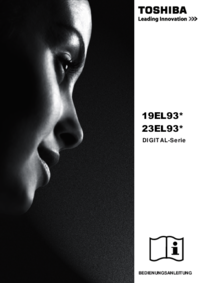

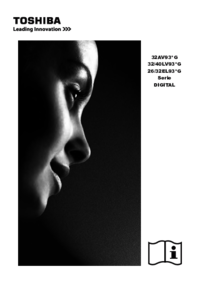


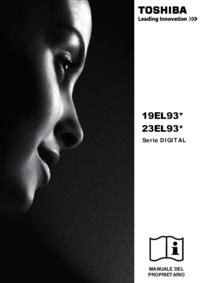
 (45 pages)
(45 pages) (90 pages)
(90 pages)







Comments to this Manuals