Toshiba Satellite L550 User Manual
Browse online or download User Manual for Laptops Toshiba Satellite L550. Toshiba Satellite L550 User Manual
- Page / 194
- Table of contents
- TROUBLESHOOTING
- BOOKMARKS
- User’s Manual 1
- Copyright 2
- Disclaimer 2
- Trademarks 2
- Macrovision License of Notice 3
- EU Conformity Statement 3
- Working environment 4
- Modem warning notice 5
- Disposal of products 6
- ENERGY STAR 7
- Program 7
- REACH - Compliance Statement 7
- Optical disc drive standards 8
- Panasonic UJ890AD/UJ890ED 9
- HLDS GT20N/GT20F 10
- International precautions 11
- Table of Contents 13
- The Keyboard 14
- Manual contents 16
- Conventions 17
- Messages 18
- Terminology 18
- General Precautions 19
- Stress injury 20
- Heat injury 20
- Pressure or impact damage 20
- Mobile phones 20
- Chapter 1 21
- Introduction 21
- Software 22
- Features 23
- 1-4 User’s Manual 24
- User’s Manual 1-5 25
- Optical disc drive 26
- Pointing Device 27
- Multimedia 28
- Communications 28
- Security 29
- Special features 30
- TOSHIBA Value Added Package 31
- Utilities and Applications 32
- User’s Manual 1-13 33
- 1-14 User’s Manual 34
- The Grand Tour 35
- Left side 36
- Right side 37
- 2-4 User’s Manual 38
- Underside 39
- 2-6 User’s Manual 40
- Front with the display open 41
- 2-8 User’s Manual 42
- User’s Manual 2-9 43
- Front operation panel 44
- System indicators 45
- Keyboard indicators 46
- Optical disc drives 47
- AC adaptor 49
- 2-16 User’s Manual 50
- Chapter 3 51
- Getting Started 51
- Connecting the AC adaptor 52
- User’s Manual 3-3 53
- Opening the display 54
- Turning on the power 55
- Turning off the power 56
- Benefits of Hibernation Mode 57
- Starting Hibernation Mode 57
- Automatic Hibernation Mode 57
- Data save in Hibernation Mode 57
- Sleep Mode 58
- Restarting the computer 59
- User’s Manual 3-11 61
- Recovery Discs 62
- 3-14 User’s Manual 64
- Operating Basics 65
- Touch Pad Gesture 66
- 1. Eject button 67
- 4-4 User’s Manual 68
- Figure 4-4 Inserting a CD/DVD 68
- Removing discs 69
- 1. Eject hole 70
- Important message 71
- Before writing or rewriting 71
- 4-8 User’s Manual 72
- User’s Manual 4-9 73
- When writing or rewriting 74
- TOSHIBA Disc Creator 75
- Data Verification 76
- TOSHIBA DVD Player 77
- Display Devices & Audio 78
- TOSHIBA DVD PLAYER 78
- Starting TOSHIBA DVD PLAYER 78
- Media care 79
- Floppy diskettes 80
- Information 82
- Speaker Configuration 82
- Sound Effects 82
- Microphone Effects 82
- Default Format 82
- 1. Microphone 83
- 2. Web Camera 83
- 3. Web Camera LED 83
- 4-20 User’s Manual 84
- Figure 4-9 Using the Software 84
- 4-22 User’s Manual 86
- How to launch the help file 87
- 1:1 Mode Login screen 88
- AutoRun Mode 89
- Modem Selection 90
- Dialing Properties 90
- Connecting the modular cable 90
- Wireless communications 91
- Bluetooth wireless technology 92
- Stack for Windows 93
- Product Support: 93
- LAN cable types 94
- Connecting the LAN cable 95
- Cleaning the computer 96
- Moving the computer 97
- Heat dispersal 97
- 4-34 User’s Manual 98
- Chapter 5 99
- Function keys: F1 … F12 100
- Hot keys 101
- FN Sticky key 102
- Windows special keys 103
- Generating ASCII characters 103
- 5-6 User’s Manual 104
- L550/L555/L550D/L555D 104
- Chapter 6 105
- Power and Power-up Modes 105
- Power indicators 106
- DC IN indicator 107
- Power indicator 107
- Battery types 107
- Battery pack 107
- Real Time Clock battery 108
- Charging the batteries 109
- Procedures 110
- Battery charging notice 110
- Monitoring battery capacity 111
- Retaining data with power off 112
- Extending battery life 112
- Replacing the battery pack 113
- 6-10 User’s Manual 114
- TOSHIBA Password Utility 115
- Power-up modes 116
- Panel power on/off 117
- System auto off 117
- 6-14 User’s Manual 118
- Chapter 7 119
- HW Setup and Passwords 119
- Password 120
- User Password 120
- Power On Display 121
- Keyboard 121
- Wake-up on Keyboard 121
- 7-4 User’s Manual 122
- Chapter 8 123
- Optional Devices 123
- Bridge media slot 124
- Memory media 125
- Additional memory module 126
- 1. Memory module cover 127
- 2. Screw 127
- 3. Slot B 127
- 4. Slot A 127
- 8-6 User’s Manual 128
- Battery Packs 129
- Universal AC Adaptor 129
- Battery Charger 129
- USB floppy diskette drive 130
- User’s Manual 8-9 131
- Connecting the eSATA device 132
- External monitor 133
- Television via HDMI 134
- Security lock 135
- 8-14 User’s Manual 136
- Chapter 9 137
- Troubleshooting 137
- Preliminary checklist 138
- Analyzing the problem 138
- Hardware and system checklist 139
- Self test 140
- Overheating power down 141
- AC power 141
- 9-6 User’s Manual 142
- Internal display panel 144
- Hard disk drive 144
- DVD Super Multi drive 145
- Memory Stick/Memory Stick PRO 147
- MultiMediaCard 148
- Pointing device 148
- User’s Manual 9-13 149
- USB mouse 150
- USB device 151
- Sound system 153
- Volume control 153
- User’s Manual 9-19 155
- Wireless LAN 156
- Bluetooth 156
- TOSHIBA support 157
- 9-22 User’s Manual 158
- Chapter 10 159
- Disclaimers 159
- Memory (Main System) 160
- Battery Life 160
- HDD drive capacity 161
- External HDD Capacity 162
- Non-applicable Icons 162
- Copy Protection 162
- LCD Brightness and Eye Strain 162
- Appendix A 163
- Specifications 163
- Built-in Modem 164
- Appendix B 165
- Display Controller 165
- B-2 User’s Manual 166
- Appendix C 167
- Radio Characteristics 168
- Supported Frequency Sub-bands 168
- User’s Manual C-3 169
- C-4 User’s Manual 170
- Appendix D 171
- AC Power Cord and Connectors 171
- D-2 User’s Manual 172
- Appendix E 173
- TOSHIBA PC Health Monitor 173
- E-2 User’s Manual 174
- Appendix F 175
- If your computer is stolen 175
- TOSHIBA Theft Registration 176
- Glossary 177
- Glossary-2 User’s Manual 178
- User’s Manual Glossary-3 179
- Glossary-4 User’s Manual 180
- User’s Manual Glossary-5 181
- Glossary-6 User’s Manual 182
- User’s Manual Glossary-7 183
- Glossary-8 User’s Manual 184
- User’s Manual Glossary-9 185
- Glossary-10 User’s Manual 186
- User’s Manual Glossary-11 187
- Glossary-12 User’s Manual 188
- User’s Manual Glossary-13 189
- Glossary-14 User’s Manual 190
- User’s Manual Index-1 191
- Index-2 User’s Manual 192
- User’s Manual Index-3 193
- Index-4 User’s Manual 194
Summary of Contents
computers.toshiba-europe.comUser’s ManualL550/L555/L550D/L555D
x User’s ManualL550/L555/L550D/L555DHLDS GT20N/GT20FToshiba Samsung TS-L633C/TS-L633YLocation of the required labelCOMPLIES WITH FDA RADIATION PERFORM
5-2 User’s ManualL550/L555/L550D/L555DFunction keys: F1 … F12 The function keys (not to be confused with the special FN key) are the twelve keys at th
User’s Manual 5-3L550/L555/L550D/L555DHot keysHot keys (pressing FN + a function or ESC key) let you enable or disable certain features of the compute
5-4 User’s ManualL550/L555/L550D/L555DBrightness (Up): Pressing FN + F7 increases the computer’s display panel brightness in individual steps.Wireless
User’s Manual 5-5L550/L555/L550D/L555DWindows special keysThe keyboard provides two keys that have special functions in Windows: Windows Start Button
5-6 User’s ManualL550/L555/L550D/L555D
User’s Manual 6-1L550/L555/L550D/L555DChapter 6Power and Power-up ModesThe computer’s power resources include the AC adaptor and internal batteries. T
6-2 User’s ManualL550/L555/L550D/L555D Table 6-1 Power conditions continuedPower indicatorsAs shown in the below table, the Battery, DC IN and Power i
User’s Manual 6-3L550/L555/L550D/L555DDC IN indicatorCheck the DC IN indicator to determine the power status with the AC adaptor connected - the follo
6-4 User’s ManualL550/L555/L550D/L555DReal Time Clock batteryThe Real Time Clock (RTC) battery provides power for the internal real time clock and cal
User’s Manual 6-5L550/L555/L550D/L555DCare and use of the battery packThe battery pack is a vital component of portable computing and, as such, taking
User’s Manual xiL550/L555/L550D/L555DInternational precautionsCAUTION: This appliance contains a laser system and is classified as a “CLASS 1 LASER PR
6-6 User’s ManualL550/L555/L550D/L555DProceduresTo recharge a battery pack while it is installed in the computer, connect the AC adaptor to the DC IN
User’s Manual 6-7L550/L555/L550D/L555DIn such cases you should follow the steps as detailed below:1. Fully discharge the battery by leaving it in the
6-8 User’s ManualL550/L555/L550D/L555D Whether you close the display panel when you are not using the keyboard - closing the display saves power. Th
User’s Manual 6-9L550/L555/L550D/L555D Disconnect the AC adaptor when the battery is fully charged - overcharging will make the battery hot and can s
6-10 User’s ManualL550/L555/L550D/L555D5. Slide the battery safety lock towards the release ( ) position to make the battery release latch movable.Fig
User’s Manual 6-11L550/L555/L550D/L555DTo install a battery, follow the steps as detailed below:1. Insert the battery pack as far as it will go into t
6-12 User’s ManualL550/L555/L550D/L555DSupervisor passwordIf you set a supervisor password, some functions will be restricted when a user logs on with
User’s Manual 6-13L550/L555/L550D/L555DHot keysYou can use the FN + F3 hot key to enter Sleep Mode or FN + F4 to enter Hibernation Mode - please refer
6-14 User’s ManualL550/L555/L550D/L555D
User’s Manual 7-1L550/L555/L550D/L555DChapter 7HW Setup and PasswordsThis chapter explains how to use TOSHIBA HW Setup program to configure your compu
xii User’s ManualL550/L555/L550D/L555DOBS! Apparaten innehåller laserkomponent som avger laserstråining överstigande gränsen för laserklass 1.VAROITUS
7-2 User’s ManualL550/L555/L550D/L555DGeneralThis window displays the BIOS version and contains two buttons:SetupThis field displays BIOS Version and
User’s Manual 7-3L550/L555/L550D/L555D3. Click the OK button. If the character string you enter matches the registered password, the password option i
7-4 User’s ManualL550/L555/L550D/L555DUSBLegacy USB SupportUse this option to enable or disable USB Legacy Emulation. If your operating system does no
User’s Manual 8-1L550/L555/L550D/L555DChapter 8Optional DevicesOptional devices can expand the computer’s capabilities and its versatility. This chapt
8-2 User’s ManualL550/L555/L550D/L555DBridge media slotThe computer is equipped with a Bridge media slot that can accommodate some kinds of memory med
User’s Manual 8-3L550/L555/L550D/L555DMemory mediaThis section provides the important safety precautions in order to handle your memory media.Points t
8-4 User’s ManualL550/L555/L550D/L555DAdditional memory moduleYou can install additional memory into the computer in order to increase the amount of s
User’s Manual 8-5L550/L555/L550D/L555DInstalling a memory moduleThe computer contains slots for two memory modules, one positioned immediately over th
8-6 User’s ManualL550/L555/L550D/L555D5. Seat the memory module cover in place and secure it with one screw.Figure 8-3 Seating the memory module cover
User’s Manual 8-7L550/L555/L550D/L555DRemoving a memory moduleTo remove the memory module, follow the steps as detailed below:1. Set the computer to B
User’s Manual xiiiL550/L555/L550D/L555DTable of ContentsPrefaceGeneral PrecautionsChapter 1 IntroductionEquipment checklist. . . . . . . . . . . . . .
8-8 User’s ManualL550/L555/L550D/L555DUSB floppy diskette driveThe USB floppy diskette drive accommodates either a 1.44MB or 720KB a 3 1/2" flopp
User’s Manual 8-9L550/L555/L550D/L555DUsing the USB floppy diskette driveThe USB floppy diskette drive accommodates either a 1.44MB or 720KB floppy di
8-10 User’s ManualL550/L555/L550D/L555DeSATA (External Serial ATA)An device corresponding to eSATA function can be connected to the eSATA/USB combo po
User’s Manual 8-11L550/L555/L550D/L555DDisconnecting an eSATA deviceWhen you have finished using an eSATA device, you can follow the procedures below
8-12 User’s ManualL550/L555/L550D/L555DWhen you turn on the power, the computer will automatically recognize the monitor and determine whether it is a
User’s Manual 8-13L550/L555/L550D/L555DFor Intel1. Click Start -> Control Panel -> Appearance and Personalization -> Personalization -> Di
8-14 User’s ManualL550/L555/L550D/L555D
User’s Manual 9-1L550/L555/L550D/L555DChapter 9TroubleshootingTOSHIBA have designed this computer for durability, however, should problems occur you a
9-2 User’s ManualL550/L555/L550D/L555DPreliminary checklistYou should always consider the simplest solution first - the items detailed in this checkli
User’s Manual 9-3L550/L555/L550D/L555DRecord your observations so you can describe them in detail to your reseller, dealer or service provider.Hardwar
xiv User’s ManualL550/L555/L550D/L555DSound system. . . . . . . . . . . . . . . . . . . . . . . . . . . . . . . . . . . . . . . . . . . .4-17Using the
9-4 User’s ManualL550/L555/L550D/L555DSelf test While booting up the computer, self test is executed automatically and the following will be displayed
User’s Manual 9-5L550/L555/L550D/L555DOverheating power downIf the processor’s temperature reaches an unacceptably high level with either setting, the
9-6 User’s ManualL550/L555/L550D/L555DBatteryIf you suspect a problem with the battery, you should check the status of the DC IN indicator as well as
User’s Manual 9-7L550/L555/L550D/L555DReal Time ClockPasswordKeyboardKeyboard problems can be caused by the setup and configuration of the computer -
9-8 User’s ManualL550/L555/L550D/L555DInternal display panelApparent display panel problems may be related to the computer’s setup and configuration -
User’s Manual 9-9L550/L555/L550D/L555DDVD Super Multi driveFor further information, please refer to Chapter 4, Operating Basics.Slow performance The f
9-10 User’s ManualL550/L555/L550D/L555DUSB floppy diskette drive The USB floppy diskette drive is available only as an option.For further information,
User’s Manual 9-11L550/L555/L550D/L555DSD/SDHC memory card, miniSD/microSD CardFor further information, please refer to Chapter 8, Optional Devices.Me
9-12 User’s ManualL550/L555/L550D/L555DMultiMediaCardFor further information, please refer to Chapter 8, Optional Devices.Pointing deviceIf you are us
User’s Manual 9-13L550/L555/L550D/L555DThe mouse pointer moves too fast or too slowIn this instance, you should initially try changing the speed setti
User’s Manual xvL550/L555/L550D/L555DChapter 10DisclaimersAppendix A SpecificationsEnvironmental requirements. . . . . . . . . . . . . . . . . . . . .
9-14 User’s ManualL550/L555/L550D/L555DUSB mouseProblem ProcedureOn-screen pointer does not respond to mouse operationIn this instance the system migh
User’s Manual 9-15L550/L555/L550D/L555DUSB deviceIn addition to the information in this section, please also refer to the documentation supplied with
9-16 User’s ManualL550/L555/L550D/L555DAdditional memory modulePlease also refer to Chapter 8, Optional Devices, for further information on installing
User’s Manual 9-17L550/L555/L550D/L555DSound systemIn addition to the information in this section, please also refer to the documentation supplied wit
9-18 User’s ManualL550/L555/L550D/L555DExternal monitorPlease also refer to Chapter 8, Optional Devices, and to the documentation supplied with your m
User’s Manual 9-19L550/L555/L550D/L555DModemThis information is applicable to the models equipped with a built-in modem.Problem ProcedureCommunication
9-20 User’s ManualL550/L555/L550D/L555DLANWireless LANIf the following procedures do not restore LAN access, consult your LAN administrator. For more
User’s Manual 9-21L550/L555/L550D/L555DHDMI monitor output functionTOSHIBA supportIf you require any additional help using your computer or if you are
9-22 User’s ManualL550/L555/L550D/L555D
User’s Manual 10-1L550/L555/L550D/L555DChapter 10DisclaimersThis chapter slates the Disclaimer(s) information applicable to TOSHIBAcomputers.CPUCentra
xvi User’s ManualL550/L555/L550D/L555DPrefaceCongratulations on your purchase of the TOSHIBA L550/L555/L550D/L555D computer. This powerful notebook co
10-2 User’s ManualL550/L555/L550D/L555D64-Bit Computing64-bit processors are designed to take advantage of 32 and 64 bit computing.64-bit computing re
User’s Manual 10-3L550/L555/L550D/L555DHDD drive capacityOne Gigabyte (GB) means 109 = 1,000,000,000 bytes using powers of 10. The computer operating
10-4 User’s ManualL550/L555/L550D/L555DExternal HDD CapacityOne Gigabyte (GB) means 109 =1,000,000,000 bytes using powers of 10. A computer operating
User’s Manual A-1L550/L555/L550D/L555DAppendix ASpecificationsThis appendix summarizes the computer’s technical specifications.Environmental requireme
A-2 User’s ManualL550/L555/L550D/L555DBuilt-in ModemThe ability of this feature is depending on the model you purchased.Network control unit (NCU)Type
User’s Manual B-1L550/L555/L550D/L555DAppendix BDisplay ControllerDisplay controllerThe display controller interprets software commands into hardware
B-2 User’s ManualL550/L555/L550D/L555D
User’s Manual C-1L550/L555/L550D/L555DAppendix CWireless LANThis appendix is intended to help you get your Wireless LAN network up and running, with a
C-2 User’s ManualL550/L555/L550D/L555DRadio CharacteristicsRadio Characteristics of Wireless LAN Cards may vary according to: Country/region where th
User’s Manual C-3L550/L555/L550D/L555DTable Wireless IEEE 802.11 Channels Sets (Revision B and G)When installing Wireless LAN cards, the channel confi
User’s Manual xviiL550/L555/L550D/L555DChapter 7, HW Setup and Passwords, explains how to configure the computer using the HW Setup program. It also t
C-4 User’s ManualL550/L555/L550D/L555DTable Wireless IEEE 802.11 Channels Sets (Revision A)*1 Factory-set default channels*2 Check, if these channels
User’s Manual D-1L550/L555/L550D/L555DAppendix DAC Power Cord and ConnectorsThe AC input plug of power cord must be compatible with various internatio
D-2 User’s ManualL550/L555/L550D/L555DIn Europe, two conductors power cord must be VDE type, H05VVH2-F or H03VVH2-F and for three conductors power cor
User’s Manual E-1L550/L555/L550D/L555DAppendix ETOSHIBA PC Health MonitorThe TOSHIBA Health Monitor software program monitors computer system function
E-2 User’s ManualL550/L555/L550D/L555DThe TOSHIBA PC Health Monitor software does not extend or modify TOSHIBA’s obligations under its standard limite
User’s Manual F-1L550/L555/L550D/L555DAppendix FIf your computer is stolenShould your computer be stolen, however, we’ll help you try to find it. Befo
F-2 User’s ManualL550/L555/L550D/L555DTOSHIBA Theft RegistrationSend to: TOSHIBA Europe GmbHTechnical Service and SupportBlumenstrasse 2693055 Regensb
User’s Manual Glossary-1L550/L555/L550D/L555DGlossaryThe terms in this glossary cover topics related to this manual. Alternate naming is included for
Glossary-2 User’s ManualL550/L555/L550D/L555DI/O: input/outputIrDA: Infrared Data AssociationIRQ: interrupt requestKB: kilobyteLAN: local area network
User’s Manual Glossary-3L550/L555/L550D/L555Danalog signal: A signal whose characteristics such as amplitude and frequency vary in proportion to (are
xviii User’s ManualL550/L555/L550D/L555DDisplayMessagesMessages are used in this manual to bring important information to your attention. Each type of
Glossary-4 User’s ManualL550/L555/L550D/L555Dbyte: The representation of a single character. A sequence of eight bits treated as a single unit; also t
User’s Manual Glossary-5L550/L555/L550D/L555Dcompatibility: 1) The ability of one computer to accept and process data in the same manner as another co
Glossary-6 User’s ManualL550/L555/L550D/L555Ddevice driver: A program (called a “driver”) that permits a computer to communicate with a device. dialog
User’s Manual Glossary-7L550/L555/L550D/L555DDVD+R (Double Layer): A disc having two layers on one side with the DVD+R storage capacity about 1.8 time
Glossary-8 User’s ManualL550/L555/L550D/L555DGgigabyte (GB): A unit of data storage equal to 1024 megabytes. See also megabyte. graphics: Drawings, pi
User’s Manual Glossary-9L550/L555/L550D/L555Dinterrupt request: A signal that gives a component access to the processor. I/O: Input/output. Refers to
Glossary-10 User’s ManualL550/L555/L550D/L555Dmegahertz: A unit of wave frequency that equals 1 million cycles per second. See also hertz. memory: Typ
User’s Manual Glossary-11L550/L555/L550D/L555DOOCR: Optical Character Recognition (reader). A technique or device that uses laser or visible light to
Glossary-12 User’s ManualL550/L555/L550D/L555Dport: The electrical connection through which the computer sends and receives data to and from devices o
User’s Manual Glossary-13L550/L555/L550D/L555DSCSI: Small Computer System Interface is an industry standard interface for connection of a variety of p
User’s Manual xixL550/L555/L550D/L555DGeneral PrecautionsTOSHIBA computers are designed to optimize safety, minimize strain and withstand the rigors o
Glossary-14 User’s ManualL550/L555/L550D/L555DVVGA: Video Graphics Array is an industry standard video adaptor that lets you run any popular software.
User’s Manual Index-1L550/L555/L550D/L555DIndexAAC adaptor, 1-7additional, 1-14connecting, 3-2DC IN 19V jack, 2-4ASCII characters, 5-5BBatterycharging
Index-2 User’s ManualL550/L555/L550D/L555DWireless, 5-4Zoom, 5-4HW Setupaccessing, 7-1general, 7-2HW Setup utility, 1-12IIndicatorsBattery, 2-11, 6-2D
User’s Manual Index-3L550/L555/L550D/L555DSound system, 9-17System start-up, 9-3TOSHIBA support, 9-21Touch Pad, 9-12USB device, 9-15USB floppy diskett
Index-4 User’s ManualL550/L555/L550D/L555D
ii User’s ManualL550/L555/L550D/L555DCopyright© 2009 by TOSHIBA Corporation. All rights reserved. Under the copyright laws, this manual cannot be repr
xx User’s ManualL550/L555/L550D/L555D Rapid changes in temperature or humidity and sources of temperature change such as air conditioner vents or hea
User’s Manual 1-1L550/L555/L550D/L555DChapter 1IntroductionThis chapter provides an equipment checklist, and it identifies the computer’s features, op
1-2 User’s ManualL550/L555/L550D/L555DSoftwareThe following Windows operating system and utility software are pre-installed. Windows 7 Modem Driver
User’s Manual 1-3L550/L555/L550D/L555DFeaturesThis computer incorporates the following features and benefits:ProcessorMemoryBuilt-in The processor typ
1-4 User’s ManualL550/L555/L550D/L555D Maximum size of memory can be installed on Mobile Intel® GL40 Express Chipset models is 4GB. PC2-6400 memory
User’s Manual 1-5L550/L555/L550D/L555DDisksHard disk drive This computer is equipped with one of the following types. The capacity of each disk drive
1-6 User’s ManualL550/L555/L550D/L555DOptical disc driveKeyboardDVD Super Multi driveThe drive reads DVD-ROM’s at a maximum 8x speed and CD-ROM’s at a
User’s Manual 1-7L550/L555/L550D/L555DPointing DevicePower PortsSlotsBuilt-in Touch Pad The integrated Touch Pad and control buttons in the palm rest
1-8 User’s ManualL550/L555/L550D/L555DMultimediaCommunicationsSound system The integrated sound system provides support for the computer’s internal sp
User’s Manual 1-9L550/L555/L550D/L555DSecurity SoftwareThe computer’s internal display panel supports high-resolution video graphics and can be set to
User’s Manual iiiL550/L555/L550D/L555DManufactured under license from Dolby Laboratories.HDMI, the HDMI logo and High-Definition Multimedia Interface
1-10 User’s ManualL550/L555/L550D/L555DSpecial featuresThe following features are either unique to TOSHIBA computers or are advanced features which ma
User’s Manual 1-11L550/L555/L550D/L555DTOSHIBA Value Added PackageThis section describes the TOSHIBA Component features pre-installed on the computer.
1-12 User’s ManualL550/L555/L550D/L555DUtilities and ApplicationsThis section describes the pre-installed utilities that come with the computer and de
User’s Manual 1-13L550/L555/L550D/L555DTOSHIBA ConfigFree TOSHIBA ConfigFree is a suite of utilities that improve the ease and control of communicatio
1-14 User’s ManualL550/L555/L550D/L555DOptionsYou can add a number of options to make your computer even more powerful and convenient to use. The foll
User’s Manual 2-1L550/L555/L550D/L555DChapter 2The Grand TourThis chapter identifies the various components of your computer. Become familiar with eac
2-2 User’s ManualL550/L555/L550D/L555DLeft sideThe following figure shows the computer’s left side.Figure 2-2 The left side of the computer 24613571.
User’s Manual 2-3L550/L555/L550D/L555DRight sideThe following figure shows the computer’s right side.Figure 2-3 The right side of the computerHDMI out
2-4 User’s ManualL550/L555/L550D/L555DModem jack The modem jack allows you use to attach a modular cable in order to connect the internal modem direct
User’s Manual 2-5L550/L555/L550D/L555DUndersideThe following figure shows the underside of the computer. You should ensure that the display is closed
iv User’s ManualL550/L555/L550D/L555DThis product and the original options are designed to observe the related EMC (Electromagnetic Compatibility) and
2-6 User’s ManualL550/L555/L550D/L555DCooling vents The computer’s cooling vents help keep the processor from overheating.Hard disk driveThe hard disk
User’s Manual 2-7L550/L555/L550D/L555DFront with the display openThis section shows the computer with the display panel open. In order to open the dis
2-8 User’s ManualL550/L555/L550D/L555DDisplay screen Please be aware that, when the computer is operating on the AC adaptor, the image displayed on th
User’s Manual 2-9L550/L555/L550D/L555DMicrophone A built-in microphone allows you to import and record sounds for your application - please refer to t
2-10 User’s ManualL550/L555/L550D/L555DFront operation panelNext to the power button, four buttons are provided with some models: Play/Pause, Previous
User’s Manual 2-11L550/L555/L550D/L555DSystem indicatorsThe LED system indicators for specific computer operations glow when those operations are in p
2-12 User’s ManualL550/L555/L550D/L555DKeyboard indicatorsThe following figures show the positions of the CAPS LOCK indicator and the NUM LOCK indicat
User’s Manual 2-13L550/L555/L550D/L555DOptical disc drivesThe computer is configured with a DVD Super Multi drive. A Serial ATA interface controller i
2-14 User’s ManualL550/L555/L550D/L555DDVDs DVD-R, DVD+R, DVD-R (Dual Layer) and DVD+R (Double Layer) discs can be written only once. The recorded da
User’s Manual 2-15L550/L555/L550D/L555DAC adaptorThe AC adaptor can automatically adjust to any voltage ranging from 90 to 264 volts and to a frequenc
User’s Manual vL550/L555/L550D/L555DModem warning noticeConformity StatementThe equipment has been approved to [Commission Decision “CTR21”] for pan-E
2-16 User’s ManualL550/L555/L550D/L555D
User’s Manual 3-1L550/L555/L550D/L555DChapter 3Getting StartedThis chapter provides basic information to start using your computer. It covers the foll
3-2 User’s ManualL550/L555/L550D/L555DConnecting the AC adaptorAttach the AC adaptor when you need to charge the battery or you want to operate from A
User’s Manual 3-3L550/L555/L550D/L555D1. Connect the power cord to the AC adaptor.Figure 3-1 Connecting the power cord to the AC adaptor (2-pin plug)F
3-4 User’s ManualL550/L555/L550D/L555DOpening the displayThe display panel can be opened to a wide range of angles for optimal viewing.While holding d
User’s Manual 3-5L550/L555/L550D/L555DTurning on the powerThis section describes how to turn on the power - the Power indicator light will then indica
3-6 User’s ManualL550/L555/L550D/L555DTurning off the powerThe power can be turned off in one of three modes, either Shut Down Mode, Hibernation Mode
User’s Manual 3-7L550/L555/L550D/L555DBenefits of Hibernation ModeThe Hibernation Mode feature provides the following benefits: Saves data to the har
3-8 User’s ManualL550/L555/L550D/L555DSleep ModeIf you have to interrupt your work, you are able to turn off the power without exiting from your softw
User’s Manual 3-9L550/L555/L550D/L555DExecuting Sleep ModeYou can enter Sleep Mode in one of four ways: Click Start then click the arrow button ( ) i
vi User’s ManualL550/L555/L550D/L555DFollowing information is only for EU-member states:Disposal of productsDisposal of batteries and/or accumulatorsT
3-10 User’s ManualL550/L555/L550D/L555DSystem Recovery Options and Restoring the pre-installed SoftwareAbout 1.5GB hidden partition is allocated on th
User’s Manual 3-11L550/L555/L550D/L555DCreating Optical Recovery DiscsThis section describes how to create Recovery Discs.A recovery image of the soft
3-12 User’s ManualL550/L555/L550D/L555DRestoring the pre-installed software from your created Recovery DiscsIf the pre-installed files are damaged, yo
User’s Manual 3-13L550/L555/L550D/L555D3. The Advanced Boot Options menu will be displayed. Use the arrow keys to select Repair Your Computer and pres
3-14 User’s ManualL550/L555/L550D/L555D
User’s Manual 4-1L550/L555/L550D/L555DChapter 4Operating BasicsThis chapter describes the basic operations of your computer and highlights the precaut
4-2 User’s ManualL550/L555/L550D/L555DTouch Pad GestureThere are three convenient gestures that make users operate the system easier and faster. Circu
User’s Manual 4-3L550/L555/L550D/L555DUsing the optical disk driveThe full-size drive provides high-performance execution of CD/DVD-ROM-based programs
4-4 User’s ManualL550/L555/L550D/L555D2. Grasp the disc tray gently and pull until it is fully opened.Figure 4-3 Pulling the disc tray open3. Lay the
User’s Manual 4-5L550/L555/L550D/L555D4. Press the center of the CD/DVD gently until you feel it click into place on the center spindle. The disc shou
User’s Manual viiL550/L555/L550D/L555DENERGY STAR® ProgramDisposing of the computer and the computer’s batteries Discard this computer in accordance
4-6 User’s ManualL550/L555/L550D/L555DHow to remove a CD/DVD when the disc tray will not openPressing the eject button will not open the disc tray whe
User’s Manual 4-7L550/L555/L550D/L555DWriting CDs/DVDs on DVD Super Multi drivesYou can use the DVD SuperMulti drive to write data to either CD-R, CD-
4-8 User’s ManualL550/L555/L550D/L555DCD-R:TAIYO YUDEN CO., Ltd.MITSUBISHI KAGAKU MEDIA CO., LTD.Hitachi Maxell,Ltd.CD-RW: (Multi-Speed and High-Speed
User’s Manual 4-9L550/L555/L550D/L555D If the disc is poor in quality, or is dirty or damaged, writing or rewriting errors may be noted - ensure that
4-10 User’s ManualL550/L555/L550D/L555D Be sure to close all other software programs except for the writing software itself. Do not run software suc
User’s Manual 4-11L550/L555/L550D/L555D Make sure that the write/rewrite operation is completed before going into either Sleep Mode or Hibernation Mo
4-12 User’s ManualL550/L555/L550D/L555D You cannot back up CD-ROM, CD-R or CD-RW media to DVD+R, DVD+R (Double Layer) or DVD+RW media using the “Disc
User’s Manual 4-13L550/L555/L550D/L555DHow to learn more about TOSHIBA Disc CreatorPlease refer to the Help files for additional TOSHIBA Disc Creator
4-14 User’s ManualL550/L555/L550D/L555DDisplay Devices & Audio 1. “TOSHIBA DVD PLAYER” will only run when “Colors” is set to “Highest (32 bit)”. T
User’s Manual 4-15L550/L555/L550D/L555DOperating TOSHIBA DVD PLAYER Notes on Using “TOSHIBA DVD PLAYER”. 1. Screen display and available features may
viii User’s ManualL550/L555/L550D/L555DFollowing information is only for Turkey: Compliant with EEE Regulations: Toshiba meets all requirements of Tu
4-16 User’s ManualL550/L555/L550D/L555DFloppy diskettes1. Store your floppy diskettes in the container they came in to protect them and keep them clea
User’s Manual 4-17L550/L555/L550D/L555DSound systemThis section describes some of the audio control functions. Adjusting System VolumeYou can control
4-18 User’s ManualL550/L555/L550D/L555DIf an external microphone or audio cable is connected to the Microphone jack, the Realtek HD Audio Manager Conn
User’s Manual 4-19L550/L555/L550D/L555DUsing the web cameraSome models are equipped with a Web Camera.Web Camera is a device that allows you to record
4-20 User’s ManualL550/L555/L550D/L555DUsing TOSHIBA Web Camera ApplicationTOSHIBA Web Camera Application is pre-configured to start when you turn on
User’s Manual 4-21L550/L555/L550D/L555DUsing TOSHIBA Face RecognitionTOSHIBA Face Recognition uses a face verification library to verify the face data
4-22 User’s ManualL550/L555/L550D/L555DHow to register the Face Recognition DataTake a picture for facial verification purposes, and register the data
User’s Manual 4-23L550/L555/L550D/L555D12. The Management screen is displayed.The registered account name will be displayed. Clicking on it will cause
4-24 User’s ManualL550/L555/L550D/L555D6. Windows Welcome screen will be displayed, and will be logged in automatically to Windows.1:1 Mode Login scre
User’s Manual 4-25L550/L555/L550D/L555DRegion selectionTelecommunication regulations vary from one region to another, so you will need to make sure th
User’s Manual ixL550/L555/L550D/L555DOptical disc drive safety instructionsDVD Super Multi (+-R DL) drivePanasonic UJ890AD/UJ890ED The drive employs
4-26 User’s ManualL550/L555/L550D/L555DLocation list for region selectionDisplays a sub-menu appears which details location information.Open dialog bo
User’s Manual 4-27L550/L555/L550D/L555DDisconnecting the modular cableTo disconnect the modular cable, follow the steps as detailed below:1. Pinch the
4-28 User’s ManualL550/L555/L550D/L555DSetting1. Click Start -> Control Panel -> Network and Internet -> Network and Sharing Center -> Con
User’s Manual 4-29L550/L555/L550D/L555DBluetooth™ Stack for Windows by TOSHIBAPlease note that this software is specifically designed for the followin
4-30 User’s ManualL550/L555/L550D/L555DLANThe computer has built-in support for Ethernet LAN (10 megabits per second, 10BASE-T) and Fast Ethernet LAN
User’s Manual 4-31L550/L555/L550D/L555DConnecting the LAN cableTo connect the LAN cable, follow the steps as detailed below:1. Turn off the power to t
4-32 User’s ManualL550/L555/L550D/L555DDisconnecting the LAN cableTo disconnect the LAN cable, follow the steps as detailed below:1. Pinch the lever o
User’s Manual 4-33L550/L555/L550D/L555DMoving the computerWhile the computer is designed for rugged durability you should exercise a few simple precau
4-34 User’s ManualL550/L555/L550D/L555D
User’s Manual 5-1L550/L555/L550D/L555DChapter 5The KeyboardThe computer’s keyboard layouts are compatible with a 104/105-key enhanced keyboard - by pr
More documents for Laptops Toshiba Satellite L550







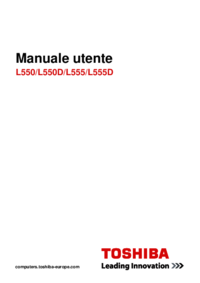


 (179 pages)
(179 pages)







Comments to this Manuals