Toshiba 19C100U User Manual
Browse online or download User Manual for Televisions Toshiba 19C100U. Toshiba 19C100U User Manual
- Page / 62
- Table of contents
- TROUBLESHOOTING
- BOOKMARKS



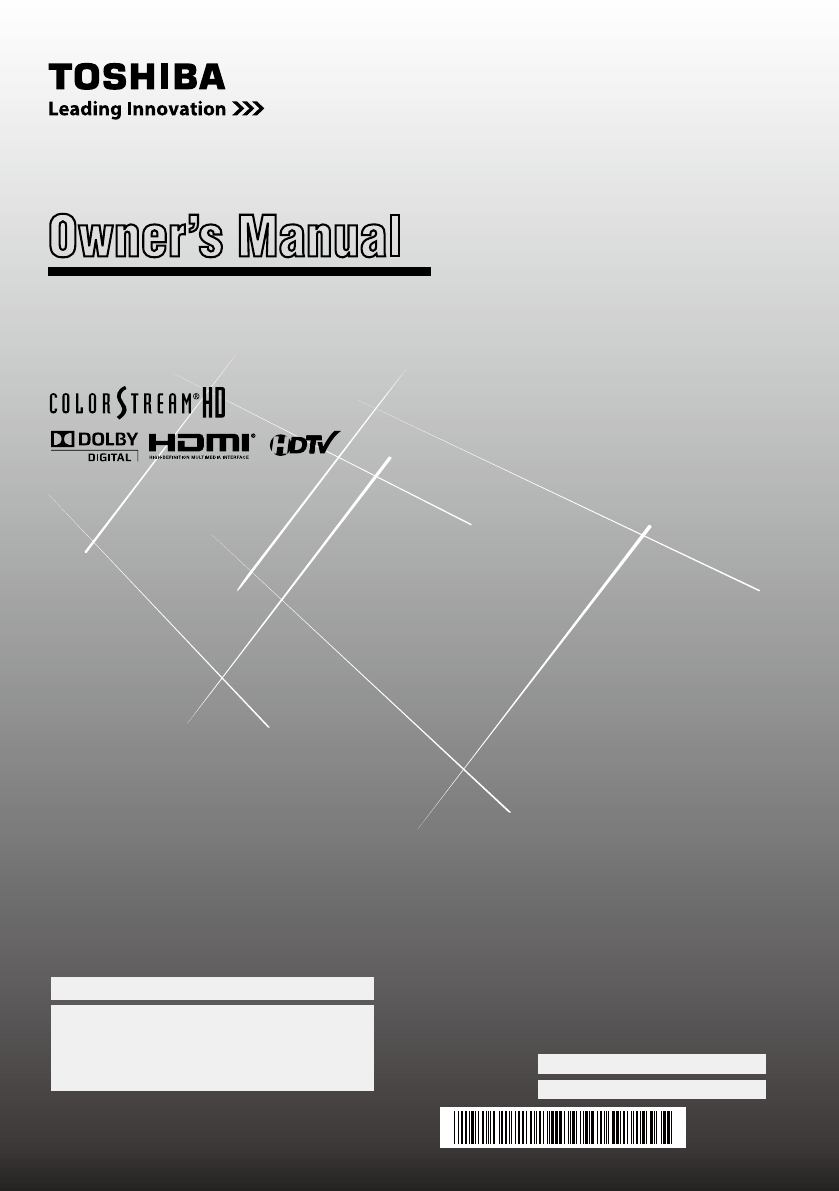
- Owner’s Manual 1
- CHILD SAFETY: 2
- Important Safety Instructions 3
- Additional Safety Precautions 3
- WARNING: 4
- Pedestal Stand: 5
- Bracket: 5
- VESA Mounting Pattern 6
- Contents 8
- Chapter 1: Introduction 11
- TV back panel connections 12
- Chapter 2: Connecting your TV 13
- (component video), a VCR 15
- Connecting an HDMI 16
- or DVI 16
- REGZA-LINK 17
- connection 17
- 16.4 ft (5m) 20
- Main menu layout 22
- Navigating the menu system 23
- Chapter 5: Setting up your TV 24
- Setting channel skip 25
- Reset Factory Defaults 28
- Tuning channels using the 30
- Channel Browser 30
- t, u 31
- Selecting the picture mode 36
- Adjusting the picture quality 37
- Base closed captions 37
- Digital CC Settings 38
- CC Selector 38
- Muting the sound 38
- Adjusting the audio quality 39
- Control: 40
- (if available): 41
- Locking channels 42
- Using the input lock feature 43
- Using the GameTimer 43
- To unlock the control panel: 44
- To adjust the PC settings: 44
- To set the PC Audio: 44
- To open the Media Player 45
- Viewing photo files 46
- Single View 46
- Slideshow 46
- Playing music files 46
- During playback 47
- playback device (DVD 48
- To set the REGZA-LINK 49
- Using Dynamic Contrast 51
- To turn on Game Mode: 52
- To turn off Game Mode: 52
- Chapter 8: Troubleshooting 53
- Chapter 9: Appendix 55
- TOSHIBA AMERICA CONSUMER 62
- PRODUCTS, L.L.C 62
- TOSHIBA OF CANADA LTD 62
Summary of Contents
For an overview of steps for setting up your new TV, see page 10.Note: To display a High Definition picture, the TV must be receiving a High Definition
10Chapter 1: IntroductionOverview of steps for installing, setting up, and using your new TVFollow these steps to set up your TV and begin using its m
11Chapter 1: Introduction7無 CHANNEL pq — When no menu is on-screen, these buttons change the channel (programmed channels only; page 24).8無 VOLUME t
12Chapter 1: Introduction1無 PC IN — For use when connecting a personal computer. 2無 HDMI® IN — High-Definition Multimedia Interface input receives di
13Overview of cable typesCables can be purchased from most stores that sell audio/video devices. Before purchasing any cables, be sure of connector ty
14Chapter 2: Connecting your TVConnecting a VCR and antenna, Cable TV or CamcorderVIDEO AUDIOOUTLRINOUTCH 3CH 4INfromANTVIDEO AUDIOOUTtoTVL RRLOUTINC
15Chapter 2: Connecting your TVConnecting a DVD player with ColorStream® (component video), a VCR, and a satellite receiverIN from ANT VIDEO AUDIOOUT
16Chapter 2: Connecting your TVConnecting an HDMI® or DVI device to the HDMI inputThe HDMI input on your TV receives digital audio and uncompressed di
17Chapter 2: Connecting your TVREGZA-LINK® connectionYou can control the basic functions of connected audio/video devices using the TV’s remote contro
18Chapter 2: Connecting your TVConnecting a digital audio systemThe TV’s DIGITAL AUDIO OUT terminal outputs a *Dolby® Digital or 2-channel down-mixed
19Chapter 2: Connecting your TVNote: •The edges of the images may be hidden. •If receiving a 480i (HDMI), 480p (HDMI), 720p, 1080i, or 1080p signal p
2Dear Customer,Thank you for purchasing this Toshiba LCD TV. This manual will help you use the many exciting features of your new LCD TV. Before opera
20Installing the remote control batteries1無 Remove the battery cover from the back of the remote control.Squeeze tab and lift cover.2無 Install two “AA
Chapter 3: Using the remote control21Learning about the remote controlThe buttons used for operating the TV only are described here. Note: The error m
22Main menu layoutThe tables below and on the next page provide a quick overview of your TV’s menu system.To open the main menus (illustrated below),
Chapter 4: Menu layout and navigation23Setup/Installation menu layoutThe Installation menu contains the Terrestrial and System Status menus.To open th
24Initial SetupWhen you first turn on or reset the TV, the Initial Setup window will appear.1無 In the Menu Language field, press t or u to select you
Chapter 5: Setting up your TV25Note: •You must configure the ANT/CABLE input source before programming channels ( page 24). •The automatic channel p
Chapter 5: Setting up your TV26To create and assign a custom label:1無 Open the Channel Labeling window.2無 Press or to select a channel you want to
Chapter 5: Setting up your TV27Setting the HDMI® audio modeTo set the HDMI audio mode:1無 Press and open the Sound menu.2無 Highlight Audio Setup and
Chapter 5: Setting up your TV28Viewing the system statusTo view the system status:1無 Press and open the Setup menu.2無 Highlight Installation and pre
29Selecting the video input source to viewTo select the video input source to view:1無 Press on the remote control or TV control panel.2無 And then ei
3Important Safety Instructions1) Read these instructions. 2) Keep these instructions. 3) Heed all warnings. 4) Follow all instructions. 5) Do not
Chapter 6: Using the TV’s features303無 Press p or q to highlight the video source you want to label.4無 Press t or u to select the desired label for th
Chapter 6: Using the TV’s features313無 Press q to highlight History List, and then press t or u to select the setting you prefer: either On, or Off.No
Chapter 6: Using the TV’s features32To tune to a channel or input in Select mode:1無 While watching TV, press t or u to open the Channel Browser™ a
Chapter 6: Using the TV’s features33Tuning to the next programmed channelTo tune to the next programmed channel:Press or on the remote control or
Chapter 6: Using the TV’s features34To select the picture size using the menus:1無 Select Picture Size in the Theater Settings menu.2無 Press t or u to
Chapter 6: Using the TV’s features35Picture SizeNative (for 480i (HDMI), 480p (HDMI), 720p, 1080i, and 1080p signal programs)•If receiving a 480i (HD
Chapter 6: Using the TV’s features36To turn on the auto aspect ratio feature:1無 Press and open the Picture menu.2無 Highlight Theater Settings and pr
Chapter 6: Using the TV’s features37Adjusting the picture qualityYou can adjust the picture quality (Contrast, Backlight, DynaLight™, Brightness, Colo
Chapter 6: Using the TV’s features38Digital CC Settings You can customize the closed caption display characteristics by changing the background color,
Chapter 6: Using the TV’s features393無 Press p or q to select Audio, and then press t or u to select the desired service.4無 Press .Selecting stereo/S
424) To avoid damage to this product, never place or store the TV in direct sunlight; hot, humid areas; or areas subject to excessive dust or vibrati
Chapter 6: Using the TV’s features40Using the Dolby® Digital Dynamic Range Control featureThis dynamic range control feature causes the ATSC dynamic r
Chapter 6: Using the TV’s features41To block and unblock TV programs and movies:1無 Press and highlight the Locks menu icon.2無 Press q to display the
Chapter 6: Using the TV’s features42Independent rating system for broadcastersRatings Description and Content themesTV-MAMature Audience Only (This pr
Chapter 6: Using the TV’s features43Unlocking programs temporarilyIf you try to tune the TV to a program that exceeds the rating limits you set, the T
Chapter 6: Using the TV’s features445無 Press u to select On. When the control panel is locked and any button on the control panel (except POWER) is pr
Chapter 6: Using the TV’s features45HDMI 1 Audio menu setting. If PC Audio is set to “No,” the HDMI 1 Audio setting changes to “Auto.” If PC Audio is
Chapter 6: Using the TV’s features46Viewing photo files There are three types of view modes.Multi View:This view allows you to search for photos in a
Chapter 6: Using the TV’s features47During playback•Press to pause.•To resume normal playback, press .•To locate a specific file, press or r
Chapter 6: Using the TV’s features48Contents Description DescriptionMusicMusic list (Multi view)See page 46.SortingTo sort the folders and files1無 Pre
Chapter 6: Using the TV’s features493無 Press p or q to select the item you want to control and press .Item DescriptionPower Turns the select device o
540) During normal use, the TV may make occasional snapping or popping sounds. This is normal, especially when the unit is being turned on or off. If
Chapter 6: Using the TV’s features502無 Press p or q to highlight Enable REGZA-LINK.3無 Press t or u to select On.Note: If you select Enable REGZA-LINK
51Using the advanced picture settings featuresUsing Dynamic ContrastDynamic Contrast detects changes in picture quality that affect the appearance of
Chapter 7: Using the TV’s advanced features52Using CableClear® digital noise reductionThe CableClear® digital noise reduction feature allows you to re
53General troubleshootingBefore calling a service technician, please check this chapter for a possible cause of the problem and some solutions you can
Chapter 8: Troubleshooting54Sound problems •Check the antenna/cable connections ( Chapter 2). •The station may have broadcast difficulties. Try anoth
55SpecificationsNote: •This model complies with the specifications listed below. •Designs and specifications are subject to change without notice. •Th
56Chapter 9: AppendixAcceptable signal formats for PC IN and HDMI terminalsPC IN signal formatsNote: Depending on the connected PC, the following stat
57Chapter 9: AppendixLimited United States Warranty for LCD TelevisionsToshiba America Consumer Products, L.L.C. (“TACP”) makes the following limited
58Chapter 9: AppendixTO THE REPAIR OR REPLACEMENT OF ANY PARTS. IN NO EVENT SHALL TACP BE LIABLE FOR CONSEQUENTIAL OR INCIDENTAL DAMAGES (INCLUDING, B
59Chapter 9: Appendixh. Service of a Television on which the TOSHIBA label or logo, rating label or serial number have been defaced or removed;i. Da
67) VESA Mounting PatternTV Size Hole Pattern(HxV) Screw Size19” 100x100 mm M422” 100x100 mm M426” 200x100 mm M432” 200x200 mm M6(unit in mm)Removing
60Chapter 9: Appendixshall be and remain valid and enforceable. If and to the extent that any provision of this limited warranty as it relates to any
Note
TOSHIBA AMERICA CONSUMER PRODUCTS, L.L.C.Corporate Headquarters: 82 TOTOWA ROAD, WAYNE, NJ 07470, U.S.A.NATIONAL SERVICE DIVISION: 1420-B TOSHIBA DRIV
7FCC Declaration of Conformity Compliance Statement (Part 15):The Toshiba 19C100U, 19C10U, 22C100U, 22C10U, 26C100U, 26C10U, 32C100U, and 32C10U Telev
8ContentsImportant Safety Instructions ... 3Installation, Care, and Service ... 3Chapter 1: Intr
9Features of your new TVThe following are just a few of the many exciting features of your new Toshiba widescreen, integrated HD, LCD TV:•Integrated
 (30 pages)
(30 pages) (32 pages)
(32 pages)







Comments to this Manuals