Toshiba TDP-T9 User Manual
Browse online or download User Manual for Projectors Toshiba TDP-T9. Toshiba TDP-T9 User Manual
- Page / 48
- Table of contents
- BOOKMARKS



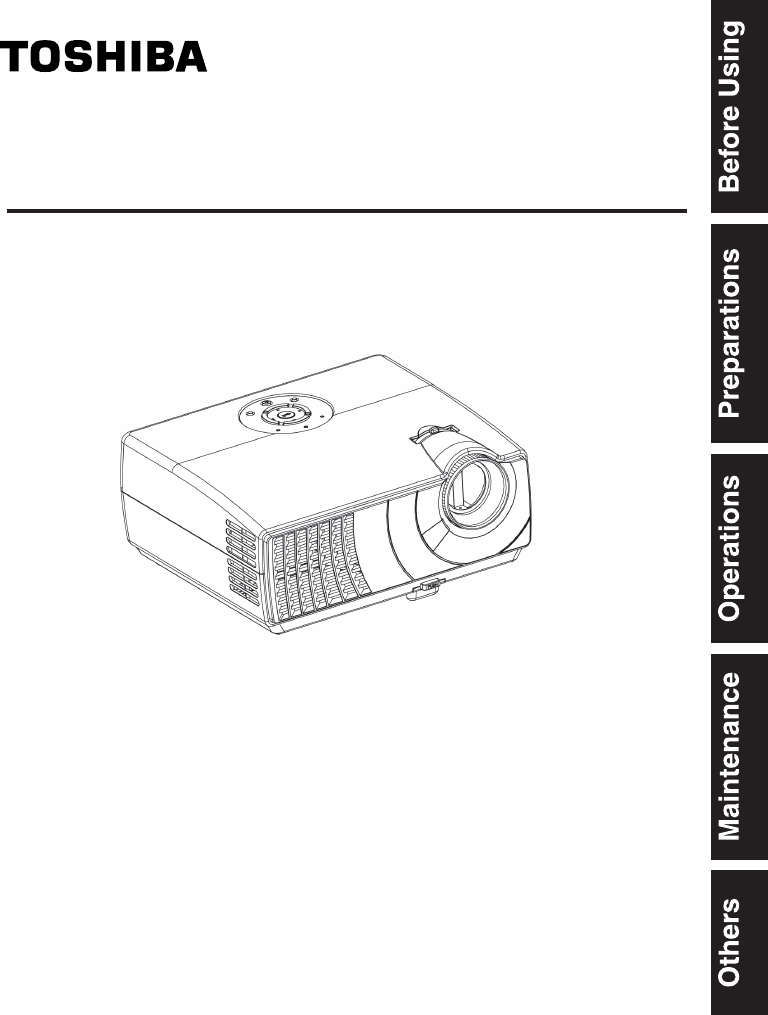
- DATA PROJECTOR 1
- SAFETY PRECAUTIONS 2
- IMPORTANT SAFETY INSTRUCTIONS 4
- Introduction 7
- POWER SUPPLY CORD SELECTION 9
- IMPORTANT PRECAUTIONS 9
- EXEMPTION CLAUSES 10
- Before Using 11
- Copyrights 11
- Disposal 11
- Trademarks 11
- REMOTE CONTROL BATTERIES 12
- CONTENTS 13
- Checking the package contents 15
- (14) (15) 16
- Preparations 17
- Label locations 18
- Parts on the rear panel 19
- ■ Operating the remote 20
- Placement 22
- Connection 24
- Turning the power on and off 25
- ■ Turning the power off 26
- Press the ON/STANDBY button 26
- Basic operations 27
- Control panel 29
- ■ Key Lock 30
- ■ Password function 30
- Using the menus 32
- Operations 33
- ■ The display setting menu 34
- Using the menus (Continued) 35
- Lamp replacement 37
- About lamp 37
- Lamp cover 38
- Maintenance 39
- Lens and main unit cleaning 40
- Trouble indications 41
- Specifications 43
- Specifications (Continued) 44
- NTSC 15.73 60 3.58 45
- Mini DIN 8 pin connector 46
Summary of Contents
OWNER'S MANUAL (Getting Started)DATA PROJECTORTDP-T9For more details , please refer to the owner's manual of the CD-ROM version
10IMPORTANT PRECAUTIONS (Continued)EXEMPTION CLAUSES• Toshiba Corporation bears no responsibility in the case of damages arising from natural disaste
11Before UsingOTHER CAUTIONS AND INFORMATIONSCopyrightsShowing or transmitting commercial imaging software or broadcast or cable-broad cast-ing progra
12REMOTE CONTROL BATTERIESCaution• Never throw batteries into a fire.Notes• Be sure to use AAA size batteries.• Dispose of batteries in a designated
13Before UsingCONTENTSBefore UsingSAFETY PRECAUTIONS ...
14Before calling service personnel ...42Specifications ...
15PreparationsBefore calling service personnel ...42Specifications .
16Names of each part on the main unitBackFront(10)(11)(9)(8)(8)(13)(6)(1)(4)(3)(2)(5)(7)(12)(14) (15) Name : Function(1) Lens : Projects expanded
17PreparationsNames of each part on the control panel and remote controlControl panel Remote Control Name : Main FunctionControl panel(1) ENTER bu
18 Name : Main Function(12) Laser indicator : Lights when laser is on.(13) Mouse control button : Controls a mouse pointer. p.21(14) PAGE+/- bu
19PreparationsParts on the rear panel Name : Main Function(1) MONITOR terminal : Connect to a computer display, etc.(2) COMPUTER IN terminal : I
2SAFETY PRECAUTIONSThe lightning flash with arrowhead symbol, within an equilateral triangle, is in-tended to alert the user to the presence of un
20Preparing and using the remote control Operating the remote controlTurn on the ON/OFF switch of the remote control. Point toward the projector’s i
21PreparationsOperating a computer using the remote controlA computer can be operated using the projector’s remote control. This function is availabl
22PlacementPlacement StylesAs shown in the figures below, this device can be placed in 4 different styles.The factory setting is “floor-mounted front pr
23PreparationsProjection Distance and SizeUse the figures, tables, and formulas below to determine the projection size and projection distance. (Projec
24ConnectionBefore connection• Read the owner’s manual of the device you are connecting to the projector.• Some types of computer cannot be used or
25OperationsTurning the power on and off Connecting the power cord1 Insert the power cord connector into the AC IN socket of the projector.2 Insert
26 Turning the power off1 Press the ON/STANDBY button.A message appears on the screen, confirming that you wish to shut off the power. This message w
27OperationsBasic operations1 Turn on the power.Turn on the power by following the instructions in “Turning the power on” p.25.2 Select the language (
285 Projector placement angle adjustmentsThe placement angle and the height of the projected image can be adjusted by the foot adjuster. Lift up the
29OperationsUsing handy features Using auto setting (Only for analog input from computer)This function sets up the projector to the optimum state su
3Before Using- Reorient or relocate the receiving antenna.- Increase the separation between the equipment and receiver.- Connect the equipment into
30 Cutting off the picture and sound temporarily (Mute)When you want to project the images of another projector, overhead projector, etc. temporaril
31OperationsUsing handy features (Continued)2 Select [On] and press button to the set new passwor item and press .3 Enter a 4 digit number for th
32Using the menusYou can call up on-screen menus, and conduct a number of adjustments and settings us-ing the operation buttons p.17 on the control pa
33Operations The image adjustment menuUse this menu to set or adjust image-related items. Items that can be set or adjusted are marked with “Yes”, a
34 The display setting menuUse this menu to set screen display-related items.(The items in gray color cannot be set with the current input selection
35OperationsUsing the menus (Continued) The default setting menuThis menu shows placement status and other settings.Item DescriptionProjection m
36Using the menus (Continued) Displaying Information (Status display)This displays information about the input signal, lamp use time, etc.“Yes”: dis
37MaintenanceThe product’s light source is a mercury lamp that lights at increased internal pressure. Be sure to fully understand the following charac
38Lamp replacement (Continued)1 Unplug power cord.2 Wait until lamp is sufficiently cooled.Wait for at least 1 hour.3 Remove the lamp cover.Loosen the
39Maintenance7 Reset the lamp timer.See the lamp’s manual for instructions on resetting the lamp timer. Notes and Precautions• It is recommended that
4IMPORTANT SAFETY INSTRUCTIONSCAUTION: PLEASE READ AND OBSERVE ALL WARNINGS AND INSTRUC-TIONS GIVEN IN THIS OWNER’S MANUAL AND THOSE MARKED ON THE U
40 WARNING• Request cleaning and maintenance of a ceiling-mounted unit from your projector dealership. Attempting to clean/replace the lamp at a high
41OthersNo power⇒ Problem with projector• Unplug the power cord, and contact your dealer.Lamp went out during use, or won’t come on⇒ Lamp temperatu
42Before calling service personnelIf you think something is wrong, check the followings before contacting customer service. Please see “Trouble indica
43OthersSpecificationsItem SpecificationConsumption Power 275 WWeight 2.0 kgExternal Dimensions(including protruding parts)239 x 107 x 207 (W x H x D)Ca
44 List of supported signals (RGB signals)This projector supports the following RGB signals. Note, however, that depending on the computer model, th
45Others List of supported signals (Y/PB/PR signals)Signal format fh(kHz) fv(Hz)* 480i(525i)@60Hz 15.73 59.94480p(525p)@60Hz 31.47 59.94* 576i(625i)
46 CONTROL terminal● Pin assignment76854321Signal NameRXDN.CN.CGNDN.CN.CTXDGNDPin No.12345678 DescriptionReceiving dataNo connectionNo connectionSi
47Others
5Before Using5. HeatThe product should be situated away from heat sources such as radiators, heat registers, stoves, or other products (including am
6IMPORTANT SAFETY INSTRUCTIONS (Continued)10. Lightning stormsFor added protection for this prod-uct during storm, or when it is left unattended and
7Before UsingIntroduction15. AccessoriesDo not place this product on an unstable cart, stand, tripod, brack-et, or table. The product may fall, caus
8IMPORTANT SAFETY INSTRUCTIONS (Continued)19. Replacement PartsWhen replacement parts are re-quired, be sure the service techni-cian has used replac
9Before UsingPOWER SUPPLY CORD SELECTIONIf your line voltage is 220 to 240V, use one of the following types of cable.PlugconfigurationPlug typeAustral
 (23 pages)
(23 pages) (120 pages)
(120 pages)







Comments to this Manuals