Toshiba 51H93 User Manual
Browse online or download User Manual for Projectors Toshiba 51H93. Toshiba 51H93 User Manual
- Page / 100
- Table of contents
- TROUBLESHOOTING
- BOOKMARKS



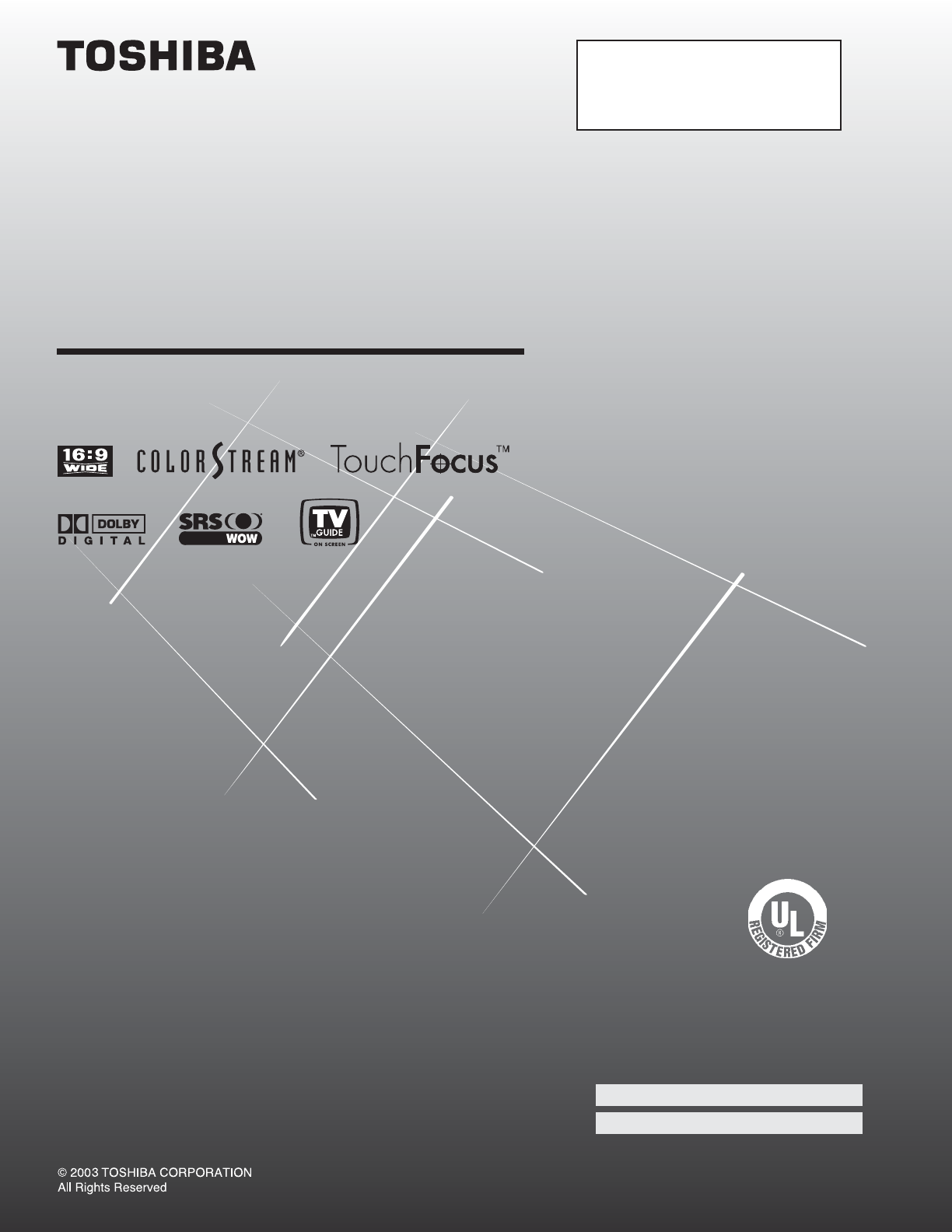
- WNER'S MANUAL 1
- Child Safety 2
- Wide plug 3
- QUALIFIED 3
- TECHNICIAN 3
- Contents 5
- Introduction 7
- TV back panel 8
- Connecting your TV 9
- TV back panel connections 10
- Overview of cable types 11
- Chapter 2: Connecting your TV 12
- Connecting two VCRs 17
- Connecting a DVI/HDCP device 18
- Connecting a camcorder 18
- Optical Audio 19
- Connecting an A/V receiver 20
- IR blaster cable wand 21
- (approx. 1 inch from device) 21
- Infrared 21
- ) video devices 22
- ) video devices (cont.) 23
- Chain connection 24
- Hub connection 24
- G-LINK connection 25
- Using the remote control 26
- THEATER 27
- (continued) 29
- Device code setup 30
- VCRs (cont.) 32
- Cable boxes 32
- Main menu layout 34
- Navigating the menu system 35
- Selecting the menu language 36
- Configuring your Cable setup 37
- Cable box code testing 38
- Configuring your VCR setup 38
- VCR code testing 39
- Confirming your settings 39
- Important final setup steps 40
- Configuring the antenna input 41
- Terrestrial 42
- Chapter 6: Setting up your TV 44
- on-screen device control 45
- TheaterNet IR device codes 47
- Manually adjusting the color 50
- Setting the time and date 51
- System Status 52
- System Information 52
- Using the TV Guide On Screen 53
- Applications 55
- Channel surfing 56
- INFO windows 56
- LISTINGS menu 56
- LISTINGS menu (continued) 57
- SORT menu 58
- SETUP menu 59
- SCHEDULE menu 59
- PROMOTIONS menu 60
- MESSAGES menu 60
- Troubleshooting 60
- Using the digital tuner hold 61
- Input labeling 62
- Input Selection 62
- Tuning channels 63
- Natural picture size 64
- Selecting the picture size 64
- (480i signals only) 66
- (Theater Wide 2 and 3 only) 66
- Selecting the display format 67
- (480p signals only) 67
- Selecting the cinema mode 67
- Using the POP features 68
- Adjusting the picture 72
- Using the flesh tone feature 73
- Using the closed caption mode 75
- Adjusting the audio 76
- Adjusting the audio quality 77
- Using the StableSound 78
- feature 78
- Selecting the AUDIO OUT sound 79
- Using the 80
- memory card picture viewer 80
- Memory card specifications 80
- Setting the ON/OFF timer 82
- Setting the sleep timer 82
- TV Guide On Screen 83
- Picture Viewer 83
- Demo Mode 83
- NewPIN Code 84
- Cancel OK 84
- Confirm PIN code 84
- Edit Rating Limits 85
- Locking video inputs 86
- Blocking channels 86
- CHANNELVOLUME 87
- VOLUME x 87
- TV front panel 87
- TV/VIDEO 87
- EXITMENU 87
- Chapter 10: Troubleshooting 89
- TV Guide On Screen FAQs 90
- Setup Questions 90
- Operational Questions 91
- Specifications 93
- FST PURE 94
- REV. MAR02 94
- Index (continued) 99
- PRINTED IN USA 100
- MANUFACTURED BY 100
Summary of Contents
51H9357H9365H9323565982Projection TelevisionOWNER'S MANUALOwner’s RecordThe model number and serial number are on the back of your TV. Record the
Copyright © 2003 TOSHIBA CORPORATION. All rights reserved.10INANT( 75 )REC OUTANT-1 ANT-2PBPRYL/MONOAUDIOS-VIDEOVIDEO 1 VIDEO 2COLORSTREAMHD-1COLOR
(03-07) RPRINTED IN USAHEAD OFFICE: 191 McNABB STREET, MARKHAM, ONTARIO, L3R 8H2, CANADA – TEL: (905) 470-5400SERVICE CENTERS:TORONTO: 191 McNABB STR
Copyright © 2003 TOSHIBA CORPORATION. All rights reserved.11Overview of cable typesComponent video cables (red/green/blue)Coaxial (F-type) cableStanda
Copyright © 2003 TOSHIBA CORPORATION. All rights reserved.12Chapter 2: Connecting your TVINANT( 75 )REC OUTANT-1 ANT-2PBPRYL/MONOAUDIOS-VIDEOVIDEO
Copyright © 2003 TOSHIBA CORPORATION. All rights reserved.13Chapter 2: Connecting your TVINANT( 75 )REC OUTANT-1 ANT-2PBPRYL/MONOAUDIOS-VIDEOVIDEO
Copyright © 2003 TOSHIBA CORPORATION. All rights reserved.14Chapter 2: Connecting your TVThe unauthorized recording, use, distribution, or revision of
Copyright © 2003 TOSHIBA CORPORATION. All rights reserved.15Chapter 2: Connecting your TVINANT( 75 )REC OUTANT-1 ANT-2PBPRYL/MONOAUDIOS-VIDEOVIDEO
Copyright © 2003 TOSHIBA CORPORATION. All rights reserved.16Chapter 2: Connecting your TVINANT( 75 )REC OUTANT-1 ANT-2PBPRYL/MONOAUDIOS-VIDEOVIDEO
Copyright © 2003 TOSHIBA CORPORATION. All rights reserved.17Chapter 2: Connecting your TVConnecting two VCRsYou will need: two coaxial cables two se
Copyright © 2003 TOSHIBA CORPORATION. All rights reserved.18Chapter 2: Connecting your TVVIDEO AUDIOOUTLRVIDEOS-VIDEOAUDIOL/MONO RRESETThe DVI/HDCP1 i
Copyright © 2003 TOSHIBA CORPORATION. All rights reserved.19Chapter 2: Connecting your TVConnecting a digital audio systemThis connection allows you t
2Child SafetyIt Makes A DifferenceWhere Your TV StandsCongratulations on your purchase! As you enjoyyour new TV, keep these safety tips in mind:The Is
Copyright © 2003 TOSHIBA CORPORATION. All rights reserved.20Chapter 2: Connecting your TVINANT( 75 )REC OUTANT-1 ANT-2PBPRYL/MONOAUDIOS-VIDEOVIDEO
Copyright © 2003 TOSHIBA CORPORATION. All rights reserved.21Chapter 2: Connecting your TVFor additional control optionsfor your home theater system,se
Copyright © 2003 TOSHIBA CORPORATION. All rights reserved.22Chapter 2: Connecting your TVConnecting IEEE-1394 (Firewire™) video devicesYou can use the
Copyright © 2003 TOSHIBA CORPORATION. All rights reserved.23Chapter 2: Connecting your TVConnecting IEEE-1394 (Firewire™) video devices (cont.)IEEE-13
Copyright © 2003 TOSHIBA CORPORATION. All rights reserved.24Chapter 2: Connecting your TVIEEE-1394 device interconnectionIEEE-1394 devices can be inte
Copyright © 2003 TOSHIBA CORPORATION. All rights reserved.25Chapter 2: Connecting your TVAfter you connect your devices to the TV (pages 12–24), you w
Copyright © 2003 TOSHIBA CORPORATION. All rights reserved.26Using the remote control3Note:The error message “Not Available” willappear if you press a
Copyright © 2003 TOSHIBA CORPORATION. All rights reserved.27Chapter 3: Using the remote controlMODE Device mode control after programmingTV Toshiba TV
Copyright © 2003 TOSHIBA CORPORATION. All rights reserved.28Chapter 3: Using the remote controlKey LabelToshiba TV Cable Satellite VCR DVD/LD Receiver
Copyright © 2003 TOSHIBA CORPORATION. All rights reserved.29Chapter 3: Using the remote controlKey LabelToshiba TV Cable Satellite VCR DVD/LD Receiver
3Installation, Care, and ServiceInstallationFollow these recommendations and precautions and heed allwarnings when installing your TV:16) Never modify
Copyright © 2003 TOSHIBA CORPORATION. All rights reserved.30Chapter 3: Using the remote controlProgramming the remote control to operate your other de
Copyright © 2003 TOSHIBA CORPORATION. All rights reserved.31Chapter 3: Using the remote control+ PAGE –ACTIONENTERMENUTHEATER NETFAV– 100+10POWERNumb
Copyright © 2003 TOSHIBA CORPORATION. All rights reserved.32Chapter 3: Using the remote control01350127, 0132, 01810129, 0114, 0115,01160139, 01110105
Copyright © 2003 TOSHIBA CORPORATION. All rights reserved.33Chapter 3: Using the remote control41204125, 4126, 41464134, 4135, 4136,4143410441134115,
Copyright © 2003 TOSHIBA CORPORATION. All rights reserved.34The illustrations below and on the next page provide a quick overview of your TV’s menu sy
Copyright © 2003 TOSHIBA CORPORATION. All rights reserved.35You can use the buttons on the remotecontrol or TV front panel to access andnavigate your
Copyright © 2003 TOSHIBA CORPORATION. All rights reserved.36This section includes instructions on using the Quick ConnectGuide to assist you in config
Copyright © 2003 TOSHIBA CORPORATION. All rights reserved.37Chapter 5: Quick Connect Guide & TV Guide On Screen setup2. Enter the ZIP code (U.S.A.
Copyright © 2003 TOSHIBA CORPORATION. All rights reserved.38Chapter 5: Quick Connect Guide & TV Guide On Screen setup4. Read the on-screen informa
Copyright © 2003 TOSHIBA CORPORATION. All rights reserved.39Chapter 5: Quick Connect Guide & TV Guide On Screen setup3. Select your VCR brand, and
4Ground clampAntenna discharge unit(NEC Section 810-20)Grounding conductors(NEC Section 810-21)Power service groundingelectrode system (NEC Art 250 Pa
Copyright © 2003 TOSHIBA CORPORATION. All rights reserved.40Chapter 5: Quick Connect Guide & TV Guide On Screen setupThe following screen appears.
Copyright © 2003 TOSHIBA CORPORATION. All rights reserved.41Selecting the menu languageNote: If you already selected the menu language during theQuick
Copyright © 2003 TOSHIBA CORPORATION. All rights reserved.42Chapter 6: Setting up your TVWhen you press CHANNEL y or z on the remote control orTV fron
Copyright © 2003 TOSHIBA CORPORATION. All rights reserved.43Chapter 6: Setting up your TVManually adding and deleting channelsin the channel memoryAft
Copyright © 2003 TOSHIBA CORPORATION. All rights reserved.44Chapter 6: Setting up your TVProgramming your favorite channelsYou can program a maximum o
Copyright © 2003 TOSHIBA CORPORATION. All rights reserved.45Chapter 6: Setting up your TVThe TheaterNet feature allows you to control many brands ofIE
Copyright © 2003 TOSHIBA CORPORATION. All rights reserved.46Using the TheaterNet control icons1. Set up your infrared devices in TheaterNet, if you ha
Copyright © 2003 TOSHIBA CORPORATION. All rights reserved.47Chapter 6: Setting up your TVAiwa 0406Bose 0674Carver 0269Curtis Mathes 0300Denon 0160GE 0
Copyright © 2003 TOSHIBA CORPORATION. All rights reserved.48Video accessory (HDTV decoder)Brand CodePanasonic 1120Pioneer 1010Princeton 0113, 0295Sams
Copyright © 2003 TOSHIBA CORPORATION. All rights reserved.49Chapter 6: Setting up your TVMagnavox 0035, 0039, 0081,0000, 0149, 0563,1781Magnin 0240Mar
Copyright © 2003 TOSHIBA CORPORATION. All rights reserved.5Important Safety Precautions for Split Cabinet Feature(Models 57H93 and 65H93 only)Toshiba
Copyright © 2003 TOSHIBA CORPORATION. All rights reserved.50Chapter 6: Setting up your TVAdjusting the color convergenceThis projection TV uses three
Copyright © 2003 TOSHIBA CORPORATION. All rights reserved.51Chapter 6: Setting up your TVEXITTO SELECT POSITION:ENTERREDBLUETO SELECT COLOR:TO AD
Copyright © 2003 TOSHIBA CORPORATION. All rights reserved.52Chapter 6: Setting up your TVTo check the system status:1. Press MENU and open the SETUP m
Copyright © 2003 TOSHIBA CORPORATION. All rights reserved.53The TV Guide On Screen system is a free, interactive, on-screenprogram guide built in to y
Copyright © 2003 TOSHIBA CORPORATION. All rights reserved.54The menu screens in the TV Guide On Screen system contain some or all of thefollowing elem
Copyright © 2003 TOSHIBA CORPORATION. All rights reserved.55Navigating the TV Guide On Screen systemApplicationsTV Guide On ScreenPicture ViewerDemo M
Copyright © 2003 TOSHIBA CORPORATION. All rights reserved.56Chapter 7: Using the TV Guide On Screen interactive program guideLISTINGS menu — Detail IN
Copyright © 2003 TOSHIBA CORPORATION. All rights reserved.57Chapter 7: Using the TV Guide On Screen interactive program guideDirect tuningTo directly
Copyright © 2003 TOSHIBA CORPORATION. All rights reserved.58Chapter 7: Using the TV Guide On Screen interactive program guideSORT menuYou can use the
Copyright © 2003 TOSHIBA CORPORATION. All rights reserved.59Chapter 7: Using the TV Guide On Screen interactive program guideSETUP menuThe SETUP menu
Copyright © 2003 TOSHIBA CORPORATION. All rights reserved.6Contents (continued from previous page)Chapter 5: Quick Connect Guide & TV Guide On
Copyright © 2003 TOSHIBA CORPORATION. All rights reserved.60Chapter 7: Using the TV Guide On Screen interactive program guideMESSAGES menuPROMOTIONS m
Copyright © 2003 TOSHIBA CORPORATION. All rights reserved.61Selecting the video input sourceto viewTo select the video input source to view:1. Press I
Copyright © 2003 TOSHIBA CORPORATION. All rights reserved.62You can label each video input source according to the type ofdevice you connected to each
Copyright © 2003 TOSHIBA CORPORATION. All rights reserved.63Tuning to the next programmed channelNote: This feature will not work unless you program c
Copyright © 2003 TOSHIBA CORPORATION. All rights reserved.64Chapter 8: Using the TV’s features+ PAGE –ACTIONENTERMENUTHEATER NETFAV– 100+10You can vi
Copyright © 2003 TOSHIBA CORPORATION. All rights reserved.65Chapter 8: Using the TV’s featuresTo select the picture size, press PIC SIZE on theremote
Copyright © 2003 TOSHIBA CORPORATION. All rights reserved.66Using the auto aspect ratio feature(480i signals only)When the AUTO ASPECT feature is set
Copyright © 2003 TOSHIBA CORPORATION. All rights reserved.67Chapter 8: Using the TV’s featuresSelecting the display format(480p signals only)You can u
Copyright © 2003 TOSHIBA CORPORATION. All rights reserved.68Chapter 8: Using the TV’s featuresUsing the POP double-window featureThe POP (picture-out-
Copyright © 2003 TOSHIBA CORPORATION. All rights reserved.69Chapter 8: Using the TV’s featuresSwitching the main and POP picturesPress SWAP while the
Copyright © 2003 TOSHIBA CORPORATION. All rights reserved.7Thank you for purchasing this Toshiba TV, one of the most innovative projection TVs on the
Copyright © 2003 TOSHIBA CORPORATION. All rights reserved.70POP double-window aspect ratioThe POP double-window feature displays each picture accordin
Copyright © 2003 TOSHIBA CORPORATION. All rights reserved.71Using the favorite channel search featureYou can use the favorite channel search feature t
Copyright © 2003 TOSHIBA CORPORATION. All rights reserved.72Chapter 8: Using the TV’s featuresAdjusting the pictureSelecting the picture modeYou can s
Copyright © 2003 TOSHIBA CORPORATION. All rights reserved.73Chapter 8: Using the TV’s featuresUsing the ALS (ambient light sensor)The ALS feature auto
Copyright © 2003 TOSHIBA CORPORATION. All rights reserved.74Chapter 8: Using the TV’s featuresSelecting the color temperatureYou can change the qualit
Copyright © 2003 TOSHIBA CORPORATION. All rights reserved.75Chapter 8: Using the TV’s featuresThe closed caption mode has two options:• Captions—An on
Copyright © 2003 TOSHIBA CORPORATION. All rights reserved.76Chapter 8: Using the TV’s featuresRECALLMUTEMuting the soundPress MUTE to temporarily redu
Copyright © 2003 TOSHIBA CORPORATION. All rights reserved.77Chapter 8: Using the TV’s featuresAdjusting the audio qualityYou can adjust the audio qual
Copyright © 2003 TOSHIBA CORPORATION. All rights reserved.78Chapter 8: Using the TV’s features________SRS, WOW and the symbol are trademarks of SRS
Copyright © 2003 TOSHIBA CORPORATION. All rights reserved.79Chapter 8: Using the TV’s featuresTurning off the built-in speakersUse this feature to tur
Copyright © 2003 TOSHIBA CORPORATION. All rights reserved.81. Carefully read the important safety, installation,care, and service information on pages
Copyright © 2003 TOSHIBA CORPORATION. All rights reserved.80TouchFocusTV/VIDEOVIDEOS-VIDEOAUDIOL/MONO RRESETChapter 8: Using the TV’s featuresUsing th
Copyright © 2003 TOSHIBA CORPORATION. All rights reserved.81Chapter 8: Using the TV’s featuresUsing the ™ memory card picture viewer (continued)Memory
Copyright © 2003 TOSHIBA CORPORATION. All rights reserved.82Chapter 8: Using the TV’s featuresSetting the ON/OFF timerYou can use the ON/OFF timer to
Copyright © 2003 TOSHIBA CORPORATION. All rights reserved.83Chapter 8: Using the TV’s featuresViewing the demo modeThe demo mode automatically demonst
Copyright © 2003 TOSHIBA CORPORATION. All rights reserved.841. Press MENU and highlight the LOCKS menu icon.LocksEnable Rating Blocking • • OffEdit Ra
Copyright © 2003 TOSHIBA CORPORATION. All rights reserved.85Chapter 9: Using the Locks menuSome TV programs and movies include signals that classify t
Copyright © 2003 TOSHIBA CORPORATION. All rights reserved.86Locking video inputsYou can use the INPUT LOCK feature to lock the video inputsources (VID
Copyright © 2003 TOSHIBA CORPORATION. All rights reserved.87Chapter 9: Using the Locks menuUsing the game timerYou can use the game timer to set a tim
Copyright © 2003 TOSHIBA CORPORATION. All rights reserved.88TV will not turn on • Make sure the power cord is plugged in, and then press POWER.• The r
Copyright © 2003 TOSHIBA CORPORATION. All rights reserved.89Chapter 10: TroubleshootingProblem SolutionSound problems • Check the antenna/cable connec
Copyright © 2003 TOSHIBA CORPORATION. All rights reserved.9TouchFocusTV/VIDEOEXITMENUCHANNELVOLUMEVIDEOS-VIDEOAUDIOL/MONO RRESET2 3 4 5 6 7 8 9
Copyright © 2003 TOSHIBA CORPORATION. All rights reserved.90TV Guide On Screen FAQsThe following are frequently asked questions about the TV GuideOn S
Copyright © 2003 TOSHIBA CORPORATION. All rights reserved.9114. Q: Why won’t my VCR turn on?A: There are several possibilities:a) The wired remote VCR
Copyright © 2003 TOSHIBA CORPORATION. All rights reserved.929. Q: Can I move my favorite stations to the top of the TVGuide On Screen display screen?A
Copyright © 2003 TOSHIBA CORPORATION. All rights reserved.93Television SystemNTSC standardATSC standard (8VSB)Digital Cable (64 QAM, 256 QAM; in-the-c
Copyright © 2003 TOSHIBA CORPORATION. All rights reserved.94Chapter 11: AppendixLimited United States Warrantyfor 27'' FST PURE® and All Lar
Copyright © 2003 TOSHIBA CORPORATION. All rights reserved.95Chapter 11: AppendixToshiba of Canada Limited (“TCL”) makes the following limitedwarrantie
Copyright © 2003 TOSHIBA CORPORATION. All rights reserved.96Notes
Copyright © 2003 TOSHIBA CORPORATION. All rights reserved.97Notes
Copyright © 2003 TOSHIBA CORPORATION. All rights reserved.98IndexAALS (Ambient Light Sensor) .... 73A/V re
Copyright © 2003 TOSHIBA CORPORATION. All rights reserved.99RRECALL button .................. 8
 (2 pages)
(2 pages)







Comments to this Manuals