Toshiba M8365 User Manual
Browse online or download User Manual for Monitors Toshiba M8365. Toshiba M8365 User Manual
- Page / 103
- Table of contents
- BOOKMARKS
- USER MANUAL 1
- Contents 2
- TEXT SERVICES 3
- PROBLEM SOLVING 3
- Safety Precautions 4
- Where to install 5
- When using a Wall Bracket 5
- EXCLUSION CLAUSE 6
- The remote control 7
- Connecting external equipment 8
- Connecting an HDMI 9
- AV amplifier 10
- Playback device 10
- Connecting a computer 11
- Connecting a home network 12
- Switching on 13
- Using the TV controls and 13
- Using the menu system 14
- Startup Application 15
- 5/5Network Connection Test 17
- Satellite Settings 21
- Auto Tuning 22
- ATV Manual Tuning 23
- DTV Manual Tuning 25
- DTV Settings 26
- Channels (Satellite) 27
- Standby Channel Update 27
- Location setting 27
- Analogue switch-off 27
- General controls 28
- Using 3D functions 29
- 3D format 30
- Setting the auto start mode 31
- Adjusting 2D to 3D Depth 32
- Setting the 3D PIN code 32
- Setting 3D Start Message 32
- Setting 3D Lock 33
- Setting 3D Timer Lock 33
- Setting Enable 3D Timer 33
- Displaying 3D Important Info 33
- Sound controls 34
- Audio Level Offset 35
- TV Speakers On/Off 35
- Headphone Settings 35
- Audio Description 35
- Widescreen viewing 36
- PC NORMAL 37
- Dot by Dot 37
- Picture controls 38
- Base Colour Adjustment 39
- Colour Temperature 39
- Auto Brightness Sensor 39
- Active Backlight Control 39
- Black/White Level 39
- < Noise Reduction 40
- MPEG NR Low 40
- DNR Auto 40
- , Green-Offset 41
- Automatic Format (Widescreen) 42
- 4:3 Stretch 42
- Picture Position 42
- Picture still 42
- HDMI Information Display 42
- Wireless LAN Information 43
- Setting up the Network 44
- Easy Setup 45
- Assisted Setup 45
- Manual Setup 45
- < Wireless Setup 45
- Wireless Information 46
- Advanced Network Setup 47
- DNS Setup 48
- Network Connection Test 48
- Network Device Setup 49
- TV Power On Control (Active 50
- Standby) 50
- Media Renderer Setup 50
- Device Name Setup 50
- USB HDD Record Function 51
- Programme Guide 52
- To view a recorded programme 54
- Recording Setup 56
- Using the Cloud TV Service 57
- Using Skype 59
- Status Add Contact Exit 60
- Video or Voice call 61
- Group calls 61
- Incoming call 61
- Add Contact 62
- Skype Credit 63
- Using Hybrid TV Standard 64
- (if available) 64
- Using Intel 64
- Wireless Display 64
- Using the Media Player 65
- Basic operation 66
- Music Photos Search 67
- VTS_01_1.mpg 69
- /usb/sdb 69
- < DivX® VOD 71
- DivX® VOD Registration 71
- DivX® VOD Deregistration 71
- Other features 73
- The timers 74
- Energy Saving Settings 75
- Digital on-screen information 75
- 6:00 6:30 7:00 7:30 8:00 76
- 5:48 Tue, 22 Apr 76
- Digital settings – parental 77
- Digital settings – Channel 78
- Skip channels 79
- Locking channels 79
- Subtitles 79
- Audio languages 79
- SEARCH FOR NEW SOFTWARE 80
- 48 % 80
- System Information and Reset 81
- PC Settings 82
- Input selection and AV 83
- Digital Audio Output 84
- Using HDMI CEC Control 85
- Using MHL TV function 86
- Text services 87
- Control buttons 88
- Questions and Answers 89
- Question Answer 90
- Other problems 91
- Information 92
- Media Player Supported Format 94
- 3D Support Format (HDMI) 96
- 3D Support Format (DTV) 97
- Licence information 98
- INFORMATION 100
- All rights reserved 103
Summary of Contents
USER MANUALL73** Digital SeriesM83** Digital Series
10EnglishCONNECTING YOUR TVConnecting an HDMI CEC Control compatible deviceYou can control the basic functions of connected audio/video devices using
100EnglishINFORMATIONCautions and other information for 3DAvailable 3D glasses : Toshiba FPT-AG03 (L73*5D/M83*5D: 2pcs supplied, L73**RK/L73**RB: 1pcs
101EnglishINFORMATIONNotes on handling the 3D glasses’ liquid crystal shutter lenses• Do not put excessive force on the lenses.• Do not scratch the su
102EnglishINFORMATIONSpecifications and accessoriesReceiving systemsDVB-C Broadcast systemsDVB-T2 Broadcast systems (L735*/L736*/M836* series only)DVB
© TOSHIBA Television Central Europe Sp. z o.o.All rights reserved.Reproduction in whole or part without written permission is strictly prohibited.TOSH
11EnglishCONNECTING YOUR TVConnecting a computerWith either an HDMI or an RGB/PC connection, you can watch your computer’s display on the television.W
12EnglishCONNECTING YOUR TVConnecting a home networkThe LAN port allows your Toshiba TV to connect to your home network. You can use this revolutionar
13EnglishCONNECTING YOUR TVControls and input connectionsA wide variety of external equipment can be connected to the input sockets on the side of the
14EnglishCONNECTING YOUR TVPress on the remote control to display the menu.The menu appears as a list of eight topics. As each icon is selected by p
15EnglishSETTING UP YOUR TVStartup ApplicationBefore switching on the TV make sure that your aerial is connected and any decoder / media recorder, if
16EnglishSETTING UP YOUR TVThere are 3 methods for Wireless Setup:• Easy Setup (WPS) - If the AP supports WPS, this method can be used. WPS is an indu
17EnglishSETTING UP YOUR TVWhen Encryption is WEP, Key ID setting is available. Press B / b to select Key ID and press c and B / b to select 1 (defaul
18EnglishSETTING UP YOUR TVs Press b to highlight Start Scan, and press OK.The television will start to search for available DTV and/or ATV channels.
19EnglishSETTING UP YOUR TVOnce you have selected a satellite, you can change further settings under Dish and LNB.Press OK and C / c to select Dish or
2EnglishContentsINSTALLING YOUR TVSafety Precautions ...4Installation and important information ..
20EnglishSETTING UP YOUR TVx If the reception testing completes successfully, the Auto Tuning startup screen will display.You can select Search Option
21EnglishSETTING UP YOUR TVFrom the System Setup menu, you can add the satellites that you wish to tune and configure detailed settings for each one i
22EnglishSETTING UP YOUR TVTo delete a transponder:a In the Transponder Settings menu, press B / b to highlight the line you want to delete.b Press th
23EnglishSETTING UP YOUR TVATV Manual TuningThe television can be tuned-in manually using ATV Manual Tuning. For example, you might use the feature if
24EnglishSETTING UP YOUR TVg Each signal will show on the television. If it is not your media recorder, press B / b again to restart the search.h When
25EnglishSETTING UP YOUR TVChannels may be moved and saved to the position of your choice.a Select ATV Manual Tuning from the Channel Tuning menu.b Wi
26EnglishSETTING UP YOUR TVWhen Ant/Cable/Satellite is set to Cable, DTV Manual Tuning items are as follows:Frequency: Input a specific frequency to b
27EnglishSETTING UP YOUR TVMove —Press the GREEN button to activate the Move feature. Press B / b to select the channel you wish to move and press OK
28EnglishCONTROLS AND FEATURESGeneral controlsQuick Menu helps you access some options quickly, such as Picture Mode, Picture Size, More Information,
29EnglishCONTROLS AND FEATURESFor DTV programmesFor stereo or dual mono broadcasts, press s and use C / c to select settings.For multi-audio track bro
3EnglishSetting up the USB HDD for recording...51To record DTV programmes (One Touch Recording)...
30EnglishCONTROLS AND FEATURESThere are four modes for watching TV.* This mode does not support all content depending on its input source format.3D fo
31EnglishCONTROLS AND FEATURESTo switch to 2D mode:•Set 3D Auto Start in the 3D menu to 2D.• Press 3D while viewing 3D mode.* Correct 2D imageTo selec
32EnglishCONTROLS AND FEATURESYou can adjust the level of 3D.From the Menu:a In the 3D menu, press B / b to select 2D to 3D Depth and press OK.b Press
33EnglishCONTROLS AND FEATURESWhen this feature is set to On, you must enter 3D PIN code for changing display mode.a In the 3D menu, press B / b to se
34EnglishCONTROLS AND FEATURESSound controlsVolumePress 2+ or 2– to adjust the volume.Sound MutePress once to turn the sound off and again to cancel
35EnglishCONTROLS AND FEATURESSometimes there can be large changes in volume when switching from a DTV 5.1ch to a DTV 2ch, an ATV channel, or an exter
36CONTROLS AND FEATURESEnglishWidescreen viewingDepending on the type of broadcast being transmitted, programmes can be viewed in a number of formats.
37CONTROLS AND FEATURESEnglishPress the button on the remote control to display the list of available widescreen formats.Press the button repeatedly
38EnglishCONTROLS AND FEATURESPicture controlsMost of the picture controls and functions are available in both digital and analogue modes.PLEASE NOTE:
39EnglishCONTROLS AND FEATURESThe Base Colour Adjustment feature allows the adjustment of individual colours to suit personal preference. This can be
4EnglishINSTALLING YOUR TVSafety PrecautionsThis equipment has been designed and manufactured to meet international safety standards but, like any ele
40EnglishCONTROLS AND FEATURESWhen watching a DVD, the compression may cause some words or picture elements to become distorted or pixelated.Using the
41EnglishCONTROLS AND FEATURESColour DecodingIf you view DVDs with this TV, the Colour Decoding option may be set to ensure the colourimetry reproduct
42EnglishCONTROLS AND FEATURESWhen this television receives a true Widescreen picture and Auto Format is On, it will automatically be displayed in Wid
43EnglishCONTROLS AND FEATURESWireless LAN InformationBluetooth™ and Wireless LAN devices operate within the same radio frequency range and may interf
44EnglishCONTROLS AND FEATURESSetting up the NetworkYou can select the Network Type.a Press and B / b to highlight Network icon.b Press c and B / b t
45EnglishCONTROLS AND FEATURESTo cancel searching for the AP:Press BACK while searching for the AP. A message will appear, and then press C/ c to sele
46EnglishCONTROLS AND FEATURESWireless InformationThe settings configured in Wireless Setup can be confirmed.a Press QUICK to open the Quick Menu.b Pr
47EnglishCONTROLS AND FEATURESNOTE: • When the DHCP function of the router connected with this TV is On, you can set Auto Setup to On or Off.(This sho
48EnglishCONTROLS AND FEATURESNOTE: When the DHCP function of the router connected to this TV is Off, set Auto Setup to Off, and manually set the DNS
49EnglishCONTROLS AND FEATURESYou can enter text by using the Software Keyboard. The Software Keyboard window will appear when you press OK on a field
5EnglishINSTALLING YOUR TVInstallation and important informationLocate the television away from direct sunlight and strong lights. Soft, indirect ligh
50EnglishCONTROLS AND FEATURESDevice Registration SetupOnce a User Name has completed authentication, it is stored in the TV along with the password.
51EnglishCONTROLS AND FEATURESUSB HDD Record FunctionThis function can be used to record and play digital broadcast programmes (function is dependant
52EnglishCONTROLS AND FEATURESProgrammed recording can be scheduled easily using the Programme Guide or by specifying the date and time.PLEASE NOTEWhe
53EnglishCONTROLS AND FEATURESTo programme the timer:a Press the BLUE button on the remote control.b Select the unprogrammed column (blank column) and
54EnglishCONTROLS AND FEATURESYou can check, edit or delete scheduling information.a Press GUIDE and then press the BLUE button. Programme Timers scre
55EnglishCONTROLS AND FEATURESAs well as viewing the list of recorded titles on the Library screen, you can protect or delete titles and register titl
56EnglishCONTROLS AND FEATURESYou can set your preferences for recording.To select USB HDD and Partition for Recording:a Press and B / b to highlight
57EnglishCONTROLS AND FEATURESTo perform a USB HDD operation test:a In the Recording Setup screen, press B / b to select Device Test and press OK.USB
58EnglishCONTROLS AND FEATURESTo use the web browserNOTE: You can change the mouse mode (Mouse Emulation or Navigation) by pressing the GREEN button o
59EnglishCONTROLS AND FEATURESSkype-ready Toshiba TVs bring your family and friends closer to your home. Skype on your Toshiba TV allows you to share
6EnglishINSTALLING YOUR TVThe digital reception function of this television is only effective in the countries listed in the “Country” section of the
60EnglishCONTROLS AND FEATURESb Enter your Full Name, Skype Name, Password, Repeat password, and Email.• If you want to receive Skype news and special
61EnglishCONTROLS AND FEATURESVideo or Voice callPress BbC c to select Video call or Voice call, your screen will now display your call as shown below
62EnglishCONTROLS AND FEATURESAdd ContactYou can add contacts to your list of contacts.When you press the YELLOW button, the Add Contact Type menu win
63EnglishCONTROLS AND FEATURESDialer You can call mobiles and landlines from this screen.Press B / b to select the Dialer tab. Press c and B / b to na
64EnglishCONTROLS AND FEATURESUsing Hybrid TV Standard (if available)Hybrid TV Standard enables the TV to receive HbbTV services. TV services which su
65EnglishCONTROLS AND FEATURESThe TV's Intel® WiDi device name can be changed.a In the Network menu, press B / b to select Network Device Setup a
66EnglishCONTROLS AND FEATURESUsing Media Player with USBWhen Auto Start is enabled, you will be asked if you want to start the Media Player whenever
67EnglishCONTROLS AND FEATURESTo sort files (if available):You can sort files by file name (title) or date accordingly.a Press BbC c to highlight Sort
68EnglishCONTROLS AND FEATURESSingle View (USB and Network Player Photo)In this mode, only files located in the selected directory will be displayed.
69EnglishCONTROLS AND FEATURESTo select a photo from Play List (USB and Network Player Photo):While in the Single View mode or Slide Show mode, you ca
7EnglishINSTALLING YOUR TVThe remote controlSimple at-a-glance reference of your remote control.1 For On/Standby mode2 To select external input source
70EnglishCONTROLS AND FEATURESDuring playback:• Press W to pause.PAUSE may not be available depending on the contents or media server.• To resume norm
71EnglishCONTROLS AND FEATURESTo register your TV to a DivX® account:This TV allows you to play back files purchased or rented from DivX® Video-On Dem
72EnglishCONTROLS AND FEATURESYou can listen to music from a Music List of available files.Music List (USB and Network Player Music)a Press BbC c to s
73EnglishCONTROLS AND FEATURESOther featuresPanel Lock disables the buttons on the television. All buttons on the remote control can still be used.a P
74EnglishCONTROLS AND FEATURESThe timersThis feature will set the television to go to a specific channel at a certain time. It can be used to view a p
75EnglishCONTROLS AND FEATURESEnergy Saving SettingsThe TV will automatically turn itself off (Standby) after 4 hours, if you do not operate the TV ei
76EnglishCONTROLS AND FEATURESTo display More Information:a Press QUICK to open the Quick Menu.b Press b to highlight More Information and press OK.On
77EnglishCONTROLS AND FEATURESFrom the Guide screen, you can use the genre selection and search features.a In the Guide screen, press QUICK.b Press B
78EnglishCONTROLS AND FEATURESThe Parental Control feature allows you to block programmes according to their rating levels. If a PIN has been set, you
79EnglishCONTROLS AND FEATURESThis feature allows you to set channels that will be skipped when Pu or PU are used to tune. a Select the channel you wa
8EnglishCONNECTING YOUR TVConnecting external equipmentBefore connecting any external equipment, turn off all main power switches. If there is no swit
80EnglishCONTROLS AND FEATURESThe Common Interface Slot, situated on the side of the television, enables the insertion of a CAM (Conditional Access Mo
81EnglishCONTROLS AND FEATURESThe licences for the software used in this television are available for viewing.a In the Get Help menu, press B / b to s
82EnglishCONTROLS AND FEATURESPC SettingsConnect the PC (as shown in the ‘Connecting a computer’ section) and ensure that a picture is showing on the
83EnglishCONTROLS AND FEATURESInput selection and AV connectionsSee page 8 for a detailed image showing recommended connections.Most media recorders a
84EnglishCONTROLS AND FEATURESWhen connecting a surround sound amplifier to the digital audio output (Sony/Philips Digital Interface Format [S/PDIF]),
85EnglishCONTROLS AND FEATURESUsing HDMI CEC ControlThis is a new feature that uses CEC technology and allows you to control Toshiba HDMI CEC Control
86EnglishCONTROLS AND FEATURESNOTE: • These functions depend on the device connected.If you select the HDMI CEC Control input source from the popup wi
87EnglishTEXT SERVICESText servicesThis television has a multi-page text memory, which takes a few moments to load. It offers two Modes of viewing tex
88EnglishTEXT SERVICESBelow is a guide to the functions of the remote control text buttons.k To display the index/initial page:Press k to access the i
89EnglishPROBLEM SOLVINGQuestions and AnswersBelow are the answers to some of the most common queries.Question AnswerSoundWhy is there no sound or pic
9EnglishCONNECTING YOUR TVConnecting an HDMI® deviceThe HDMI input on your television receives digital audio and uncompressed digital video from an HD
90PROBLEM SOLVINGEnglishPictureWhy are there horizontal stripes and/or blurred images on the screen when in PC mode?The Clock Phase may need adjustmen
91PROBLEM SOLVINGEnglishOther problemsIf your TV’s problem is not addressed in this Questions and Answers section or the recommended solution has not
92EnglishINFORMATIONInformationBefore connecting any external equipment, turn off all main power switches. If there is no switch, remove the mains plu
93INFORMATIONEnglishAcceptable video or PC signals through the HDMI terminalsThe HDMI inputs on this TV only accept VGA, SVGA, XGA, WXGA, and SXGA sig
94INFORMATIONEnglishMedia Player Supported FormatMedia PlayerMedia FormatFile ExtensionVideo codec Audio codec USBNetworkNotePhoto JPEG .jpg.jpegJPEG–
95INFORMATIONEnglishMovie MOV .mov H.264 (MPEG-4 AVC)MPEG-4 part2MPEG-1/2 Layer3MPEG-2/4 LC-AACMPEG-4 HE-AACyes noMP4 .mp4.m4vH.264 (MPEG-4 AVC)MPEG-4
96INFORMATIONEnglish3D Support Format (HDMI)ResolutionAspect ratioV.Frequency H.FrequencyPixel Clock Frequency3D Structure720 × 480p 16:9 59.940/60.00
97INFORMATIONEnglish3D Support Format (DTV)* Side by Side (Full) is composed of left and right stereoscopic pictures that each size is equal to 2D.* T
98EnglishINFORMATIONLicence information• DLNA™, DLNA CERTIFIED™, DLNA CERTIFIED Logo are trademarks, service marks, or certification marks of the Digi
99EnglishINFORMATIONDisposal…The following information is only for EU-member states:Disposal of productsThe crossed out wheeled dust bin symbol indica
More documents for Monitors Toshiba M8365



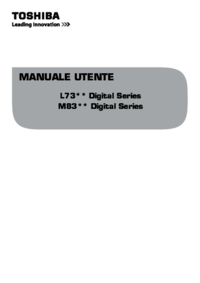


 (92 pages)
(92 pages)







Comments to this Manuals