Toshiba Tecra M9 User Manual
Browse online or download User Manual for Laptops Toshiba Tecra M9. Toshiba Tecra M9 User Manual
- Page / 212
- Table of contents
- BOOKMARKS
- User’s Manual 1
- Copyright 3
- Disclaimer 3
- Trademarks 3
- EU Declaration of Conformity 4
- Modem warning notice 4
- User’s Manual v 5
- Table of Contents 7
- Conventions 11
- Key operation 12
- Messages 12
- Terminology 12
- General Precautions 13
- Heat injury 14
- Pressure or impact damage 14
- PC Card overheating 14
- Mobile phones 14
- Chapter 1 15
- Software 16
- Documentation 16
- Getting Started 17
- Connecting the AC adaptor 18
- User’s Manual 1-5 19
- Opening the display 20
- Turning on the power 21
- Turning off the power 21
- Sleep Mode 22
- Benefits of Sleep Mode 23
- Executing Sleep Mode 23
- Sleep Mode limitations 24
- Hibernation Mode 24
- Benefits of Hibernation Mode 24
- Starting Hibernation Mode 24
- Restarting the computer 25
- System Recovery Options 26
- Chapter 2 27
- 2-2 User’s Manual 28
- Left side 29
- 2-4 User’s Manual 30
- Right side 31
- 2-6 User’s Manual 32
- The back of the computer 32
- Underside 33
- 2-8 User’s Manual 34
- Front with the display open 35
- 2-10 User’s Manual 36
- Indicators 37
- Keyboard indicators 38
- Optical disc drives 39
- Writable discs 40
- AC adaptor 41
- 2-16 User’s Manual 42
- The AC adaptor (3-pin plug) 42
- Chapter 3 43
- 3-2 User’s Manual 44
- Optical disc drive 45
- Legal Footnote (LCD)*6 45
- Communications 46
- Special features 47
- 3-6 User’s Manual 48
- TOSHIBA Value Added Package 49
- 3-8 User’s Manual 50
- Utilities and Applications 51
- 3-10 User’s Manual 52
- User’s Manual 3-11 53
- Optional devices 54
- Removing a PC Card 55
- Removing an SD/SDHC Card 57
- SD/SDHC memory card 57
- 3-18 User’s Manual 60
- Removing the keyboard brace 60
- User’s Manual 3-19 61
- 3-20 User’s Manual 62
- Installing the memory module 62
- User’s Manual 3-21 63
- Replace the keyboard 63
- 3-22 User’s Manual 64
- Removing the memory module 64
- User’s Manual 3-23 65
- Seating the memory module 65
- 3-24 User’s Manual 66
- User’s Manual 3-25 67
- Hard disk drive pack 68
- User’s Manual 3-27 69
- 3-28 User’s Manual 70
- Ultra Slim Bay HDD Adaptor 71
- USB FDD Kit 73
- Precautions 74
- Connecting 75
- Disconnecting 75
- Serial port 76
- Security lock 77
- Optional accessories 78
- Ultra Slim Bay options 79
- 3-38 User’s Manual 80
- Chapter 4 81
- Using the AccuPoint 82
- Using the Fingerprint Sensor 83
- 4-4 User’s Manual 84
- User’s Manual 4-5 85
- 4-6 User’s Manual 86
- Set Up Procedure 87
- 4-8 User’s Manual 88
- User’s Manual 4-9 89
- Removing a module 90
- Inserting a module 91
- Using optical disc drives 92
- User’s Manual 4-13 93
- Inserting a CD/DVD 93
- Closing the CD/DVD disc tray 93
- Removing discs 94
- User’s Manual 4-15 95
- Important message 96
- Legal Footnotes 96
- Before writing or rewriting 97
- 4-18 User’s Manual 98
- User’s Manual 4-19 99
- When writing or rewriting 100
- TOSHIBA Disc Creator 100
- User’s Manual 4-21 101
- Media care 102
- Sound System 103
- Realtek HD Audio Manager 104
- Microphone Level 104
- PC Beep Level 104
- Audio Enhancements 104
- TOSHIBA Mic Effect 105
- Region selection 106
- Properties menu 107
- Modem Selection 107
- Dialing Properties 107
- Connecting the modular cable 108
- Wireless communications 109
- Wireless LAN 110
- Bluetooth wireless technology 111
- Wireless communication switch 112
- LAN cable types 113
- Connecting the LAN cable 114
- Disconnecting the LAN cable 114
- Computer Handling 115
- Taskbar Icon 116
- HDD Protection 117
- Detection Level 117
- 3D Viewer 117
- Heat dispersal 118
- Chapter 5 119
- Function keys: F1 … F12 120
- Hot keys 121
- 5-4 User’s Manual 122
- Windows special keys 123
- Keypad overlay 124
- Generating ASCII characters 125
- 5-8 User’s Manual 126
- Chapter 6 127
- Monitoring of power condition 128
- DC IN indicator 129
- Power indicator 129
- Battery types 129
- Real Time Clock (RTC) battery 130
- Charging the batteries 131
- Monitoring battery capacity 132
- Retaining data with power off 133
- Extending battery life 133
- Replacing the battery pack 134
- Installing the battery pack 135
- TOSHIBA Password Utility 136
- User Token field 137
- S Password= 138
- Power-up modes 139
- Panel power on/off 139
- System Auto Off 139
- 6-14 User’s Manual 140
- Chapter 7 141
- Power On Display 142
- Boot Priority 142
- Boot Priority Options 142
- User’s Manual 7-3 143
- HDD Priority Options 144
- USB Memory BIOS Support Type 144
- User’s Manual 7-5 145
- On Battery 146
- Built-in LAN 146
- Device Config 146
- Device Configuration 146
- BIOS Setup Program 147
- Core Multi - Processing 148
- Virtualization Technology 149
- Enhanced C-States 149
- LCD Display Stretch 149
- Security controller 150
- Diagnostic Mode 150
- Chapter 8 151
- Preliminary checklist 152
- Analyzing the problem 152
- Hardware and system checklist 153
- System start-up 154
- Self test 154
- Overheating power down 155
- AC power 155
- 8-6 User’s Manual 156
- Password 157
- Keyboard 157
- Internal display panel 158
- Hard disk drive 158
- DVD Super Multi drive 159
- USB floppy disk drive 160
- SD/SDHC Card 161
- Dual Pointing device 162
- USB mouse 163
- Fingerprint Sensor 164
- USB device 165
- Additional memory module 165
- Sound system 166
- External monitor 167
- 8-18 User’s Manual 168
- Bluetooth 169
- 8-20 User’s Manual 170
- TOSHIBA support 171
- 8-22 User’s Manual 172
- Appendix A 173
- Built-in Modem 174
- User’s Manual A-3 175
- A-4 User’s Manual 176
- Appendix B 177
- B-2 User’s Manual 178
- Appendix C 179
- Radio Characteristics 180
- Supported Frequency Sub-bands 180
- Ver. 1.0) 181
- C-4 User’s Manual 182
- Appendix D 183
- D-2 User’s Manual 184
- Appendix E 185
- Windows Setup Procedure 186
- Before Setting up Windows 186
- Creating the Intel 186
- Matrix Storage Manager Disk 186
- How to install Intel 187
- E-4 User’s Manual 188
- Appendix F 189
- Memory (Main System) 190
- Battery Life 191
- Copy Protection 192
- Appendix G 193
- TOSHIBA Theft Registration 194
- Glossary 195
- Glossary-2 User’s Manual 196
- User’s Manual Glossary-3 197
- Glossary-4 User’s Manual 198
- User’s Manual Glossary-5 199
- Glossary-6 User’s Manual 200
- User’s Manual Glossary-7 201
- Glossary-8 User’s Manual 202
- User’s Manual Glossary-9 203
- Glossary-10 User’s Manual 204
- User’s Manual Glossary-11 205
- Glossary-12 User’s Manual 206
- User’s Manual Glossary-13 207
- Glossary-14 User’s Manual 208
- User’s Manual Index-1 209
- Index-2 User’s Manual 210
- User’s Manual Index-3 211
- Index-4 User’s Manual 212
Summary of Contents
computers.toshiba-europe.comUser’s ManualM9
x User’s ManualM9
4-20 User’s ManualM9When writing or rewritingPlease observe the following points while you write or rewrite data to CD-R, CD-RW, DVD-R, DVD-R (Dual La
User’s Manual 4-21M9 DVD-RAM discs cannot be backed up using the “Disc Backup” function of TOSHIBA Disc Creator. You cannot back up CD-ROM, CD-R or
4-22 User’s ManualM9Data VerificationTo verify that data has been written or rewritten correctly to a data CD/DVD you should follow the steps below be
User’s Manual 4-23M9Floppy disks1. Store your floppy disks in the container they came in to protect them and keep them clean. If a floppy disk becomes
4-24 User’s ManualM9Microphone LevelFollow the steps below to change the microphone recording level.1. Right click on the speaker icon on the taskbar,
User’s Manual 4-25M9KaraokeThe Karaoke function eliminates voices from sounds. Use the Up and the Down arrow buttons to adjust key in which a sound is
4-26 User’s ManualM9ModemThis section describes how to connect and disconnect the internal modem to and from a telephone jack.Click the icon with the
User’s Manual 4-27M94. Select either a region from the region menu or a telephony location from the sub-menu. When you click a region it becomes the
4-28 User’s ManualM9Connecting the modular cableTo connect the modem’s modular cable, follow the steps as detailed below:1. Plug the end of the modula
User’s Manual 4-29M9Disconnecting the modular cableTo disconnect the internal modular cable, follow the steps as detailed below:1. Pinch the lever on
User’s Manual xiM9PrefaceCongratulations on your purchase of the M9 series computer. This powerful notebook computer provides excellent expansion capa
4-30 User’s ManualM9Wireless LANThe Wireless LAN is compatible with other LAN systems based on Direct Sequence Spread Spectrum / Orthogonal Frequency
User’s Manual 4-31M9Security TOSHIBA strongly recommend that you enable encryption functionality, otherwise your computer will be open to illegal acc
4-32 User’s ManualM9Release Notes related to the Bluetooth® Stack for Windows® by TOSHIBA1. Fax application software:Please be aware that there is som
User’s Manual 4-33M9LANThe computer has built-in support for Ethernet LAN (10 megabits per second, 10BASE-T), Fast Ethernet LAN (100 megabits per seco
4-34 User’s ManualM9Connecting the LAN cableTo connect the LAN cable, follow the steps as detailed below:1. Turn off the power to the computer and to
User’s Manual 4-35M9Computer HandlingThis section explains computer handling and maintenance.Cleaning the computerTo help ensure long, trouble-free op
4-36 User’s ManualM9 Never transport your computer with any cards installed - this may cause damage to either the computer and/or the card resulting
User’s Manual 4-37M9TOSHIBA HDD Protection PropertiesYou can change the TOSHIBA HDD Protection settings by using the TOSHIBA HDD Protection Properties
4-38 User’s ManualM9DetailsTo open the Details window, click the Setup Detail button in the TOSHIBA HDD Protection Properties window.Detection Level A
User’s Manual 5-1M9Chapter 5The KeyboardThe computer’s keyboard layouts are compatible with a 104/105-key enhanced keyboard - by pressing some keys in
xii User’s ManualM9KeysThe keyboard keys are used in the text to describe many computer operations. A distinctive typeface identifies the key top symb
5-2 User’s ManualM9Function keys: F1 … F12The function keys (not to be confused with the special Fn key) are the twelve keys at the top of your keyboa
User’s Manual 5-3M9Press Fn + F10 or Fn + F11 to access the computer’s integrated keypad. When activated, the keys with grey markings on their bottom
5-4 User’s ManualM9Sleep: Pressing Fn + F3 switches the system to Sleep mode.Hibernate: Pressing Fn + F4 switches the system to Hibernate mode.Output:
User’s Manual 5-5M9ODD: Pressing Fn + Tab turns the power of the optical disc drive on/off or ejects the disc tray.TOSHIBA Zooming Utility (reduce): P
5-6 User’s ManualM9Keypad overlayYour computer’s keyboard does not have a separate numeric keypad but includes a numeric keypad overlay which function
User’s Manual 5-7M9Temporarily using normal keyboard (overlay on)While using the overlay, you can temporarily access the normal keyboard functions wit
5-8 User’s ManualM9
User’s Manual 6-1M9Chapter 6Power and Power-Up ModesThe computer’s power resources include the AC adaptor, battery pack and any internal batteries. Th
6-2 User’s ManualM9Table 6-1 Power conditions continuedMonitoring of power conditionAs shown in the below table, the Battery, DC IN and Power indicato
User’s Manual 6-3M9DC IN indicatorCheck the DC IN indicator to determine the power status with the AC adaptor connected - the following indicator cond
User’s Manual xiiiM9General PrecautionsTOSHIBA computers are designed to optimize safety, minimize strain and withstand the rigors of portability. How
6-4 User’s ManualM9Extended Capacity Battery Pack (Included with some models, or option)The Extended Capacity Battery Pack is included with some model
User’s Manual 6-5M9Charging the batteriesWhen the power in the battery pack becomes low, the Battery indicator will flash orange to indicate that only
6-6 User’s ManualM9TimeRefer to User's Manual about Charging time.Battery charging noticeThe battery may not begin charging immediately under the
User’s Manual 6-7M9Maximizing battery operating timeA battery’s usefulness depends on how long it can supply power on a single charge, while how long
6-8 User’s ManualM9 If you have extra battery packs, rotate their use. If you will not be using the system for an extended period, for example for m
User’s Manual 6-9M96. Slide and hold the battery release latch (2) to disengage the battery pack and then remove it from the computer (3).Releasing th
6-10 User’s ManualM9TOSHIBA Password UtilityThe TOSHIBA Password Utility provides two levels of password security: User and Supervisor.User PasswordTo
User’s Manual 6-11M9 Owner String (text box)You can use this box to associate text with the password. After you enter text, click Apply or OK. When t
6-12 User’s ManualM9Supervisor PasswordIf you set a Supervisor Password, some functions might be restricted when a user logs on with the User Password
User’s Manual 6-13M9Power-up modesThe computer has three different power-up modes as follows: Boot Mode: The computer will shut down without saving d
xiv User’s ManualM9Heat injury Avoid prolonged physical contact with the computer. If the computer is used for long periods, its surface can become v
6-14 User’s ManualM9
User’s Manual 7-1M9Chapter 7HW Setup & BIOS SetupThis chapter explains how to use the TOSHIBA HW Setup program to configure your computer, and pro
7-2 User’s ManualM9DisplayThis tab lets you customize your computer’s display settings for either the internal display or an external monitor.Power On
User’s Manual 7-3M9You can override the settings and manually select a boot device by pressing one of the following keys while the computer is booting
7-4 User’s ManualM9HDD Priority OptionsIf more than one hard disk drive is installed in the computer, this option allows you to set the priority assoc
User’s Manual 7-5M9KeyboardWake-up on KeyboardWhen this feature is enabled, and the computer is in Sleep Mode, you can turn on the system by pressing
7-6 User’s ManualM9Power will be automatically turned on when a signal is received from an administrator’s computer which is connected via a network.T
User’s Manual 7-7M9USBUSB KB/Mouse Legacy EmulationYou can use this option to enable or disable USB keyboard/mouse legacy emulation so that, even if y
7-8 User’s ManualM9Starting and Ending the BIOS Setup ProgramStarting the BIOS Setup Program1. Turn on the computer while pressing the Esc key - if th
User’s Manual 7-9M9Virtualization TechnologyVirtualization Technology sets enable or disable of the Intel Virtualization Technology installed in the C
User’s Manual 1-1M9Chapter 1Getting StartedThis chapter provides an equipment checklist, and basic information to start using your computer.Equipment
7-10 User’s ManualM9Security controllerPlease note that the security controller settings are available on the second page of the BIOS setup applicatio
User’s Manual 8-1M9Chapter 8TroubleshootingTOSHIBA have designed this computer for durability, however, should problems occur you are able to use the
8-2 User’s ManualM9Preliminary checklistYou should always consider the simplest solution first - the items detailed in this checklist are easy to fix
User’s Manual 8-3M9 Do you hear any beeps, if so how many, are they long or short and are they high pitched or low pitched? In addition, is the compu
8-4 User’s ManualM9System start-up When the computer does not start properly, check the following items: Self Test Power Sources Power-on Password
User’s Manual 8-5M9Overheating power downIn the event that the computer’s internal operating temperature becomes too high, the system will automatical
8-6 User’s ManualM9BatteryIf you suspect a problem with the battery, you should check the status of the DC IN indicator as well as the Battery indicat
User’s Manual 8-7M9Real Time ClockPasswordKeyboardKeyboard problems can be caused by the setup and configuration of the computer - please refer to Cha
8-8 User’s ManualM9Internal display panelApparent computer’s display panel problems may be related to the computer’s setup and configuration - please
User’s Manual 8-9M9DVD Super Multi driveFor more information, refer to Chapter 4, Operating Basics.Slow performance The files on the hard disk drive m
1-2 User’s ManualM9SoftwareThe following Windows® operating system and utility software are pre-installed. Microsoft® Windows Vista™ TOSHIBA Value A
8-10 User’s ManualM9USB floppy disk driveFor further information, please refer to Chapter 3, Hardware, Utilities and Options. Some CD/DVDs run correct
User’s Manual 8-11M9PC CardFor further information, please refer to Chapter 3, Hardware, Utilities and Options.SD/SDHC CardFor further information, pl
8-12 User’s ManualM9Dual Pointing deviceIf you are using a USB mouse, you should also refer to both the USB device section in this chapter, and the do
User’s Manual 8-13M9USB mouseThe reaction of Touch pad is either too sensitive or not sensitive enough.Adjust the touch Sensitivity.1. Click Start -&g
8-14 User’s ManualM9Fingerprint SensorThe mouse pointer moves erraticallyThe elements of the mouse responsible for detecting movement might be dirty -
User’s Manual 8-15M9USB deviceIn addition to the information in this section, please also refer to the documentation supplied with your USB device.Add
8-16 User’s ManualM9Sound systemIn addition to the information in this section, please also refer to the documentation supplied with your audio device
User’s Manual 8-17M9External monitorPlease also refer to Chapter 3, Hardware, Utilities and Options, and to the documentation supplied with your monit
8-18 User’s ManualM9i.LINK (IEEE1394) deviceModemRefer to Appendix C, Wireless LAN and Appendix D, AC Power Cord and Connectors. Problem Procedurei.LI
User’s Manual 8-19M9LANWireless LANIf the following procedures do not restore LAN access, consult your LAN administrator. For more information on wire
User’s Manual 1-3M9Getting StartedThis section provides basic information to start using your computer. It covers the following topics: Connecting th
8-20 User’s ManualM9Disposing of the computer and the computer’s batteries Discard this computer in accordance with applicable laws and regulations.
User’s Manual 8-21M9TOSHIBA supportIf you require any additional help using your computer or if you are having problems operating the computer, you ma
8-22 User’s ManualM9
User’s Manual A-1M9Appendix ASpecificationsThis appendix summarizes the computer’s technical specifications.Physical DimensionsEnvironmental Requireme
A-2 User’s ManualM9Power RequirementsBuilt-in ModemAC adaptor 100-240 volts AC50 or 60 hertz (cycles per second)Computer 15 V DC5.0 amperesNetwork con
User’s Manual A-3M9Communication speedData transmission and reception 300/1200/2400/4800/7200/9600/12000/14400/16800/19200/21600/24000/26400/28800/312
A-4 User’s ManualM9
User’s Manual B-1M9Appendix BDisplay Controller and Video modeDisplay controllerThe display controller interprets software commands into hardware comm
B-2 User’s ManualM9
User’s Manual C-1M9Appendix CWireless LANThis appendix is intended to help you get your Wireless LAN network up and running, with a minimum of paramet
1-4 User’s ManualM9Connecting the AC adaptorAttach the AC adaptor when you need to charge the battery or you want to operate from AC power. It is also
C-2 User’s ManualM9Radio CharacteristicsRadio Characteristics of Wireless LAN Cards may vary according to: Country/region where the product was purch
User’s Manual C-3M9Wireless IEEE 802.11 Channels Sets (Revision B, G and N Draft Ver. 1.0)*1 Factory-set default channels*2 Refer to the sheet Approve
C-4 User’s ManualM9Wireless IEEE 802.11 Channels Sets (Revision A and N Draft Ver. 1.0)Frequency Range Channel ID 5150-5850 MHz 36 518040 520044 52204
User’s Manual D-1M9Appendix DAC Power Cord and ConnectorsThe power cord’s AC input plug must be compatible with the various international AC power out
D-2 User’s ManualM9For the United States and Canada, two pin plug configuration must be a 2-15P (250V) or 1-15P (125V) and three pin plug configuratio
User’s Manual E-1M9Appendix EIntel® Matrix Storage ManagerIf you are installing the operating system on a computer system which is configured for AHCI
E-2 User’s ManualM9Windows Setup Procedure1. Connect the USB floppy disk drive and insert the above disk.2. Insert the Windows Setup DVD into the opti
User’s Manual E-3M93. When the message “Press F6 if you need to install a third party SCSI or RAID driver” appears on the screen, press the F6 key.4.
E-4 User’s ManualM9
User’s Manual F-1M9Appendix FLegal FootnotesThis chapter states the Legal Footnotes information applicable to TOSHIBA computers. In the text in this m
User’s Manual 1-5M91. Connect the power cord to the AC adaptor.Connecting the power cord to the AC adaptor (2-pin plug)Connecting the power cord to th
F-2 User’s ManualM9CPU performance may also vary from specifications due to design configuration.Under some conditions, your computer product may auto
User’s Manual F-3M9Battery Life*4Battery life may vary considerably depending on product model, configuration, applications, power management settings
F-4 User’s ManualM9Wireless LAN*8The transmission speed over the wireless LAN and the distance over which wireless LAN can reach may vary depending on
User’s Manual G-1M9Appendix GIf your computer is stolenShould your computer be stolen, however, we’ll help you try to find it. Before contacting TOSHI
G-2 User’s ManualM9TOSHIBA Theft RegistrationSend to: TOSHIBA Europe GmbHTechnical Service and SupportLeibnizstr. 293055 RegensburgGermanyFax number:
User’s Manual Glossary-1M9GlossaryThe terms in this glossary cover topics related to this manual. Alternate naming is included for reference.Abbreviat
Glossary-2 User’s ManualM9I/O: input/outputIRQ: interrupt requestKB: kilobyteLCD: liquid crystal displayLED: light emitting diodeLSI: large scale inte
User’s Manual Glossary-3M9analog signal: A signal whose characteristics such as amplitude and frequency vary in proportion to (are an analog of) the v
Glossary-4 User’s ManualM9buffer: The portion of the computer’s memory where data is temporarily stored. Buffers often compensate for differences in t
User’s Manual Glossary-5M9communications: The means by which a computer transmits and receives data to and from another computer or device. See parall
ii User’s ManualM9
1-6 User’s ManualM9Opening the displayThe display panel can be opened to a wide range of angles for optimal viewing.1. Slide the display latch on the
Glossary-6 User’s ManualM9default: The parameter value automatically selected by the system when you or the program do not provide instructions. Also
User’s Manual Glossary-7M9Eecho: To send back a reflection of the transmitted data to the sending device. You can display the information on the scree
Glossary-8 User’s ManualM9Ggigabyte (GB): A unit of data storage equal to 1024 megabytes. See also megabyte.graphics: Drawings, pictures, or other ima
User’s Manual Glossary-9M9interface: 1) Hardware and/or software components of a system used specifically to connect one system or device to another.
Glossary-10 User’s ManualM9Mmain board: See motherboard.megabyte (MB): A unit of data storage equal to 1024 kilobytes. See also kilobyte.megahertz: A
User’s Manual Glossary-11M9operating system: A group of programs that controls the basic operation of a computer. Operating system functions include i
Glossary-12 User’s ManualM9RRadio frequency interference (RFI) shield: A metal shield enclosing the printed circuit boards of the printer or computer
User’s Manual Glossary-13M9subpixel: Three elements, one red, one green and blue (RGB), that make up a pixel on the color LCD. The computer sets subpi
Glossary-14 User’s ManualM9
User’s Manual Index-1M9IndexAAC adaptor, 3-2additional, 3-36connecting, 1-4ASCII characters, 5-7BBatterycharging, 6-5extending life, 6-7indicator, 2-1
User’s Manual 1-7M9Turning on the powerThis section describes how to turn on the power - the Power indicator will then indicate the status. Please ref
Index-2 User’s ManualM9Floppy diskette care, 4-23Fn + 1 (TOSHIBA Zooming Utility reduce), 5-5Fn + 2 (TOSHIBA Zooming Utility enlarge), 5-5Fn + Enter,
User’s Manual Index-3M9LLAN, 3-4, 4-33active indicator, 2-5cable types, 4-33connecting, 4-34disconnecting, 4-34jack, 2-5Link indicator, 2-5problems, 8
Index-4 User’s ManualM9RRestarting the computer, 1-11SSD Card, 3-14formatting, 3-16indicator, 2-11inserting, 3-14problems, 8-11removing, 3-15SD memory
1-8 User’s ManualM93. Click Start. 4. Click the arrow button ( ) located in the power management buttons ( ) and select Shut Down from the menu.5. Tur
User’s Manual 1-9M9Benefits of Sleep ModeThe Sleep Mode feature provides the following benefits: Restores the previous working environment more rapid
1-10 User’s ManualM9When you turn the power back on, you can continue where you left when you shut down the computer. Sleep Mode limitationsSleep Mode
User’s Manual 1-11M9To enter Hibernation Mode, follow the steps below.1. Click Start.2. Click the arrow button ( ) in the power management buttons ( )
1-12 User’s ManualM9System Recovery OptionsAbout 1.5 GB hidden partition is allocated on the hard disk drive for the System Recovery Options.This part
User’s Manual 2-1M9Chapter 2The Grand TourThis chapter identifies the various components of the computer - it is recommended that you become familiar
2-2 User’s ManualM9 Turn Wi-Fi® and Bluetooth functionalities off when near a person who may have a cardiac pacemaker implant or other medical electr
User’s Manual 2-3M9Left sideThe following figure shows the computer’s left side.The left side of the computerSecurity lock slotModem jackCooling vents
User’s Manual iiiM9Copyright© 2007 by TOSHIBA Corporation. All rights reserved. Under the copyright laws, this manual cannot be reproduced in any form
2-4 User’s ManualM9Universal Serial Bus (USB 2.0) portOne Universal Serial Bus port, which complies to the USB 2.0 standard, is provided on the left h
User’s Manual 2-5M9Right sideThe following figure shows the computer’s right side.The right side of the computerUniversal Serial Bus (USB 2.0) portsUl
2-6 User’s ManualM9BackThe following figure shows the computer’s back.The back of the computerSerial port DC IN 15V jackExternal monitor portSerial po
User’s Manual 2-7M9UndersideThe following figure shows the underside of the computer. You should ensure that the display is closed before the computer
2-8 User’s ManualM9 Only the TOSHIBA Express Port Replicator can be used with this computer. Do not attempt to use any other Port Replicator. Keep f
User’s Manual 2-9M9Front with the display openThis section shows the computer with the display panel open. In order to open the display, simply slide
2-10 User’s ManualM9Touch Pad control buttonsThe control buttons located below the Touch Pad allow you to select menu items or manipulate text and gra
User’s Manual 2-11M9IndicatorsThis section explains indicator functions.System indicatorsLED system indicators next to their respective icons, glow wh
2-12 User’s ManualM9Keyboard indicatorsThe following figures show the positions of the Caps Lock indicator and the keypad overlay indicators which sho
User’s Manual 2-13M9Keypad overlay indicatorsOptical disc drivesThe computer is installed with a DVD Super Multi drive. An ATAPI interface controller
iv User’s ManualM9EU Declaration of ConformityTOSHIBA declares, that this product conforms to the following Standards:This product is carrying the CE-
2-14 User’s ManualM9Writable discsThis section describes the types of writable CD/DVD discs. Check the specifications of your drive to see the types o
User’s Manual 2-15M9DVD Super Multi drive Double LayerThe full-size DVD Super Multi drive module lets you record data to rewritable CD/DVDs as well as
2-16 User’s ManualM9The AC adaptor (3-pin plug) Depending on the model in question, either a 2-pin or 3-pin adaptor/power lead will be bundled with t
User’s Manual 3-1M9Chapter 3Hardware, Utilities and OptionsHardwareThis section describes the hardware of your computer.The actual specifications may
3-2 User’s ManualM9MemoryPower Slots 512, 1,024 or 2,048 MB memory modules can be installed in the computer’s two memory slots for a maximum of 4,096
User’s Manual 3-3M9DisksOptical disc driveDisplayThe computer’s internal display panel supports high-resolution video graphics and can be set to a wid
3-4 User’s ManualM9SoundCommunications Legal Footnote (Graphics Processor Unit (“GPU”))*7For more information regarding the Graphics Processor Unit (“
User’s Manual 3-5M9Ultra Slim BaySpecial featuresThe following features are either unique to TOSHIBA computers or are advanced features which make the
3-6 User’s ManualM9System automatic Sleep/Hibernation Mode *1This feature automatically shuts down the system into either Sleep Mode or Hibernation Mo
User’s Manual 3-7M9TOSHIBA Value Added PackageThis section describes the TOSHIBA Component features pre-installed on the computer.TOSHIBA HDD Protecti
User’s Manual vM9Following information is only for EU-member states:Description on Laser specificationThe optical disc drive such as DVD Super Multi d
3-8 User’s ManualM9TOSHIBA PC Diagnostic ToolThe TOSHIBA PC Diagnostic Tool will display basic system configuration information and allow the function
User’s Manual 3-9M9Utilities and ApplicationsThis section describes the pre-installed utilities that come with the computer and details how to start t
3-10 User’s ManualM9TOSHIBA SD Memory Boot UtilityThe TOSHIBA SD Memory Boot Utility allows you to create a bootable SD/SDHC memory card to start the
User’s Manual 3-11M9TOSHIBA DVD-RAM UtilityThis utility has the function of Physical Format and Write-Protect to DVD-RAM. This utility is contained th
3-12 User’s ManualM9Optional devicesOptional devices can expand the computer’s capabilities and its versatility. This section describes the connection
User’s Manual 3-13M9To insert a PC Card, follow the steps as detailed below:1. Insert the PC Card into the PC Card slot on the side of the computer.2.
3-14 User’s ManualM9SD/SDHC CardSet the SD Card type SD memory cards and SDHC memory cards in the SD Card slot.Inserting an SD/SDHC CardTo insert an S
User’s Manual 3-15M9Removing an SD/SDHC CardTo remove an SD/SDHC Card, follow the steps as detailed below:1. Open the Safely Remove Hardware icon on t
3-16 User’s ManualM9Formatting an SD/SDHC CardSD/SDHC memory cards are sold already formatted in conformity to specific standards. If you format the S
User’s Manual 3-17M9Additional memory moduleThis computer is equipped with two memory slots; Slot A is beneath the keyboard and Slot B is in the under
vi User’s ManualM9
3-18 User’s ManualM9In all instances you should shut down the computer and remove the incompatible module(s).Installing a memory module (Slot A)To ins
User’s Manual 3-19M98. Lift up the back of the keyboard, rotate it toward you and lay in face down on the palm rest.Removing two screws and rotate the
3-20 User’s ManualM910. Align the notch of the memory module with that of the memory slot and gently insert the module into the slot at about a 45 deg
User’s Manual 3-21M912. Tuck the keyboard ribbon cable into the groove under the memory module cover.Seating the memory module cover13. Insert the tab
3-22 User’s ManualM9Removing a memory module (Slot A)To remove the memory module, follow the steps as detailed below:1. Set the computer to Boot Mode
User’s Manual 3-23M9Installing a memory module (Slot B)To install a memory module, follow the steps as detailed below:1. Set the computer to Boot Mode
3-24 User’s ManualM97. Seat the memory module cover in place and secure it with one screw.Seating the memory module cover8. Install the battery pack -
User’s Manual 3-25M93. Turn the computer upside down and remove the battery pack (refer to Replacing the battery pack section in Chapter 6, Power and
3-26 User’s ManualM9Hard disk drive packAn extra hard disk drive expands the flexibility of your system and allows you to carry your data separately w
User’s Manual 3-27M97. With the hard disk drive in a vertical position, lift it straight up and away from the connector.Removing the hard disk drive p
User’s Manual viiM9Table of ContentsPrefaceGeneral PrecautionsChapter 1 Getting StartedEquipment checklist. . . . . . . . . . . . . . . . . . . . . .
3-28 User’s ManualM94. With the connector connected, lower the hard disk drive down to the storage position.Installing the hard disk drive pack5. Seat
User’s Manual 3-29M9Ultra Slim Bay HDD AdaptorYou can increase your computer’s data storage capacity by installing an additional 100.0 billion bytes (
3-30 User’s ManualM93. Close the lid and slide the lock to the lock position.Closing the lidFor details on inserting the Ultra Slim Bay HDD Adaptor in
User’s Manual 3-31M9Please refer to Chapter 5, The Keyboard, for further details on using hot keys to change the display setting.USB FDD KitThe USB fl
3-32 User’s ManualM9Disconnecting the USB floppy disk driveWhen you have finished using the USB floppy disk drive, you can follow the procedures below
User’s Manual 3-33M9Connecting1. Make sure the connectors are properly aligned and plug the i.LINK (IEEE1394) cable into the computer.Connecting the i
3-34 User’s ManualM9Serial portThe serial connector can be used to connect to RS-232C compatible devices.RS-232C compatible devices include the follow
User’s Manual 3-35M9The following ports are available on the TOSHIBA Express Port Replicator. RJ45 LAN jack External monitor port DC IN 15V jack S
3-36 User’s ManualM9Optional accessoriesYou are able to add a number of options and accessories in order to make your computer even more powerful and
User’s Manual 3-37M9Ultra Slim Bay optionsThe following modules can be installed in the Ultra Slim Bay. All other modules are options.Ultra Slim Bay H
viii User’s ManualM9Modem. . . . . . . . . . . . . . . . . . . . . . . . . . . . . . . . . . . . . . . . . . . . . . . . . .4-26Wireless communication
3-38 User’s ManualM9
User’s Manual 4-1M9Chapter 4Operating BasicsThis chapter describes the basic operations of your computer, highlights the precautions that should be ta
4-2 User’s ManualM9Using the AccuPointTo use the AccuPoint, simply push it with your finger tip in the direction you want to move the on-screen pointe
User’s Manual 4-3M92. Position a new cap on the peg and press it into place.Using the Fingerprint SensorThis product has a fingerprint utility install
4-4 User’s ManualM9Points to note about the Fingerprint SensorPlease be aware of the following considerations when using the fingerprint sensor. A fai
User’s Manual 4-5M9Observe the following to improve the fingerprint recognition success rate. Enroll two or more fingers. Enroll additional fingers
4-6 User’s ManualM9 Toshiba does not guarantee that this fingerprint recognition technology will be error-free. Toshiba does not guarantee that the
User’s Manual 4-7M9Set Up ProcedurePlease use the following procedure when first using fingerprint authentication.Fingerprint RegistrationYou should i
4-8 User’s ManualM9Windows Logon via Fingerprint AuthenticationIf required, you are also able to use fingerprint authentication in place of the usual
User’s Manual 4-9M9How to Enable Fingerprint Power-on Security SettingsIt is necessary to first enroll your fingerprint with the Protector Suite QL ap
User’s Manual ixM9Appendix DAC Power Cord and ConnectorsAppendix E Intel® Matrix Storage ManagerManually Setting up Windows (Windows Vista™). . . . .
4-10 User’s ManualM9Fingerprint utility limitationsTOSHIBA does not guarantee that the fingerprint utility technology will be completely secure or err
User’s Manual 4-11M96. Grasp the optical disc drive and slide it out.Removing the optical disc driveInserting a moduleInsert the Ultra Slim Bay HDD Ad
4-12 User’s ManualM9Using optical disc drivesThe full-size drive provides high-performance execution of CD/DVD-ROM-based programs. You can run either
User’s Manual 4-13M93. Lay the CD/DVD, label side up, in the disc tray. Inserting a CD/DVD4. Press gently at the center of the CD/DVD until you feel i
4-14 User’s ManualM9Removing discsTo remove the CD/DVD, follow the steps below.1. To pop the disc tray partially open, press the eject button. Gently
User’s Manual 4-15M9How to remove CD/DVD when the disc tray will not openPressing the eject button will not open the disc tray when the computer power
4-16 User’s ManualM9Writing CD/DVDs on DVD Super Multi drivesYou can use the DVD Super Multi drive to write data to either CD-R, CD-RW, DVD-R, DVD-R (
User’s Manual 4-17M9Given the technological limitations of current optical disc writing drives, you may experience unexpected writing or rewriting err
4-18 User’s ManualM9 If the disc is poor in quality, or is dirty or damaged, writing or rewriting errors may be noted - ensure that you check all dis
User’s Manual 4-19M9 Since the disc is based on the DVD standard, it might be filled with dummy data if the written data is less than about 1 GB. The
More documents for Laptops Toshiba Tecra M9
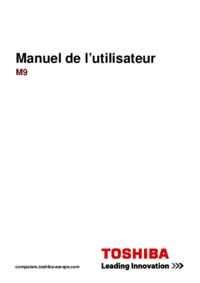


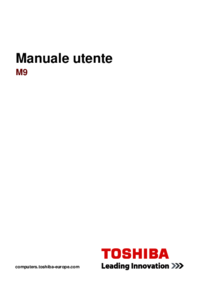


 (150 pages)
(150 pages) (252 pages)
(252 pages)







Comments to this Manuals