Toshiba Satellite L450 User Manual
Browse online or download User Manual for Laptops Toshiba Satellite L450. Toshiba Satellite L450 User Manual
- Page / 184
- Table of contents
- TROUBLESHOOTING
- BOOKMARKS
- User’s Manual 1
- Copyright 2
- Disclaimer 2
- Trademarks 2
- Macrovision License of Notice 3
- EU Declaration of Comformity 3
- Working environment 4
- Disposal of products 5
- ENERGY STAR 6
- Program 6
- REACH - Compliance Statement 6
- Optical disc drive standards 7
- Panasonic UJ890A/UJ890E 8
- HLDS GT20N/GT20F 9
- International precautions 10
- Important notice 11
- Table of Contents 12
- Manual contents 15
- Conventions 16
- Messages 17
- Terminology 17
- General Precautions 18
- Heat injury 19
- Pressure or impact damage 19
- Mobile phones 19
- Chapter 1 21
- Introduction 21
- Software 22
- Features 23
- Pointing Device 24
- Multimedia 25
- Communications 26
- Security 26
- Optical disc drive 27
- Special features 28
- User’s Manual 1-9 29
- TOSHIBA Value Added Package 30
- Utilities and Applications 31
- 1-12 User’s Manual 32
- User’s Manual 1-13 33
- 1-14 User’s Manual 34
- The Grand Tour 35
- Left side 36
- User’s Manual 2-3 37
- Right side 38
- Back side 38
- Underside 39
- 2-6 User’s Manual 40
- Front with the display open 41
- 2-8 User’s Manual 42
- User’s Manual 2-9 43
- System indicators 44
- Keyboard indicators 45
- AC adaptor 48
- Chapter 3 49
- Getting Started 49
- Connecting the AC adaptor 50
- User’s Manual 3-3 51
- Opening the display 52
- Turning on the power 53
- Turning off the power 54
- Benefits of Hibernation Mode 55
- Starting Hibernation Mode 55
- Automatic Hibernation Mode 55
- Data save in Hibernation Mode 55
- Sleep Mode 56
- Restarting the computer 57
- System Recovery Options 58
- User’s Manual 3-11 59
- Recovery Discs 60
- User’s Manual 3-13 61
- 3-14 User’s Manual 62
- Chapter 4 63
- Operating Basics 63
- 1. Touch Pad 63
- 2. Touch Pad control buttons 63
- 1. Disc tray LED 64
- 2. Eject button 64
- 3. Eject hole 64
- User’s Manual 4-3 65
- Figure 4-4 Inserting a CD/DVD 65
- Removing discs 66
- Important message 68
- Before writing or rewriting 68
- User’s Manual 4-7 69
- 4-8 User’s Manual 70
- When writing or rewriting 71
- TOSHIBA Disc Creator 72
- Data Verification 73
- TOSHIBA DVD Player 74
- Display Devices & Audio 75
- TOSHIBA DVD PLAYER 75
- Starting TOSHIBA DVD PLAYER 75
- Media care 76
- Floppy diskettes 77
- Information 79
- Speaker Configuration 79
- Sound Effects 79
- Microphone Effects 79
- Default Format 79
- Using the web camera 80
- User’s Manual 4-19 81
- Figure 4-8 Using the Software 81
- User’s Manual 4-21 83
- How to launch the help file 84
- LAN cable types 87
- Connecting the LAN cable 87
- Cleaning the computer 88
- Moving the computer 89
- Heat dispersal 90
- Chapter 5 91
- The Keyboard 91
- Function keys: F1 … F12 92
- Hot keys 93
- 5-4 User’s Manual 94
- Windows special keys 95
- Keypad overlay 96
- Generating ASCII characters 97
- 5-8 User’s Manual 98
- Chapter 6 99
- Power and Power-up Modes 99
- Power indicators 100
- DC IN indicator 101
- Power indicator 101
- Battery types 101
- Battery pack 101
- Real Time Clock battery 102
- Charging the batteries 103
- Procedures 104
- Battery charging notice 104
- Monitoring battery capacity 105
- Retaining data with power off 106
- Extending battery life 106
- Replacing the battery pack 107
- 6-10 User’s Manual 108
- L450/L450D 108
- TOSHIBA Password Utility 109
- Supervisor password 110
- Power-up modes 111
- 6-14 User’s Manual 112
- Chapter 7 113
- HW Setup and Passwords 113
- Password 114
- User Password 114
- Power On Display 115
- Boot Priority 115
- Boot Priority Options 115
- 7-4 User’s Manual 116
- Chapter 8 117
- Optional Devices 117
- Bridge media slot 118
- Additional memory module 119
- Installing a memory module 120
- User’s Manual 8-5 121
- Removing a memory module 122
- Battery Packs 123
- Universal AC Adaptor 123
- Battery Charger 123
- USB floppy diskette drive 124
- User’s Manual 8-9 125
- External monitor 126
- Connecting the HDMI out port 127
- Select HD Format 128
- Security lock 129
- 8-14 User’s Manual 130
- Chapter 9 131
- Troubleshooting 131
- Preliminary checklist 132
- Analyzing the problem 132
- Hardware and system checklist 133
- System start-up 134
- Self test 134
- Overheating power down 135
- AC power 135
- 9-6 User’s Manual 136
- Keyboard 137
- Internal display panel 138
- Hard disk drive 138
- DVD Super Multi drive 139
- Memory Stick/Memory Stick PRO 141
- MultiMediaCard 142
- Pointing device 142
- USB mouse 143
- 9-14 User’s Manual 144
- USB device 145
- Sound system 146
- Volume control 147
- 9-18 User’s Manual 148
- Wireless LAN 149
- HDMI monitor output function 149
- TOSHIBA support 150
- Chapter 10 151
- Disclaimers 151
- Memory (Main System) 152
- Battery Life 152
- HDD drive capacity 153
- External HDD Capacity 154
- Non-applicable Icons 154
- Copy Protection 154
- LCD Brightness and Eye Stain 154
- Appendix A 155
- Specifications 155
- A-2 User’s Manual 156
- Appendix B 157
- Display Controller 157
- B-2 User’s Manual 158
- Appendix C 159
- Radio Characteristics 160
- Supported Frequency Sub-bands 160
- User’s Manual C-3 161
- C-4 User’s Manual 162
- Appendix D 163
- AC Power Cord and Connectors 163
- D-2 User’s Manual 164
- Appendix E 165
- If your computer is stolen 165
- TOSHIBA Theft Registration 166
- Glossary 167
- Glossary-2 User’s Manual 168
- User’s Manual Glossary-3 169
- Glossary-4 User’s Manual 170
- User’s Manual Glossary-5 171
- Glossary-6 User’s Manual 172
- User’s Manual Glossary-7 173
- Glossary-8 User’s Manual 174
- User’s Manual Glossary-9 175
- Glossary-10 User’s Manual 176
- User’s Manual Glossary-11 177
- Glossary-12 User’s Manual 178
- User’s Manual Glossary-13 179
- Glossary-14 User’s Manual 180
- User’s Manual Index-1 181
- Index-2 User’s Manual 182
- User’s Manual Index-3 183
- Index-4 User’s Manual 184
Summary of Contents
computers.toshiba-europe.comUser’s ManualL450/L450D
x User’s ManualL450/L450DInternational precautionsCAUTION: This appliance contains a laser system and is classified as a “CLASS 1 LASER PRODUCT.” To u
6-2 User’s ManualL450/L450D Table 6-1 Power conditions continuedPower indicatorsAs shown in the below table, the Battery, DC IN and Power indicators o
User’s Manual 6-3L450/L450DDC IN indicatorCheck the DC IN indicator to determine the power status with the AC adaptor connected - the following indica
6-4 User’s ManualL450/L450DReal Time Clock batteryThe Real Time Clock (RTC) battery provides power for the internal real time clock and calendar funct
User’s Manual 6-5L450/L450DCare and use of the battery packThe battery pack is a vital component of portable computing and, as such, taking proper car
6-6 User’s ManualL450/L450DProceduresTo recharge a battery pack while it is installed in the computer, connect the AC adaptor to the DC IN 19V jack an
User’s Manual 6-7L450/L450DIn such cases you should follow the steps as detailed below:1. Fully discharge the battery by leaving it in the computer wi
6-8 User’s ManualL450/L450D Whether you close the display panel when you are not using the keyboard - closing the display saves power. The environme
User’s Manual 6-9L450/L450D Disconnect the AC adaptor when the battery is fully charged - overcharging will make the battery hot and can shorten its
6-10 User’s ManualL450/L450D5. Slide the battery safety lock towards the release ( ) position to make the battery release latch movable.Figure 6-1 Rel
User’s Manual 6-11L450/L450DTo install a battery, follow the steps as detailed below:1. Insert the battery pack as far as it will go into the computer
User’s Manual xiL450/L450DImportant noticeCopyrighted works including, but not limited to music, video, computer program, databases are protected by c
6-12 User’s ManualL450/L450D Owner String (text box)You can use this box to associate text with the password. After you enter text, click Apply or OK
User’s Manual 6-13L450/L450DPower-up modesThe computer has three power-up modes: Hibernation (saves data in memory to the hard disk) Sleep (power re
6-14 User’s ManualL450/L450D
User’s Manual 7-1L450/L450DChapter 7HW Setup and PasswordsThis chapter explains how to use TOSHIBA HW Setup program to configure your computer and how
7-2 User’s ManualL450/L450DGeneralThis window displays the BIOS version and contains two buttons:SetupThis field displays BIOS Version and date.Passwo
User’s Manual 7-3L450/L450D3. Click the OK button. If the character string you enter matches the registered password, the password option is reset and
7-4 User’s ManualL450/L450DKeyboardWake-up on KeyboardWhen this feature is enabled and the computer is in Sleep Mode, you can turn on the computer by
User’s Manual 8-1L450/L450DChapter 8Optional DevicesOptional devices can expand the computer’s capabilities and its versatility. This chapter describe
8-2 User’s ManualL450/L450DBridge media slotThe computer is equipped with a bridge media slot that can accommodate some kinds of memory media with var
User’s Manual 8-3L450/L450DBelow is a simple explanation for distinguishing SD memory cards from SDHC memory cards. SD and SDHC memory cards appear t
xii User’s ManualL450/L450DTable of ContentsPrefaceGeneral PrecautionsChapter 1 IntroductionEquipment checklist . . . . . . . . . . . . . . . . . . .
8-4 User’s ManualL450/L450DPoint to note about memory module errorIf you install a memory module that is not compatible with the computer, the Power i
User’s Manual 8-5L450/L450D3. Turn the computer upside down and remove the memory module cover.Figure 8-2 Removing the memory module cover4. Align the
8-6 User’s ManualL450/L450D5. Seat the memory module cover in place and secure it with one screw.Figure 8-3 Seating the memory module cover6. Install
User’s Manual 8-7L450/L450D5. Grasp the memory module by its edges and remove it from the computer.6. Seat the memory module cover in place and secure
8-8 User’s ManualL450/L450DUSB floppy diskette driveThe USB floppy diskette drive accommodates either a 1.44MB or 720KB a 3 1/2" floppy diskette
User’s Manual 8-9L450/L450DUsing the USB floppy diskette driveThe USB floppy diskette drive accommodates either a 1.44MB or 720KB floppy diskette and
8-10 User’s ManualL450/L450DDisconnecting the USB floppy diskette driveWhen you have finished using the USB floppy diskette drive, you can follow the
User’s Manual 8-11L450/L450DPlease refer to Chapter 5, The Keyboard, for further details on using hot keys to change the display setting.HDMIThe Video
8-12 User’s ManualL450/L450D2. Plug the other end of the HDMI cable into the HDMI out port on your computer.Settings for display video on HDMITo view
User’s Manual 8-13L450/L450DSecurity lockA security locks enable you to anchor your computer to a desk or other heavy object in order to help prevent
User’s Manual xiiiL450/L450DUsing TOSHIBA Face Recognition . . . . . . . . . . . . . . . . . . . . . . . . . . 4-20Wireless LAN . . . . . . . . . .
8-14 User’s ManualL450/L450D
User’s Manual 9-1L450/L450DChapter 9TroubleshootingTOSHIBA have designed this computer for durability, however, should problems occur you are able to
9-2 User’s ManualL450/L450DPreliminary checklistYou should always consider the simplest solution first - the items detailed in this checklist are easy
User’s Manual 9-3L450/L450DDo you hear any beeps? If so, how many, are they long or short, and are they high pitched or low pitched? In addition, is t
9-4 User’s ManualL450/L450DSystem start-up When the computer does not start properly, check the following items:Self TestPower SourcesPower-on Passwor
User’s Manual 9-5L450/L450DOverheating power downIf the processor’s temperature reaches an unacceptably high level with either setting, the computer w
9-6 User’s ManualL450/L450DBatteryIf you suspect a problem with the battery, you should check the status of the DC IN indicator as well as the Battery
User’s Manual 9-7L450/L450DReal Time ClockPasswordKeyboardKeyboard problems can be caused by the setup and configuration of the computer - please refe
9-8 User’s ManualL450/L450DInternal display panelApparent display panel problems may be related to the computer’s setup and configuration - please ref
User’s Manual 9-9L450/L450DDVD Super Multi driveFor further information, please refer to Chapter 4, Operating Basics.Slow performance The files on the
xiv User’s ManualL450/L450DAppendix ASpecificationsEnvironmental requirements. . . . . . . . . . . . . . . . . . . . . . . . . . . . . . . . A-1Append
9-10 User’s ManualL450/L450DUSB floppy diskette drive The USB floppy diskette drive is available only as an option.For further information, please ref
User’s Manual 9-11L450/L450DSD/SDHC memory card, miniSD/microSD CardFor further information, please refer to Chapter 8, Optional Devices.Memory Stick/
9-12 User’s ManualL450/L450DMultiMediaCardFor further information, please refer to Chapter 8, Optional Devices.Pointing deviceIf you are using a USB m
User’s Manual 9-13L450/L450DUSB mouseThe mouse pointer moves too fast or too slowIn this instance, you should initially try changing the speed setting
9-14 User’s ManualL450/L450DDouble-clicking does not workIn this instance, you should initially try changing the double-click speed setting within the
User’s Manual 9-15L450/L450DUSB deviceIn addition to the information in this section, please also refer to the documentation supplied with your USB de
9-16 User’s ManualL450/L450DSound systemIn addition to the information in this section, please also refer to the documentation supplied with your audi
User’s Manual 9-17L450/L450DVolume controlExternal monitorPlease also refer to Chapter 8, Optional Devices, and to the documentation supplied with you
9-18 User’s ManualL450/L450DLANNo display Try adjusting the contrast and brightness controls on the external monitor.Press the FN + F5 hot key in orde
User’s Manual 9-19L450/L450DWireless LANIf the following procedures do not restore LAN access, consult your LAN administrator. For more information on
User’s Manual xvL450/L450DPrefaceCongratulations on your purchase of the TOSHIBA L450/L450D computer. This powerful notebook computer provides excelle
9-20 User’s ManualL450/L450DVideo PlaybackTOSHIBA supportIf you require any additional help using your computer or if you are having problems operatin
User’s Manual 10-1L450/L450DChapter 10DisclaimersThis chapter states the Disclaimer(s) information applicable to TOSHIBA computers.CPUCentral Processi
10-2 User’s ManualL450/L450D64-Bit Computing64-bit processors are designed to take advantage of 32 and 64 bit computing.64-bit computing requires that
User’s Manual 10-3L450/L450DHDD drive capacityOne Gigabyte (GB) means 109 = 1,000,000,000 bytes using powers of 10. The computer operating system, how
10-4 User’s ManualL450/L450DExternal HDD CapacityOne Gigabyte (GB) means 109 = 1,000,000,000 bytes using powers of 10. A computer operating system, ho
User’s Manual A-1L450/L450DAppendix ASpecificationsThis appendix summarizes the computer’s technical specifications.Environmental requirementsPower Re
A-2 User’s ManualL450/L450D
User’s Manual B-1L450/L450DAppendix BDisplay ControllerDisplay controllerThe display controller interprets software commands into hardware commands th
B-2 User’s ManualL450/L450D
User’s Manual C-1L450/L450DAppendix CWireless LANThis appendix is intended to help you get your Wireless LAN network up and running, with a minimum of
xvi User’s ManualL450/L450DChapter 7, HW Setup and Passwords, explains how to configure the computer using the HW Setup program. It also tells how to
C-2 User’s ManualL450/L450DRadio CharacteristicsRadio Characteristics of Wireless LAN Cards may vary according to:Country/region where the product was
User’s Manual C-3L450/L450DTable Wireless IEEE 802.11 Channels Sets (Revision B and G)When installing Wireless LAN cards, the channel configuration is
C-4 User’s ManualL450/L450DTable Wireless IEEE 802.11 Channels Sets (Revision A)*1 Factory-set default channels*2 Check if these channels can be used
User’s Manual D-1L450/L450DAppendix DAC Power Cord and ConnectorsThe AC input plug of power cord must be compatible with various international AC powe
D-2 User’s ManualL450/L450DIn Europe, two conductors power cord must be VDE type, H05VVH2-F or H03VVH2-F and for three conductors power cord must be V
User’s Manual E-1L450/L450DAppendix EIf your computer is stolenShould your computer be stolen, however, we’ll help you try to find it. Before contacti
E-2 User’s ManualL450/L450DTOSHIBA Theft RegistrationSend to: TOSHIBA Europe GmbHTechnical Service and SupportBlumenstrasse 2693055 RegensburgGermanyF
User’s Manual Glossary-1L450/L450DGlossaryThe terms in this glossary cover topics related to this manual. Alternate naming is included for reference.
Glossary-2 User’s ManualL450/L450DIrDA: Infrared Data AssociationIRQ: interrupt requestKB: kilobyteLAN: local area networkLCD: liquid crystal displayL
User’s Manual Glossary-3L450/L450Dapplication: A group of programs that together are used for a specific task such as accounting, financial planning,
User’s Manual xviiL450/L450DDisplayMessagesMessages are used in this manual to bring important information to your attention. Each type of message is
Glossary-4 User’s ManualL450/L450DCcache memory: A section of very fast memory in which frequently used information is duplicated for quick access. Ac
User’s Manual Glossary-5L450/L450Dcomponents: Elements or parts (of a system) which make up the whole (system). Composite Video (YUV): A standard vide
Glossary-6 User’s ManualL450/L450Ddisable: To turn a computer option off. See also enable. Digital Audio: An audio compression standard that enables h
User’s Manual Glossary-7L450/L450DEecho: To send back a reflection of the transmitted data to the sending device. You can display the information on t
Glossary-8 User’s ManualL450/L450DGgigabyte (GB): A unit of data storage equal to 1024 megabytes. See also megabyte. graphics: Drawings, pictures, or
User’s Manual Glossary-9L450/L450Dinterrupt request: A signal that gives a component access to the processor. I/O: Input/output. Refers to acceptance
Glossary-10 User’s ManualL450/L450Dmegahertz: A unit of wave frequency that equals 1 million cycles per second. See also hertz. memory: Typically refe
User’s Manual Glossary-11L450/L450DOOCR: Optical Character Recognition (reader). A technique or device that uses laser or visible light to identify ch
Glossary-12 User’s ManualL450/L450Dport: The electrical connection through which the computer sends and receives data to and from devices or other com
User’s Manual Glossary-13L450/L450DSCSI: Small Computer System Interface is an industry standard interface for connection of a variety of peripheral d
xviii User’s ManualL450/L450DGeneral PrecautionsTOSHIBA computers are designed to optimize safety, minimize strain and withstand the rigors of portabi
Glossary-14 User’s ManualL450/L450Dvolatile memory: Random access memory (RAM) that stores information as long as power is supplied to the computer. W
User’s Manual Index-1L450/L450DIndexAAC adaptor, 1-5additional, 1-13connecting, 3-2DC IN 19V jack, 2-4ASCII characters, 5-7BBatterycharging, 6-5extend
Index-2 User’s ManualL450/L450DOutput, 5-4Power Plan, 5-3Sleep, 5-4TOSHIBA Zooming Utility (enlarge), 5-5TOSHIBA Zooming Utility (reduce), 5-5Touch Pa
User’s Manual Index-3L450/L450DOverheating power down, 9-5Password, 9-7Pointing device, 9-12Power, 9-4SD/SDHC memory card, miniSD/microSD Card, 9-11Se
Index-4 User’s ManualL450/L450D
User’s Manual xixL450/L450DHeat injury Avoid prolonged physical contact with the computer. If the computer is used for long periods, its surface can
ii User’s ManualL450/L450DCopyright© 2009 by TOSHIBA Corporation. All rights reserved. Under the copyright laws, this manual cannot be reproduced in a
xx User’s ManualL450/L450D
User’s Manual 1-1L450/L450DChapter 1IntroductionThis chapter provides an equipment checklist, and it identifies the computer’s features, options and a
1-2 User’s ManualL450/L450DSoftwareThe following Windows® operating system and utility software are pre-installed. Windows 7 Display Driver for Wind
User’s Manual 1-3L450/L450DFeaturesThis computer incorporates the following features and benefits:ProcessorMemoryBuilt-in The processor type varies de
1-4 User’s ManualL450/L450DDisksKeyboardPointing DeviceVideo RAM Video RAM depends on the model you purchased.Mobile Intel® GM45 Express Chipset model
User’s Manual 1-5L450/L450DPower PortsSlotsMultimediaBattery pack The computer is powered by one rechargeable lithium-ion battery pack. RTC battery Th
1-6 User’s ManualL450/L450DCommunicationsSecurity HDMI out port HDMI out port can connect with Type A connector HDMI cable.HDMI cable can send video a
User’s Manual 1-7L450/L450DOptical disc driveYour computer is equipped with a full-size DVD Super Multi drive module that lets you run CDs or DVDs wit
1-8 User’s ManualL450/L450DSoftwareThe computer’s internal display panel supports high-resolution video graphics and can be set to a wide range of vie
User’s Manual 1-9L450/L450DKeypad overlay A ten-key numeric keypad is integrated into the keyboard. Please refer to the Keypad overlay section in Chap
User’s Manual iiiL450/L450DMemory Stick and Memory Stick PRO are registered trademarks of SONY Corporation.Secure Digital and SD are trademarks of the
1-10 User’s ManualL450/L450DTOSHIBA Value Added PackageThis section describes the TOSHIBA Component features pre-installed on the computer.Sleep Mode
User’s Manual 1-11L450/L450DUtilities and ApplicationsThis section describes the pre-installed utilities that come with the computer and details how t
1-12 User’s ManualL450/L450DWindows Mobility CenterThis section describes the Windows Mobility Center. Mobility Center is a utility for accessing seve
User’s Manual 1-13L450/L450DOptionsYou can add a number of options to make your computer even more powerful and convenient to use. The following optio
1-14 User’s ManualL450/L450D
User’s Manual 2-1L450/L450DChapter 2The Grand TourThis chapter identifies the various components of your computer. Become familiar with each component
2-2 User’s ManualL450/L450DLeft sideThe following figure shows the computer’s left side.Figure 2-2 The left side of the computerMicrophone jack A 3.5
User’s Manual 2-3L450/L450DExternal monitor portThis port allows you to connect an external monitor to the computer.LAN jack This jack lets you connec
2-4 User’s ManualL450/L450DRight sideThe following figure shows the computer’s right side.Figure 2-3 The right side of the computerBack sideThe folowi
User’s Manual 2-5L450/L450DUndersideThe following figure shows the underside of the computer. You should ensure that the display is closed before the
iv User’s ManualL450/L450DThis product and the original options are designed to observe the related EMC (Electromagnetic Compatibility) and safety sta
2-6 User’s ManualL450/L450DCooling vents The computer’s cooling vents help keep the processor from overheating.Memory module slotsThe memory module sl
User’s Manual 2-7L450/L450DFront with the display openThis section shows the computer with the display panel open. In order to open the display, lift
2-8 User’s ManualL450/L450DWeb Camera The Web Camera is a device that allows you to record video or take photographs with your computer. You can use i
User’s Manual 2-9L450/L450DTouch Pad The Touch Pad mouse control device located in the center of the palm rest is used to control the movement of the
2-10 User’s ManualL450/L450DSystem indicatorsThe LED system indicators for specific computer operations glow when those operations are in progress.Fig
User’s Manual 2-11L450/L450DKeyboard indicatorsThe following figures show the positions of the CAPS LOCK indicator and the keypad overlay indicators w
2-12 User’s ManualL450/L450DOptical disc driveThe computer is configured with a DVD Super Multi drive. A Serial ATA interface controller is used for C
User’s Manual 2-13L450/L450DDVDs DVD-R, DVD+R, DVD-R (Dual Layer) and DVD+R (Double Layer) discs can be written only once. The recorded data cannot b
2-14 User’s ManualL450/L450DAC adaptorThe AC adaptor can automatically adjust to any voltage ranging from 100 to 240 volts and to a frequency of eithe
User’s Manual 3-1L450/L450DChapter 3Getting StartedThis chapter provides basic information to start using your computer. It covers the following topic
User’s Manual vL450/L450DFollowing information is only for EU-member states:Disposal of productsDisposal of batteries and/or accumulatorsThe crossed o
3-2 User’s ManualL450/L450DConnecting the AC adaptorAttach the AC adaptor when you need to charge the battery or you want to operate from AC power. It
User’s Manual 3-3L450/L450D1. Connect the power cord to the AC adaptor.Figure 3-1 Connecting the power cord to the AC adaptor (2-pin plug)Figure 3-2 C
3-4 User’s ManualL450/L450DOpening the displayThe display panel can be opened to a wide range of angles for optimal viewing.While holding down the pal
User’s Manual 3-5L450/L450DTurning on the powerThis section describes how to turn on the power - the Power indicator will then indicate the status. Pl
3-6 User’s ManualL450/L450DTurning off the powerThe power can be turned off in one of three modes, either Shut Down Mode, Hibernation Mode or Sleep Mo
User’s Manual 3-7L450/L450DBenefits of Hibernation ModeThe Hibernation Mode feature provides the following benefits: Saves data to the hard disk driv
3-8 User’s ManualL450/L450DSleep ModeIf you have to interrupt your work, you are able to turn off the power without exiting from your software by plac
User’s Manual 3-9L450/L450DExecuting Sleep ModeYou can enter Sleep Mode in one of three ways: Click Start then click the arrow ( ) in the power manag
3-10 User’s ManualL450/L450DSystem Recovery OptionsA hidden partition is allocated on the hard disk drive for the System Recovery Options.This partiti
User’s Manual 3-11L450/L450DCreating Optical Recovery DiscsThis section describes how to create Recovery Discs.A recovery image of the software on you
vi User’s ManualL450/L450DDisposing of the computer and the computer’s batteries Discard this computer in accordance with applicable laws and regulat
3-12 User’s ManualL450/L450DRestoring the pre-installed software from your created Recovery DiscsIf the pre-installed files are damaged, you are able
User’s Manual 3-13L450/L450D1. Turn off your computer.2. While holding down 0 (zero) key on the keyboard, turn on your computer.A menu will be display
3-14 User’s ManualL450/L450D
User’s Manual 4-1L450/L450DChapter 4Operating BasicsThis chapter describes the basic operations of your computer and highlights the precautions that s
4-2 User’s ManualL450/L450DUsing the optical disk driveThe full-size drive provides high-performance execution of CD/DVD-ROM-based programs. You can r
User’s Manual 4-3L450/L450D3. Lay the CD/DVD, label side up, in the disc tray.Figure 4-4 Inserting a CD/DVD4. Press the center of the CD/DVD gently un
4-4 User’s ManualL450/L450DRemoving discsTo remove CD/DVDs, follow the steps as listed below.1. When the computer’s power is on, press the eject butto
User’s Manual 4-5L450/L450DHow to remove a CD/DVD when the disc tray will not openPressing the eject button will not open the disc tray when the compu
4-6 User’s ManualL450/L450DImportant messageBefore you write or rewrite to any of the media supported by the DVD Super Multi drive, please read and fo
User’s Manual 4-7L450/L450D If the disc is poor in quality, or is dirty or damaged, writing or rewriting errors may be noted - ensure that you check
User’s Manual viiL450/L450DPlease consult the following website www.toshiba-europe.com/computers/info/reach for information about the presence in our
4-8 User’s ManualL450/L450D You can use both DVD-RAM discs that can be removed from a cartridge and DVD-RAM discs designed without a cartridge. You
User’s Manual 4-9L450/L450D Writing with software other than TOSHIBA Disc Creator has not been confirmed, therefore operation with other software app
4-10 User’s ManualL450/L450DDisclaimerTOSHIBA does not bear responsibility for the following: Damage to any CD-R, CD-RW, DVD-R, DVD-R (Dual Layer), D
User’s Manual 4-11L450/L450D You might not be able to use the “Disc Backup” function of TOSHIBA Disc Creator to back up a DVD-R, DVD-R (Dual Layer),
4-12 User’s ManualL450/L450DTOSHIBA DVD PlayerPlease be aware of the following limitations when you use the TOSHIBA DVD PLAYER: Notes on use Frame dr
User’s Manual 4-13L450/L450DDisplay Devices & Audio 1. “TOSHIBA DVD PLAYER” will only run when “Colors” is set to “Highest (32 bit)”. The “Colors”
4-14 User’s ManualL450/L450DOperating TOSHIBA DVD PLAYER Notes on Using “TOSHIBA DVD PLAYER”. 1. Screen display and available features may vary amongs
User’s Manual 4-15L450/L450DFloppy diskettes1. Store your floppy diskettes in the container they came in to protect them and keep them clean. If a flo
4-16 User’s ManualL450/L450DSound systemThis section describes some of the audio control functions. Adjusting System VolumeYou can control the overall
User’s Manual 4-17L450/L450DIf an external microphone or audio cable is connected to the Microphone jack, the Realtek HD Audio Manager Connector Setti
viii User’s ManualL450/L450DOptical disc drive safety instructionsDVD Super Multi (+-R DL) drivePanasonic UJ890A/UJ890E The drive employs a laser sys
4-18 User’s ManualL450/L450DUsing the web cameraSome models are equipped with a Web Camera.Web Camera is a device that allows you to record video or t
User’s Manual 4-19L450/L450DUsing TOSHIBA Web Camera ApplicationTOSHIBA Web Camera Application is pre-configured to start when you turn on Windows 7;
4-20 User’s ManualL450/L450DUsing TOSHIBA Face RecognitionThis feature uses a face verification library to verify the face data of users when they log
User’s Manual 4-21L450/L450DHow to register the Face Recognition DataTake a picture for facial verification purposes, and register the data needed whe
4-22 User’s ManualL450/L450D12. The Management screen is displayed.The registered account name will be displayed. Clicking on it will cause the captur
User’s Manual 4-23L450/L450D6. Windows Welcome screen will be displayed, and will be logged in automatically to Windows.1:1 Mode Login screen1. Turn o
4-24 User’s ManualL450/L450DSetting1. Click Start -> Control Panel -> Network and Internet -> Network and Sharing Center -> Connect to a n
User’s Manual 4-25L450/L450DLANThe computer has built-in support for Ethernet LAN (10 megabits per second, 10BASE-T) and Fast Ethernet LAN (100 megabi
4-26 User’s ManualL450/L450DFigure 4-9 Connecting the LAN cable 3. Plug the other end of the cable into a LAN hub connector or router. Check with your
User’s Manual 4-27L450/L450DUsing the cleaning clothSome models include 1 cleaning cloth.The cleaning cloth can be used to wipe away dust and fingerpr
User’s Manual ixL450/L450DHLDS GT20N/GT20FToshiba Samsung TS-L633C/TS-L633YLocation of the required labelCOMPLIES WITH FDA RADIATION PERFORMANCE STAND
4-28 User’s ManualL450/L450D Always use a suitable carry case when transporting the computer. When carrying your computer, be sure to hold it secure
User’s Manual 5-1L450/L450DChapter 5The KeyboardThe computer’s keyboard layouts are compatible with a 104/105-key enhanced keyboard - by pressing some
5-2 User’s ManualL450/L450DFunction keys: F1 … F12 The function keys (not to be confused with the special FN key) are the twelve keys at the top of yo
User’s Manual 5-3L450/L450DPress FN + F10 or FN + F11 to access the computer’s integrated keypad. When activated, the keys with grey markings on their
5-4 User’s ManualL450/L450DSleep: Pressing FN + F3 switches the system to Sleep Mode.Hibernate: Pressing FN + F4 switches the system to Hibernation Mo
User’s Manual 5-5L450/L450DZoom: Pressing FN + Space changes the display resolution.TOSHIBA Zooming Utility (reduce): Pressing FN + 1 reduces the icon
5-6 User’s ManualL450/L450DKeypad overlayYour computer’s keyboard does not have a separate numeric keypad but includes a numeric keypad overlay which
User’s Manual 5-7L450/L450DTemporarily using normal keyboard (overlay on)While using the overlay, you can temporarily access the normal keyboard funct
5-8 User’s ManualL450/L450D
User’s Manual 6-1L450/L450DChapter 6Power and Power-up ModesThe computer’s power resources include the AC adaptor and internal batteries. This chapter
More documents for Laptops Toshiba Satellite L450
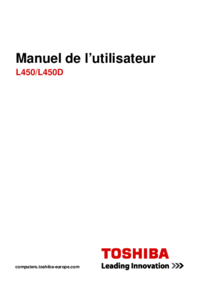




 (128 pages)
(128 pages)







Comments to this Manuals