Toshiba SATELLITE A665 User Manual
Browse online or download User Manual for Computers Toshiba SATELLITE A665. Toshiba SATELLITE A665 User Manual
- Page / 236
- Table of contents
- BOOKMARKS
- User’s Manual 1
- Table of Contents 2
- Copyright 5
- Trademarks 5
- EU Declaration of Conformity 6
- REACH - Compliance Statement 7
- Disposal of products 8
- ENERGY STAR 9
- Program 9
- A660/A660D/A665/A665D 10
- Sony Optiarc Inc 11
- Panasonic System Networks 11
- International precautions 12
- Conventions 13
- Key operation 14
- Messages 14
- Terminology 14
- General Precautions 15
- Stress injury 16
- Heat injury 16
- Pressure or impact damage 16
- ExpressCard overheating 17
- Mobile phones 17
- Chapter 1 19
- Software 20
- Getting Started 21
- Connecting the AC adaptor 22
- Opening the display 24
- Turning on the power 25
- Turning off the power 26
- Benefits of Sleep Mode 27
- Executing Sleep Mode 27
- Sleep Mode limitations 28
- Hibernation Mode 28
- Benefits of Hibernation Mode 28
- Restarting the computer 29
- System Recovery Options 30
- User’s Manual 1-13 31
- 1-14 User’s Manual 32
- User’s Manual 1-15 33
- 1-16 User’s Manual 34
- Chapter 2 35
- * Provided with some models 35
- Right side 36
- Left side 37
- 2-4 User’s Manual 38
- Underside 39
- 2-6 User’s Manual 40
- Front with the display open 41
- 2-8 User’s Manual 42
- User’s Manual 2-9 43
- Indicators 44
- Wireless indicators 45
- Keyboard indicators 45
- 2-12 User’s Manual 46
- Figure 2-9 Keypad indicators 46
- Optical disc drives 47
- BD-Combo drive 49
- Remote Controller 50
- Full Size Remote Controller 51
- 2-18 User’s Manual 52
- User’s Manual 2-19 53
- Slim Size Remote Controller 54
- User’s Manual 2-21 55
- Using the Remote Controller 56
- Installing/Removing batteries 57
- Installing the batteries 58
- Replacing the batteries 59
- Installing the battery 59
- Replacing the battery 60
- User’s Manual 2-27 61
- AC adaptor 62
- 3D VISION™ 63
- 2-30 User’s Manual 64
- Chapter 3 65
- Legal Footnote (Battery Life) 66
- Optical disc drive 67
- Vari-Bright™ 68
- Legal Footnote (LCD) 68
- Graphics Control 69
- 3D Global Settings 69
- 3D Program Override Settings 70
- Multimedia 71
- Special features 72
- User’s Manual 3-9 73
- 3-10 User’s Manual 74
- User’s Manual 3-11 75
- TOSHIBA Value Added Package 76
- Utilities and Applications 77
- 3-14 User’s Manual 78
- User’s Manual 3-15 79
- Optional devices 80
- ExpressCard 81
- Bridge media slot 82
- Secure Digital (SD) Card 83
- MultiMediaCard (MMC) 83
- Inserting a memory media 85
- Removing a memory media 86
- Installing a memory module 88
- Removing a memory module 90
- User’s Manual 3-27 91
- 1. Latches 91
- Television via HDMI 93
- For Intel 94
- For NVIDIA 95
- 3-32 User’s Manual 96
- User’s Manual 3-33 97
- Connecting the eSATA device 98
- Security lock 99
- Optional accessories 100
- Chapter 4 101
- Touch Pad Gesture 102
- Web Camera 103
- Disclaimer 105
- 4-6 User’s Manual 106
- How to launch the help file 107
- Using optical disc drive 108
- Loading discs 109
- 4-10 User’s Manual 110
- Removing discs 111
- 4-12 User’s Manual 112
- 1. Eject hole 112
- Important message 113
- Before writing or rewriting 114
- BD-Writer drive 115
- 4-16 User’s Manual 116
- User’s Manual 4-17 117
- When writing or rewriting 118
- TOSHIBA Disc Creator 119
- Data Verification 120
- How to make a DVD-Video 121
- Important information for use 122
- TOSHIBA VIDEO PLAYER 3D 123
- 3D playback feature 124
- User’s Manual 4-25 125
- 4-26 User’s Manual 126
- Using WinDVD BD for TOSHIBA 127
- Starting WinDVD BD 128
- Operating WinDVD BD 128
- Open WinDVD BD HELP 128
- User’s Manual 4-29 129
- Media care 130
- Sound System 130
- Realtek HD Audio Manager 131
- Dolby Advanced Audio 132
- Wireless communications 133
- Wireless LAN 134
- Bluetooth wireless technology 135
- LAN cable types 136
- Connecting the LAN cable 137
- Computer Handling 138
- User’s Manual 4-39 139
- Taskbar icon 140
- HDD Protection 140
- Detection Level 140
- 3D Viewer 140
- Sleep and Charge 141
- Sleep and Music 142
- Enabling Sleep and Charge 143
- Power supply mode settings 143
- Enabling Sleep and Music 143
- Heat dispersal 144
- Chapter 5 145
- Function keys: F1 … F12 146
- Hot keys 147
- 5-4 User’s Manual 148
- Windows special keys 149
- Generating ASCII characters 149
- 5-6 User’s Manual 150
- Chapter 6 151
- Monitoring of power condition 152
- DC IN indicator 153
- Power indicator 153
- Battery types 153
- S WARNING: CMOS Lost Power!!! 154
- Charging the batteries 155
- Battery charging notice 156
- Monitoring battery capacity 157
- Retaining data with power off 158
- Extending battery life 158
- 1. Battery pack 159
- 2. Battery lock 159
- 3. Battery release latch 159
- User Password 161
- Supervisor password 161
- Power-up modes 162
- Panel power on/off 162
- Chapter 7 163
- Power On Display 164
- Boot Priority 165
- Boot Priority Options 165
- USB Memory BIOS Support Type 166
- Keyboard 166
- Wake-up on Keyboard 166
- Wake-up on LAN 167
- Dynamic CPU Frequency Mode 167
- Built-in LAN 168
- USB KB/Mouse Legacy Emulation 168
- USB-FDD Legacy Emulation 168
- SATA Interface setting 169
- 7-8 User’s Manual 170
- Chapter 8 171
- Analyzing the problem 172
- Hardware and system checklist 173
- System start-up 174
- Self test 174
- Overheating power down 175
- AC power 175
- 8-6 User’s Manual 176
- Password 177
- Internal display panel 178
- Hard disk drive 179
- DVD Super Multi drive 180
- BD-Writer/BD-Combo drive 181
- Memory Stick 182
- MultiMediaCard 183
- Pointing device 184
- USB mouse 185
- USB device 186
- Sleep and Charge function 187
- 8-18 User’s Manual 188
- Additional memory module 189
- Sound system 190
- External monitor 191
- Bluetooth 192
- TOSHIBA support 193
- 8-24 User’s Manual 194
- Appendix A 195
- A-2 User’s Manual 196
- Appendix B 197
- B-2 User’s Manual 198
- Appendix C 199
- Radio Characteristics 200
- Supported Frequency Sub-bands 200
- Appendix D 203
- Regulatory statements 204
- User’s Manual D-3 205
- D-4 User’s Manual 206
- Device Authorization 207
- D-6 User’s Manual 208
- Appendix E 209
- E-2 User’s Manual 210
- Appendix F 211
- F-2 User’s Manual 212
- Appendix G 213
- Memory (Main System) 214
- Battery Life 214
- Copy Protection 215
- G-4 User’s Manual 216
- Appendix H 217
- TOSHIBA Theft Registration 218
- Glossary 219
- Glossary-2 User’s Manual 220
- User’s Manual Glossary-3 221
- Glossary-4 User’s Manual 222
- User’s Manual Glossary-5 223
- Glossary-6 User’s Manual 224
- User’s Manual Glossary-7 225
- Glossary-8 User’s Manual 226
- User’s Manual Glossary-9 227
- Glossary-10 User’s Manual 228
- User’s Manual Glossary-11 229
- Glossary-12 User’s Manual 230
- User’s Manual Glossary-13 231
- Glossary-14 User’s Manual 232
- Index-4 User’s Manual 236
Summary of Contents
computers.toshiba-europe.comUser’s ManualA660/A660D/A665/A665D
x User’s ManualA660/A660D/A665/A665DOptical disc drive safety instructionsToshiba Samsung Storage Technology DVD Super Multi TS-L633C/TS-L633Y The D
3-36 User’s ManualA660/A660D/A665/A665DOptional accessoriesYou are able to add a number of options and accessories in order to make your computer even
User’s Manual 4-1A660/A660D/A665/A665DChapter 4Operating BasicsThis chapter describes the basic operations of your computer, highlights the precaution
4-2 User’s ManualA660/A660D/A665/A665DTouch Pad GestureThere are four convenient gestures that make users operate the system easier and faster. In the
User’s Manual 4-3A660/A660D/A665/A665DWeb CameraWeb Camera is a device that allows you to record video or take photographs with your computer. You can
4-4 User’s ManualA660/A660D/A665/A665DUsing TOSHIBA Web Camera ApplicationTOSHIBA Web Camera Application is pre-configured to start when you turn on W
User’s Manual 4-5A660/A660D/A665/A665DUsing the TOSHIBA Face RecognitionTOSHIBA Face Recognition uses a face verification library to verify the face d
4-6 User’s ManualA660/A660D/A665/A665DHow to register the Face Recognition DataTake a picture for facial verification purposes, and register the data
User’s Manual 4-7A660/A660D/A665/A665DHow to Delete the Face Recognition DataDelete image data, account information, and personal record data created
4-8 User’s ManualA660/A660D/A665/A665D1:1 Mode Login screen1. Turn on the computer.2. The Select Tiles screen will be displayed.3. Select Start face r
User’s Manual 4-9A660/A660D/A665/A665DLoading discs Tray ODDTo load CD/DVD/BD, follow the steps as detailed below:1. When the computer’s power is on,
User’s Manual xiA660/A660D/A665/A665DSony Optiarc Inc. DVD Super Multi AD7700S/AD7703SPanasonic System Networks DVD Super Multi UJ890 BD-Combo UJ14
4-10 User’s ManualA660/A660D/A665/A665D4. Press gently at the center of the CD/DVD/BD until you feel it click into place. The CD/DVD/BD should lie bel
User’s Manual 4-11A660/A660D/A665/A665D Slot ODDTo load CD/DVD/BD, follow the steps as listed below and refer to following figures.1. When the comput
4-12 User’s ManualA660/A660D/A665/A665DFigure 4-7 Removing a CD/DVD/BD3. Push the center of the disc tray to close it. Press gently until it locks int
User’s Manual 4-13A660/A660D/A665/A665DWriting CD/DVD/BD on DVD Super Multi drive or BD-Writer drive or BD-Combo driveYou can use the DVD SuperMulti d
4-14 User’s ManualA660/A660D/A665/A665DBefore writing or rewriting Based on TOSHIBA’s limited compatibility testing, we suggest the following manufac
User’s Manual 4-15A660/A660D/A665/A665DBD-Writer driveDVD+R for Labelflash:FUJIFILM CORPORATION (for 16x speed media)DVD-RW:DVD Specifications for Rec
4-16 User’s ManualA660/A660D/A665/A665D If the disc is poor in quality, or is dirty or damaged, writing or rewriting errors may be noted - ensure tha
User’s Manual 4-17A660/A660D/A665/A665D Data written to a CD-R, DVD-R, DVD-R (Dual Layer), DVD+R or DVD+R (Double Layer) discs cannot be deleted eith
4-18 User’s ManualA660/A660D/A665/A665DWhen writing or rewritingPlease observe the following points while you write or rewrite data to CD-R, CD-RW, DV
User’s Manual 4-19A660/A660D/A665/A665DDisclaimerTOSHIBA does not bear responsibility for the following: Damage to any CD-R, CD-RW, DVD-R, DVD-R (Dua
xii User’s ManualA660/A660D/A665/A665DHITACHI-LG Data Storage, Inc. DVD Super Multi GT30N/GT30F BD-Combo CT30F BD-Writer BT10FInternational precaut
4-20 User’s ManualA660/A660D/A665/A665D You might not be able to use the “Disc Backup” function of TOSHIBA Disc Creator to back up a DVD-R, DVD-R (Du
User’s Manual 4-21A660/A660D/A665/A665DWhen Using Corel DVD MovieFactory for TOSHIBAHow to make a DVD-VideoSimplified steps for making a DVD-Video fro
4-22 User’s ManualA660/A660D/A665/A665DImportant information for useNote the following limitations when you write Video DVD or Blu-ray disc Movie:1. E
User’s Manual 4-23A660/A660D/A665/A665D3. About recorded DVDs and Blu-ray discs When playing your recorded DVD on your computer, please use the DVD p
4-24 User’s ManualA660/A660D/A665/A665D Do not switch to Hibernation or Sleep Mode when running the TOSHIBA VIDEO PLAYER 3D. Do not lock the compute
User’s Manual 4-25A660/A660D/A665/A665D The “TOSHIBA VIDEO PLAYER” is intended for playing DVD-Video, DVD-VR and video files and for viewing 2D home
4-26 User’s ManualA660/A660D/A665/A665DStarting TOSHIBA VIDEO PLAYER 3DUse the following procedure to start TOSHIBA VIDEO PLAYER 3D. 1. Insert an DVD-
User’s Manual 4-27A660/A660D/A665/A665DUsing WinDVD BD for TOSHIBAPlease be aware of the following limitations when you use WinDVD BD for TOSHIBA:Note
4-28 User’s ManualA660/A660D/A665/A665D To playback video on an external display or TV using WinDVD BD, use output devices like external displays or
User’s Manual 4-29A660/A660D/A665/A665D3. In 3D Display Setup, specify display device information.Monitor Type:Choose the correct monitor type in the
User’s Manual xiiiA660/A660D/A665/A665DPrefaceCongratulations on your purchase of the A660/A660D/A665/A665D computer. This powerful notebook computer
4-30 User’s ManualA660/A660D/A665/A665DMedia careThis section provides tips on protecting data stored on your CD’s, DVD’s, BD’s and floppy diskettes.
User’s Manual 4-31A660/A660D/A665/A665DChanging System SoundsSystem sounds are assigned to inform you when certain events happen.This section explains
4-32 User’s ManualA660/A660D/A665/A665DSpeaker ConfigurationClick the playback button to confirm the internal speakers or the headphone sound is com
User’s Manual 4-33A660/A660D/A665/A665DUsing The MicrophoneYou can use the built-in or an external microphone that connects to the microphone jack to
4-34 User’s ManualA660/A660D/A665/A665DWireless LANThe Wireless LAN is compatible with other LAN systems based on Direct Sequence Spread Spectrum / Or
User’s Manual 4-35A660/A660D/A665/A665DBluetooth wireless technologyBluetooth wireless technology eliminates the need for cables, such as desktop comp
4-36 User’s ManualA660/A660D/A665/A665DProduct Support:The latest information regarding operating system support, language support or available upgrad
User’s Manual 4-37A660/A660D/A665/A665DIf you are using Gigabit Ethernet LAN (1000 megabits per second, 1000BASE-T), be sure to connect with a CAT5E c
4-38 User’s ManualA660/A660D/A665/A665DDisconnecting the LAN cableTo disconnect the LAN cable, follow the steps as detailed below:1. Pinch the lever o
User’s Manual 4-39A660/A660D/A665/A665D Disconnect the AC adaptor and all peripherals before moving the computer. Close the display panel. Do not p
xiv User’s ManualA660/A660D/A665/A665DKeysThe keyboard keys are used in the text to describe many computer operations. A distinctive typeface identifi
4-40 User’s ManualA660/A660D/A665/A665DTaskbar iconTOSHIBA HDD Protection PropertiesYou can change the TOSHIBA HDD Protection settings by using the TO
User’s Manual 4-41A660/A660D/A665/A665DDetailsTo open the Details window, click the Setup Detail button in the TOSHIBA HDD Protection Properties windo
4-42 User’s ManualA660/A660D/A665/A665DSleep and MusicYour can use the speaker of your computer for the portable audio device, even when the power of
User’s Manual 4-43A660/A660D/A665/A665DStarting the TOSHIBA Sleep UtilityTo start the utility, click Start -> All Programs -> TOSHIBA -> Util
4-44 User’s ManualA660/A660D/A665/A665DEnable under Battery ModeYou can enable to use Sleep function(s) only with the embedded battery pack (without A
User’s Manual 5-1A660/A660D/A665/A665DChapter 5The KeyboardThe computer’s keyboard layouts are compatible with a 104/105-key enhanced keyboard - by pr
5-2 User’s ManualA660/A660D/A665/A665DFunction keys: F1 … F12The function keys (not to be confused with the special FN key) are the twelve keys at the
User’s Manual 5-3A660/A660D/A665/A665DHot keysHot keys (pressing FN + a function or ESC key) let you enable or disable certain features of the compute
5-4 User’s ManualA660/A660D/A665/A665DBrightness Up: Pressing FN + F7 increases the computer’s display panel brightness in individual steps.Wireless:
User’s Manual 5-5A660/A660D/A665/A665DVolume Up: Pressing FN + 4 increases the volume of the media played by supported applications.FN Sticky keyYou c
User’s Manual xvA660/A660D/A665/A665DGeneral PrecautionsTOSHIBA computers are designed to optimize safety, minimize strain and withstand the rigors of
5-6 User’s ManualA660/A660D/A665/A665D
User’s Manual 6-1A660/A660D/A665/A665DChapter 6Power and Power-Up ModesThe computer’s power resources include the AC adaptor, battery pack and any int
6-2 User’s ManualA660/A660D/A665/A665DPower conditions continuedMonitoring of power conditionAs shown in the below table, the Battery, DC IN and Power
User’s Manual 6-3A660/A660D/A665/A665DDC IN indicatorCheck the DC IN indicator to determine the power status with the AC adaptor connected - the follo
6-4 User’s ManualA660/A660D/A665/A665DReal Time Clock (RTC) batteryThe Real Time Clock (RTC) battery provides power for the internal real time clock a
User’s Manual 6-5A660/A660D/A665/A665DCharging the batteriesWhen the power in the battery pack becomes low, the Battery indicator will flash amber to
6-6 User’s ManualA660/A660D/A665/A665DTimeThe following table shows the approximate time required to fully charge a discharged battery.Battery chargin
User’s Manual 6-7A660/A660D/A665/A665DMonitoring battery capacityRemaining battery power can be monitored using the following methods. Clicking the b
6-8 User’s ManualA660/A660D/A665/A665DRetaining data with power offWhen you turn off your computer with fully charged batteries, the batteries retain
User’s Manual 6-9A660/A660D/A665/A665DReplacing the battery packPlease be aware that the battery pack is classified as a consumable item.The operating
xvi User’s ManualA660/A660D/A665/A665DTo keep your computer in prime operating condition, protect your work area from: Dust, moisture, and direct sun
6-10 User’s ManualA660/A660D/A665/A665DInstalling the battery packTo install a battery pack, follow the steps as detailed below:1. Insert the battery
User’s Manual 6-11A660/A660D/A665/A665DUser PasswordTo start the utility, point to or click the following items:Launch TOSHIBA Assist -> SECURE -&g
6-12 User’s ManualA660/A660D/A665/A665DPower-up modesThe computer has three different power-up modes as follows: Shut Down Mode: The computer will sh
User’s Manual 7-1A660/A660D/A665/A665DChapter 7HW SetupThis chapter explains how to use the TOSHIBA HW Setup program to configure your computer, and p
7-2 User’s ManualA660/A660D/A665/A665DGeneralThis window displays the BIOS/EC version and contains two buttons : Default and About. SetupThis field di
User’s Manual 7-3A660/A660D/A665/A665DBoot PriorityBoot Priority OptionsThis tab allows you to set the priority for booting the computer. The Boot Pri
7-4 User’s ManualA660/A660D/A665/A665DTo change the boot drive, follow the steps below.1. Hold down F12 and boot the computer. when the TOSHIBA Leadin
User’s Manual 7-5A660/A660D/A665/A665DCPUThis function allows you to set the processor’s operating mode.Dynamic CPU Frequency ModeThis option allows y
7-6 User’s ManualA660/A660D/A665/A665DConnect the AC adaptor when using the Wake-up on LAN function. The battery retention time will be shorter than t
User’s Manual 7-7A660/A660D/A665/A665DSATAeSATAThis feature allows you to set conditions for SATA.SATA Interface settingThis feature allows you to set
User’s Manual xviiA660/A660D/A665/A665DExpressCard overheatingSome ExpressCards can become hot during prolonged use which may result in errors or inst
7-8 User’s ManualA660/A660D/A665/A665D
User’s Manual 8-1A660/A660D/A665/A665DChapter 8TroubleshootingTOSHIBA have designed this computer for durability, however, should problems occur you a
8-2 User’s ManualA660/A660D/A665/A665D Before you attach an external device you should first turn the computer off, then when you turn the computer b
User’s Manual 8-3A660/A660D/A665/A665DHardware and system checklistThis section discusses problems caused by your computer’s hardware or attached peri
8-4 User’s ManualA660/A660D/A665/A665DSystem start-up When the computer does not start properly, check the following items: Self Test Power Sources
User’s Manual 8-5A660/A660D/A665/A665DOverheating power downIf the processor’s temperature reaches an unacceptably high level with either setting, the
8-6 User’s ManualA660/A660D/A665/A665DBatteryIf you suspect a problem with the battery, you should check the status of the DC IN indicator as well as
User’s Manual 8-7A660/A660D/A665/A665DReal Time ClockPasswordKeyboardKeyboard problems can be caused by the setup and configuration of the computer -
8-8 User’s ManualA660/A660D/A665/A665DInternal display panelApparent computer’s display panel problems may be related to the computer’s setup and conf
User’s Manual 8-9A660/A660D/A665/A665DHard disk driveProblem ProcedureComputer does not boot from hard disk driveCheck to see whether that is a floppy
xviii User’s ManualA660/A660D/A665/A665D
8-10 User’s ManualA660/A660D/A665/A665DDVD Super Multi driveFor more information, refer to Chapter 4, Operating Basics.Problem ProcedureYou cannot acc
User’s Manual 8-11A660/A660D/A665/A665DBD-Writer/BD-Combo driveFor further information, please refer to Chapter 4, Operating Basics.Problem ProcedureY
8-12 User’s ManualA660/A660D/A665/A665DSD/SDHC/SDXC memory card, miniSD/microSD CardFor further information, please refer to Chapter 8, Optional devic
User’s Manual 8-13A660/A660D/A665/A665DxD picture cardFor further information, please refer to Chapter 3, Hardware, Utilities and Options.MultiMediaCa
8-14 User’s ManualA660/A660D/A665/A665DPointing deviceIf you are using a USB mouse, you should also refer to both the USB device section in this chapt
User’s Manual 8-15A660/A660D/A665/A665DUSB mouseThe reaction of Touch Pad is either too sensitive or not sensitive enough.Adjust the touch sensitivity
8-16 User’s ManualA660/A660D/A665/A665DUSB deviceIn addition to the information in this section, please also refer to the documentation supplied with
User’s Manual 8-17A660/A660D/A665/A665DSleep and Charge functionFor more information and settings, please refer to the Using the TOSHIBA Sleep Utility
8-18 User’s ManualA660/A660D/A665/A665DeSATA deviceIn addition to the information in this section, please also refer to the documentation supplied wit
User’s Manual 8-19A660/A660D/A665/A665DAdditional memory modulePlease also refer to Chapter 3, Hardware, Utilities and Options, for further informatio
User’s Manual 1-1A660/A660D/A665/A665DChapter 1Getting StartedThis chapter provides an equipment checklist, and basic information to start using your
8-20 User’s ManualA660/A660D/A665/A665DSound systemIn addition to the information in this section, please also refer to the documentation supplied wit
User’s Manual 8-21A660/A660D/A665/A665DExternal monitorPlease also refer to Chapter 3, Hardware, Utilities and Options, and to the documentation suppl
8-22 User’s ManualA660/A660D/A665/A665DLANWireless LANIf the following procedures do not restore LAN access, consult your LAN administrator. For more
User’s Manual 8-23A660/A660D/A665/A665DTOSHIBA supportIf you require any additional help using your computer or if you are having problems operating t
8-24 User’s ManualA660/A660D/A665/A665D
User’s Manual A-1A660/A660D/A665/A665DAppendix ASpecificationsThis appendix summarizes the computer’s technical specifications.Environmental Requireme
A-2 User’s ManualA660/A660D/A665/A665D
User’s Manual B-1A660/A660D/A665/A665DAppendix BDisplay Controller and Video modeDisplay controllerThe display controller interprets software commands
B-2 User’s ManualA660/A660D/A665/A665D
User’s Manual C-1A660/A660D/A665/A665DAppendix CWireless LANThis appendix is intended to help you get your Wireless LAN network up and running, with a
ii User’s ManualA660/A660D/A665/A665DTable of ContentsPrefaceGeneral PrecautionsChapter 1 Getting StartedEquipment checklist . . . . . . . . . . . .
1-2 User’s ManualA660/A660D/A665/A665DSoftwareThe following Windows operating system and utility software are pre-installed. Windows 7 TOSHIBA Value
C-2 User’s ManualA660/A660D/A665/A665DRadio CharacteristicsRadio Characteristics of Wireless LAN module may vary according to: Country/region where t
User’s Manual C-3A660/A660D/A665/A665D*1 Factory-set default channels*2 The band width and the channel which can be used depends on the installed wire
C-4 User’s ManualA660/A660D/A665/A665D*1 Factory-set default channels*2 The channel which can be used depends on the installed wireless LAN module. An
User’s Manual D-1A660/A660D/A665/A665DAppendix DBluetooth wireless technology InteroperabilityBluetooth Adaptors from TOSHIBA are designed to be inter
D-2 User’s ManualA660/A660D/A665/A665DBluetooth wireless technology and your HealthThe products with Bluetooth wireless technology, like other radio d
User’s Manual D-3A660/A660D/A665/A665DUSA-Federal Communications Commission (FCC)This equipment has been tested and found to comply with the limits fo
D-4 User’s ManualA660/A660D/A665/A665DTaiwanUsing Bluetooth Adaptor from TOSHIBA equipment in JapanIn Japan, the frequency bandwidth of 2,400 - 2,483.
User’s Manual D-5A660/A660D/A665/A665D2. IndicationThe indication shown below appears on this equipment.(1) 2.4: This equipment uses a frequency of 2.
D-6 User’s ManualA660/A660D/A665/A665D
User’s Manual E-1A660/A660D/A665/A665DAppendix EAC Power Cord and ConnectorsThe power cord’s AC input plug must be compatible with the various interna
User’s Manual 1-3A660/A660D/A665/A665DGetting StartedThis section provides basic information to start using your computer. It covers the following top
E-2 User’s ManualA660/A660D/A665/A665DIn Europe, two conductors power cord must be VDE type, H05VVH2-F or H03VVH2-F and for three conductors power cor
User’s Manual F-1A660/A660D/A665/A665DAppendix FTOSHIBA PC Health MonitorThe TOSHIBA PC Health Monitor application proactively monitors a number of sy
F-2 User’s ManualA660/A660D/A665/A665DStarting the TOSHIBA PC Health MonitorThe TOSHIBA PC Health Monitor can be started using the following methods:
User’s Manual G-1A660/A660D/A665/A665DAppendix GLegal FootnotesThis chapter states the Legal Footnotes information applicable to TOSHIBA computers.Non
G-2 User’s ManualA660/A660D/A665/A665DUnder some conditions, your computer product may automatically shut-down. This is a normal protective feature de
User’s Manual G-3A660/A660D/A665/A665DHard Disk Drive (HDD) CapacityOne Gigabyte (GB) means 109 = 1,000,000,000 bytes using powers of 10. The computer
G-4 User’s ManualA660/A660D/A665/A665D
User’s Manual H-1A660/A660D/A665/A665DAppendix HIf your computer is stolenShould your computer be stolen, however, we’ll help you try to find it. Befo
H-2 User’s ManualA660/A660D/A665/A665DTOSHIBA Theft RegistrationSend to: TOSHIBA Europe GmbHTechnical Service and SupportBlumenstrasse 2693055 Regensb
User’s Manual Glossary-1A660/A660D/A665/A665DGlossaryThe terms in this glossary cover topics related to this manual. Alternate naming is included for
1-4 User’s ManualA660/A660D/A665/A665DConnecting the AC adaptorAttach the AC adaptor when you need to charge the battery or you want to operate from A
Glossary-2 User’s ManualA660/A660D/A665/A665DGB: gigabyteHDD: hard disk driveIDE: integrated drive electronicsIEEE: Institute of Electrical and Electr
User’s Manual Glossary-3A660/A660D/A665/A665DAAccuPoint: A pointing device integrated into the TOSHIBA computer keyboard.adaptor: A device that provid
Glossary-4 User’s ManualA660/A660D/A665/A665DBluetooth: A short-range radio technology designed to simplify wireless communication among computers, co
User’s Manual Glossary-5A660/A660D/A665/A665Dchip: A small semiconductor containing computer logic and circuitry for processing, memory, input/output
Glossary-6 User’s ManualA660/A660D/A665/A665DDdata: Information that is factual, measurable or statistical that a computer can process, store, or retr
User’s Manual Glossary-7A660/A660D/A665/A665DDVD-RAM: A Digital Versatile Disc-Random Access Memory is a high-capacity, high performance disc that let
Glossary-8 User’s ManualA660/A660D/A665/A665Dfloppy diskette drive (FDD): An electromechanical device that reads and writes to floppy diskettes.folder
User’s Manual Glossary-9A660/A660D/A665/A665Dinput: The data or instructions you provide to a computer, communication device or other peripheral devic
Glossary-10 User’s ManualA660/A660D/A665/A665DLiquid Crystal Display (LCD): Liquid crystal sealed between two sheets of glass coated with transparent
User’s Manual Glossary-11A660/A660D/A665/A665Dnon-system disk: A disk for storing programs and data that cannot be used to start the computer. Compare
User’s Manual 1-5A660/A660D/A665/A665D1. Connect the power cord to the AC adaptor.Figure 1-1 Connecting the power cord to the AC adaptor (2-pin plug)F
Glossary-12 User’s ManualA660/A660D/A665/A665Dperipheral: Any device, such as a printer or joystick, that is attached to the computer and controlled b
User’s Manual Glossary-13A660/A660D/A665/A665DRead Only Memory (ROM): Non-volatile memory that can be read but not written to. Non-volatile here means
Glossary-14 User’s ManualA660/A660D/A665/A665DTouch Pad: A pointing device integrated into the TOSHIBA computer palm rest.UUSB: Universal Serial Bus.
User’s Manual Index-1A660/A660D/A665/A665DIndexAAC adaptor, 3-2additional, 3-36connecting, 1-4ASCII characters, 5-5BBatterycharging, 6-5extending life
Index-2 User’s ManualA660/A660D/A665/A665DFN + F6 (Brightness Down), 5-3FN + F7 (Brightness Up), 5-4FN + F8 (Wireless), 5-4FN + F9 (Touch Pad), 5-4FN
User’s Manual Index-3A660/A660D/A665/A665DHibernation Mode, 1-10indicators, 6-2panel on/off, 3-9, 6-12Shut Down mode (Boot Mode), 1-8Sleep Mode, 1-8Sy
Index-4 User’s ManualA660/A660D/A665/A665DWWeb Camera, 2-8, 3-7, 4-3Wireless communication, 4-33indicator, 2-11, 4-36Wireless LAN, 3-8, 4-34problems,
1-6 User’s ManualA660/A660D/A665/A665DOpening the displayThe display panel can be opened to a wide range of angles for optimal viewing.While holding d
User’s Manual 1-7A660/A660D/A665/A665DTurning on the powerThis section describes how to turn on the power - the Power indicator will then indicate the
1-8 User’s ManualA660/A660D/A665/A665DTurning off the powerThe power can be turned off in one of three modes, either Shut Down Mode, Hibernation Mode
User’s Manual 1-9A660/A660D/A665/A665DBenefits of Sleep ModeThe Sleep Mode feature provides the following benefits: Restores the previous working env
1-10 User’s ManualA660/A660D/A665/A665DWhen you turn the power back on, you can continue where you left when you shut down the computer. Sleep Mode li
User’s Manual 1-11A660/A660D/A665/A665DStarting Hibernation ModeTo enter Hibernation Mode, follow the steps below.1. Click Start.2. Point to the arrow
User’s Manual iiiA660/A660D/A665/A665DWeb Camera . . . . . . . . . . . . . . . . . . . . . . . . . . . . . . . . . . . . . . . . . . . . . 4-3Using T
1-12 User’s ManualA660/A660D/A665/A665D Press the power button and hold it down for four seconds. Once the computer has turned itself off, wait betwe
User’s Manual 1-13A660/A660D/A665/A665DCreating Optical Recovery DiscsThis section describes how to create Recovery Discs.A recovery image of the soft
1-14 User’s ManualA660/A660D/A665/A665DRestoring the pre-installed software from your created Recovery DiscsIf the pre-installed files are damaged, yo
User’s Manual 1-15A660/A660D/A665/A665D1. Turn off your computer.2. While holding down 0 (zero) key on the keyboard, turn on your computer.A menu will
1-16 User’s ManualA660/A660D/A665/A665D
User’s Manual 2-1A660/A660D/A665/A665DChapter 2The Grand TourThis chapter identifies the various components of the computer - it is recommended that y
2-2 User’s ManualA660/A660D/A665/A665DRight sideThe following figure shows the computer’s right side.Figure 2-2 The right side of the computerBridge m
User’s Manual 2-3A660/A660D/A665/A665DLeft sideThe following figure shows the computer’s left side.* Provided with some models. Figure 2-3 The left s
2-4 User’s ManualA660/A660D/A665/A665DCooling vents The cooling vents allow air into the system to help keep the processor and other components from o
User’s Manual 2-5A660/A660D/A665/A665DBackThe following figure shows the computer’s back.Figure 2-4 The back of the computerUndersideThe following fig
iv User’s ManualA660/A660D/A665/A665DVideo mode. . . . . . . . . . . . . . . . . . . . . . . . . . . . . . . . . . . . . . . . . . . . . . B-1Appendix
2-6 User’s ManualA660/A660D/A665/A665DBattery lock Slide the battery lock to release the battery pack ready for removal.Battery pack The battery pack
User’s Manual 2-7A660/A660D/A665/A665DFront with the display openThis section shows the computer with the display panel open. In order to open the dis
2-8 User’s ManualA660/A660D/A665/A665DWeb Camera Web Camera is a device that allows you to record video or take photographs with your computer. You ca
User’s Manual 2-9A660/A660D/A665/A665DKeyboard Your computer may intergrated with two kinds of keyboards: A4 size keyboard which provides the embedded
2-10 User’s ManualA660/A660D/A665/A665DIndicatorsThis section explains indicator functions.System indicatorsLED system indicators below their respecti
User’s Manual 2-11A660/A660D/A665/A665DWireless indicatorsWireless indicators below their respective icons, glow when specific computer operations are
2-12 User’s ManualA660/A660D/A665/A665DFigure 2-9 Keypad indicators1. CAPS LOCK indicator 2. NUM LOCK indicator12CAPS LOCK This indicator glows green
User’s Manual 2-13A660/A660D/A665/A665DOptical disc drivesThe computer is configured with a DVD Super Multi drive or BD-Writer or BD-Combo drive. A Se
2-14 User’s ManualA660/A660D/A665/A665DCDs CD-R discs can be written only once. The recorded data cannot be erased or changed. CD-RW discs including
User’s Manual 2-15A660/A660D/A665/A665DBD-Combo driveThe full-size BD-Combo drive module lets you record data to writable CD/DVDs as well as run eithe
User’s Manual vA660/A660D/A665/A665DCopyright© 2010 by TOSHIBA Corporation. All rights reserved. Under the copyright laws, this manual cannot be repro
2-16 User’s ManualA660/A660D/A665/A665DRemote ControllerA remote controller, which is provided with some models, enables you to perform some functions
User’s Manual 2-17A660/A660D/A665/A665DFull Size Remote ControllerFigure 2-10 Full Size Remote Controller148610121718142153791320111921516252324261. P
2-18 User’s ManualA660/A660D/A665/A665DPower Starts or terminates the operating system.This button functions like the Power button of your computer. B
User’s Manual 2-19A660/A660D/A665/A665DVolume + Increases the volume while watching TV, viewing DVD’s or replaying CD’s.Volume - Decreases the volum
2-20 User’s ManualA660/A660D/A665/A665DSlim Size Remote ControllerFigure 2-11 Slim Size Remote Controller1 345678910111211131114 151821617111. DVD Men
User’s Manual 2-21A660/A660D/A665/A665DPower Starts or terminates the operating system. This button functions like the Power button of your computer.
2-22 User’s ManualA660/A660D/A665/A665DUsing the Remote ControllerSome computers include a remote control unit, which allows you to control some of yo
User’s Manual 2-23A660/A660D/A665/A665DInstalling/Removing batteriesBe sure to install the provided CR2016 type batteries before using the remote cont
2-24 User’s ManualA660/A660D/A665/A665DType of battery that can be used for the Full Size Remote ControllerWhen the batteries shipped with the Remote
User’s Manual 2-25A660/A660D/A665/A665DReplacing the batteriesWhen the batteries in the Remote Controller reach the end of their life, the Remote Cont
vi User’s ManualA660/A660D/A665/A665DxD-Picture Card is a trademark of FUJIFILM Corporation.Manufactured under license from Dolby Laboratories. Dolby
2-26 User’s ManualA660/A660D/A665/A665D2. Be sure to place the battery with correct polarities. Press the battery down to the stopper then push it for
User’s Manual 2-27A660/A660D/A665/A665DPlacing Slim size remote controllerInserting a Slim size remote controllerTo insert a Slim size remote controll
2-28 User’s ManualA660/A660D/A665/A665DAC adaptorThe AC adaptor can automatically adjust to any voltage ranging from 100 to 240 volts and to a frequen
User’s Manual 2-29A660/A660D/A665/A665DNVIDIA® 3D VISION™NVIDIA® 3D Vision™, which is provided with some models, enables 3D Vision feature on your com
2-30 User’s ManualA660/A660D/A665/A665D7. Setup complete. Congratulations! You are now ready to see in stereoscopic 3D! For detailed information on th
User’s Manual 3-1A660/A660D/A665/A665DChapter 3Hardware, Utilities and OptionsHardwareThis section describes the hardware of your computer.The actual
3-2 User’s ManualA660/A660D/A665/A665DMemoryPower Memory slots 1 GB, 2 GB or 4 GB memory modules can be installed in the computer’s two memory slots f
User’s Manual 3-3A660/A660D/A665/A665DDisksOptical disc driveDisplayThe computer’s internal display panel supports high-resolution video graphics and
3-4 User’s ManualA660/A660D/A665/A665DDisplay Power Saving TechnologyIntel chipset models may include the Display Power Saving Technology feature that
User’s Manual 3-5A660/A660D/A665/A665DGraphics ControlSome NVIDIA graphics models may include NVIDIA® Optimus™ technology feature.This section describ
User’s Manual viiA660/A660D/A665/A665DFor example, the following environments are not approved: Industrial Environments (e.g. environments where a ma
3-6 User’s ManualA660/A660D/A665/A665D4. Configure the global settings for the preferred graphics processor. To view a description for an option and
User’s Manual 3-7A660/A660D/A665/A665D5. Configure the override settings for the program selected. To view a description for an option and its typica
3-8 User’s ManualA660/A660D/A665/A665DCommunications Special featuresThe following features are either unique to TOSHIBA computers or are advanced fea
User’s Manual 3-9A660/A660D/A665/A665DHot keys Hot keys are specific key combinations that let you quickly change the system configuration directly fr
3-10 User’s ManualA660/A660D/A665/A665DHeat dispersal *1To protect from overheating, the CPU has an internal temperature sensor. If the computer’s int
User’s Manual 3-11A660/A660D/A665/A665DSleep and Charge functionThis feature allows you to charge USB-compatible external devices such as mobile phone
3-12 User’s ManualA660/A660D/A665/A665DTOSHIBA Value Added PackageThis section describes the TOSHIBA Component features pre-installed on the computer.
User’s Manual 3-13A660/A660D/A665/A665DUtilities and ApplicationsThis section describes the pre-installed utilities that come with the computer and de
3-14 User’s ManualA660/A660D/A665/A665DTOSHIBA Assist TOSHIBA Assist is a graphical user interface that provides access to specific tools, utilities a
User’s Manual 3-15A660/A660D/A665/A665DTOSHIBA Bulletin BoardBulletin Board is a convenient place to pin things to visually organize in a fun and crea
viii User’s ManualA660/A660D/A665/A665DFollowing information is only valid for EU-member States:Disposal of productsDisposal of batteries and/or accum
3-16 User’s ManualA660/A660D/A665/A665DOptional devicesOptional devices can expand the computer’s capabilities and its versatility. This section descr
User’s Manual 3-17A660/A660D/A665/A665DExpressCardThe computer is equipped with a single ExpressCard slot into which any ExpressCard device that meets
3-18 User’s ManualA660/A660D/A665/A665D4. Grasp the ExpressCard and remove it.Figure 3-2 Removing the ExpressCard5. Insert the Dummy card into the Exp
User’s Manual 3-19A660/A660D/A665/A665DFigure 3-3 Examples of memory mediaMemory mediaThis section provides the important safety precautions in order
3-20 User’s ManualA660/A660D/A665/A665D The maximum capacity of SD memory cards is 2GB. The maximum capacity of SDHC memory cards is 32GB.Memory medi
User’s Manual 3-21A660/A660D/A665/A665DMemory card care Set the write-protect switch to the lock position, if you do not want to record data. Memory
3-22 User’s ManualA660/A660D/A665/A665DRemoving a memory mediaThe following instructions apply to all types of supported media devices. To remove a me
User’s Manual 3-23A660/A660D/A665/A665DAdditional memory moduleYou can install additional memory into the computer in order to increase the amount of
3-24 User’s ManualA660/A660D/A665/A665DIn all instances you should shut down the computer and remove the incompatible module(s).Installing a memory mo
User’s Manual 3-25A660/A660D/A665/A665D7. Align the notch of the memory module with that of the memory slot and gently insert the module into the slot
User’s Manual ixA660/A660D/A665/A665D Please be kind to our shared environment. Check with your local government authority for details regarding wher
3-26 User’s ManualA660/A660D/A665/A665D8. Seat the memory module cover in place and secure it with one screw.Figure 3-8 Seating the memory module cove
User’s Manual 3-27A660/A660D/A665/A665D6. Slide your fingernail or a thin object under the cover and lift it off.7. Push the latches away from the mod
3-28 User’s ManualA660/A660D/A665/A665DExternal monitorAn external analog monitor can be connected to the external monitor port on the computer. To co
User’s Manual 3-29A660/A660D/A665/A665DTelevision via HDMIA television can be connected to the HDMI out port on the computer.To connect a television,
3-30 User’s ManualA660/A660D/A665/A665DFor Intel1. Click Start -> Control Panel -> Appearance and Personalization -> Personalization -> Di
User’s Manual 3-31A660/A660D/A665/A665D4. In the subsequent dialogue box, click Display -> Multiple Displays and then set up your television and no
3-32 User’s ManualA660/A660D/A665/A665D3. Click the icon on TV and select the display mode for TV.For ATI1. Click Start -> All Programs -> Catal
User’s Manual 3-33A660/A660D/A665/A665D2. Click Graphics and select Desktop & Displays.3. Click the triangle icon on TV and select the display mod
3-34 User’s ManualA660/A660D/A665/A665DeSATA (External Serial ATA)An device corresponding to eSATA function can be connected to the eSATA/USB combo po
User’s Manual 3-35A660/A660D/A665/A665DDisconnecting an eSATA deviceWhen you have finished using an eSATA device, you can follow the procedures below
More documents for Computers Toshiba SATELLITE A665







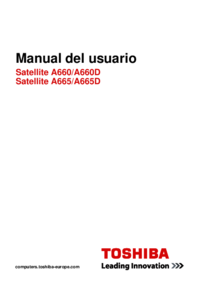




 (130 pages)
(130 pages) (172 pages)
(172 pages) (175 pages)
(175 pages)







Comments to this Manuals