Toshiba Camileo SX500 User Manual
Browse online or download User Manual for Camcorders Toshiba Camileo SX500. Toshiba Camileo SX500 User Manual
- Page / 75
- Table of contents
- BOOKMARKS
- User’s Manual 1
- INTRODUCTION 2
- SHOOT, PLAY BACK AND SAVE 3
- 2 Insert the SD Memory Card 5
- 2 Record 6
- Playback 7
- Deleting files 7
- USB CONNECTION 9
- COMPUTER 9
- OKCANCEL 9
- Dismounting the camcorder 10
- CONTENTS 12
- SHOOTING 12
- PLAYBACK 12
- CONNECTING TO A TV 13
- APPENDICES 13
- User’s Manual 4 EN 15
- About the power plug 16
- SAFETY INSTRUCTIONS 17
- ABOUT THE CARD 18
- PARTS NAMES 19
- INSTALLING THE CARD 21
- CHARGING THE BATTERY PACK 23
- About recharging 26
- TURNING THE CAMCORDER ON 27
- 2 Set the date 30
- 3 Set the clock 31
- 5 Press the MENU button 31
- 2 Press the play [=] button 33
- 3 Press [G] 34
- 5 Press [H] 35
- SHOOTING 37
- VIDEO CLIP RECORDING 37
- SHOOTING SINGLE SHOTS 38
- SHOOT A STILL IMAGE WHILE 40
- RECORDING A VIDEO CLIP 40
- 3 Take the picture 42
- PLAYBACK 43
- PLAYING BACK VIDEO CLIPS AND 43
- STILL IMAGES 43
- → 2× → 5× → 10× → 15× 44
- CONNECTING TO A TV 46
- PLAYING BACK ON A TV 48
- APPENDICES 49
- FREQUENTLY ASKED QUESTIONS 49
- OVERVIEW OF THE MENU SCREEN 55
- Camcorder 67
- TOSHIBA SUPPORT 70
- REGULATORY INFORMATION 71
- ADDITIONAL INFORMATION 74
- CSX500-UM-AB-V3_0810 75
Summary of Contents
User’s ManualCAMILEO SX500CZDEDKESFIFRGRHRHUITNLNOPLPTRSRUSESKSLTRAR
EN ix User’s Manual3 Select “COMPUTER”, and press the OK button.h The screen to select the computer connection mode appears.4 Select “CARD READER”,
EN 1 User’s ManualCONTENTSINTRODUCTION ... iCHECKING THE INCLUDED ACC
User’s Manual 2 EN CONNECTING TO A TVCONNECTING TO A TV ...35Connecting to a vide
EN 3 User’s ManualCHECKING THE INCLUDED ACCESSORIESi Soft case: 1 i Software DVD + User’s Manual (DVD-ROM): 1i Li-ion battery pack: 1 i AC adaptor and
User’s Manual 4 ENi Lens cap: 1 i Quick Start Guidei Warranty Leaflet
EN 5 User’s ManualAbout the power plugA power plug suitable for the destination country is provided for the AC adaptor.CAUTIONDo not use other AC/DC a
User’s Manual 6 ENSAFETY INSTRUCTIONS1. Do not drop, puncture or disassemble the camcorder; otherwise the warranty will be voided.2. Avoid all contact
EN 7 User’s ManualABOUT THE CARDMedia cards that can be used with this camcorderThe type of card that can be inserted into and used with this camcorde
User’s Manual 8 ENSETUPSETUPSETUPPARTS NAMESFrontLensMonitor unit* The tripod mounting hole is on the bottom.SpeakerLED light unitStereo microphone
EN i User’s ManualINTRODUCTIONWelcome and thank you for choosing a TOSHIBA product.For your convenience, your TOSHIBA product is furnished with two gu
EN 9 User’s ManualRearDC IN terminalMENU buttonMonitorOK buttonPlay [=] buttonCard slot coverZoom switchArrow keys[ ] buttonPhoto shooting button[ ] b
User’s Manual 10 ENSETUPINSTALLING THE CARDBe sure to format a newly purchased card or one that was used in another device before using it in your cam
EN 11 User’s ManualCAUTIONDo not attempt to forcibly remove the cardi Doing so may damage the card or the stored files.If the multi-indicator is flash
User’s Manual 12 ENSETUPCHARGING THE BATTERY PACKPlease charge the supplied battery pack before using it. Install the battery pack in the camcorder, a
EN 13 User’s Manual3 Connect the AC adaptor to the camcorder.h Charging begins.<During charging...>h During charging, the multi-indicator is li
User’s Manual 14 ENSETUPCAUTIONDo not charge the battery pack immediately after the camcorder has been in continuous use for a long timei The battery
EN 15 User’s ManualAbout rechargingRecharging takes place only when the camcorder is turned off, or when the power save function or the sleep function
User’s Manual 16 ENSETUPTURNING THE CAMCORDER ON AND OFFTurning on the camcorder1 Open the monitor unit, and press the POWER button for at least 1sec
EN 17 User’s ManualTurning on the camcorder when the power save (sleep) mode is activeIn order to preserve battery pack power, the power save (sleep)
User’s Manual 18 ENSETUPHINTTo immediately activate the power save modei Press the POWER button briefly to activate the power save function.About the
User’s Manual ii ENSHOOT, PLAY BACK AND SAVEPreparing the camcorder1 Insert the battery pack.2 Open3 Insert the battery pack.4 Close the battery cove
EN 19 User’s ManualDATE AND TIME SETTINGThe camcorder will record the date and time an image or audio recording is taken so that you can display them
User’s Manual 20 ENSETUP3 Set the clock.1 Select “TIME”.2 Press the OK button.h The Set Time Screen appears.3 Set the time to “19:30”.h The time is s
EN 21 User’s ManualHINTi Under normal conditions, while the battery pack is being replaced, an internal battery will maintain the date and time settin
User’s Manual 22 ENSETUPSWITCHING BETWEEN THE RECORDING MODE AND PLAYBACK MODESwitch between the recording mode (for recording) and the playback mode
EN 23 User’s ManualACCESSING THE MENU SCREEN1 Set the camcorder to the recording or playback mode (page 22).2 If the Menu Screen is not displayed, p
User’s Manual 24 ENSETUP4 Press [I] or [J] to select a tab.h The Menu Screen for the selected tab appears.5 Press [H].321231OKRECORDING MENUVIDEOPHO
EN 25 User’s Manual6 Press [I] or [J] to select the item you wish to change, and press the OK button.h The Setting Screen for the selected item appea
User’s Manual 26 ENSHOOTINGSHOOTINGSHOOTINGVIDEO CLIP RECORDING1 Turn on the camcorder (page 16), and set it to the recording mode (page 22).2 Press
EN 27 User’s ManualSHOOTING SINGLE SHOTSCapture a still image (single-shot).1 Turn on the camcorder (page 16), and set it to the recording mode (page
User’s Manual 28 ENSHOOTINGHINTAdjusting the monitor brightnessi While the Recording Screen is active, you can quickly access the screen for adjusting
EN iii User’s ManualAbout the battery packYou will find the battery pack inserted in the camcorder. When shipped from the factory, the battery pack is
EN 29 User’s ManualSHOOT A STILL IMAGE WHILE RECORDING A VIDEO CLIPYou can capture a still image (a single-shot) while recording a video clip.1 Turn
User’s Manual 30 ENSHOOTINGAbout the recording size of still imagesi The size of a still image captured during video clip recording depends on the vid
EN 31 User’s ManualMACRO-PHOTOGRAPHY (ZOOM)Your camcorder has two zoom functions: optical zoom and digital zoom.1 Point the camcorder lens at the sub
User’s Manual 32 ENPLAYBACKPLAYBACKPLAYBACKPLAYING BACK VIDEO CLIPS AND STILL IMAGES1 Set the camcorder to the playback mode (page 22).2 Select the
EN 33 User’s ManualVideo clip playback operationHINTIf the a appears on the playback Screen...i The a icon appears when playing back a file that was s
User’s Manual 34 ENPLAYBACKHow to save one frame from a video clip as a still image1 Play back the video clip. Pause the playback at the point you wi
EN 35 User’s ManualCONNECTING TO A TVCONNECTING TO A TVCONNECTING TO A TVBy connecting the camcorder to a TV, you can play back the recorded files on
User’s Manual 36 ENCONNECTING TO A TVConnecting to a video input terminalUse the supplied dedicated AV interface cable to connect to a TV.Connecting t
EN 37 User’s ManualPLAYING BACK ON A TVi After connecting the camcorder to the television, switch the TV input to the terminal to which the camcorder
User’s Manual 38 ENAPPENDICESAPPENDICESAPPENDICESFREQUENTLY ASKED QUESTIONSIf you have a question about the camcorder operation, you might find the an
User’s Manual iv EN2 Insert the SD Memory Card.h An SD Memory Card is not included with your camcorder. Please purchase a commercially sold card.h In
EN 39 User’s ManualShootingAre the settings retained even after the camcorder is turned off?— All settings except the self-timer and the exposure comp
User’s Manual 40 ENAPPENDICESShootingHow can I get the distant view into focus?— Set the scene select function to the landscape + mode when photograph
EN 41 User’s ManualViewing imagesWhy is there no image (z is shown)?This may happen when trying to play back images stored on a card from a different
User’s Manual 42 ENAPPENDICESMisc.The “Cannot edit video clips with unlike settings” message appears.You have attempted to join video clips having dif
EN 43 User’s ManualMisc.Can I use my camcorder abroad?— When the camcorder is connected to a TV, you can switch the camcorder’s video output to NTSC o
User’s Manual 44 ENAPPENDICESOVERVIEW OF THE MENU SCREENRecording Menu<Tab 1>321231Full-HD10M-SRECORDING MENUVIDEOPHOTOSCENE SELECTFILTERLED LIG
EN 45 User’s Manual1 Video clip settings<HD mode><SD mode>2 Still image settings<Single-shot><Sequential shots>3 Scene select4
User’s Manual 46 ENAPPENDICES<Tab 2>7543213212316RECORDING MENUVIDEO STABILISERFOCUSPHOTO STABILISERFOCUS MODEEXP MEASUREISOOK2OK
EN 47 User’s Manual1 Video stabiliserh Compensate for camcorder shake during video clip recording.2 Photo stabiliserh Compensate for camcorder shake d
User’s Manual 48 ENAPPENDICES<Tab 3>654321321231RECORDING MENUWHITE BALANCETARGET A SUBJECTHIGH SENSITIVITYDIGITAL ZOOMREC FOLDER3OKOK
EN v User’s ManualShooting1 Press the POWER button for at least 1 second to turn the camcorder on.h If the screen to set the date and time appears, p
EN 49 User’s Manual1 White balance2 Target a subjectAutomatically target a specific color with the color chaser function, or capture sharp face shots
User’s Manual 50 ENAPPENDICESPlayback Menu<Tab 1>437562121231PLAYBACK MENUSLIDESHOWPLAY VOLUMEPROTECTDELETEROTATE1OKRESIZEOK1 Slideshowh Specify
EN 51 User’s Manual<Tab 2>43652122131PLAYBACK MENUEDIT PHOTOPRINT INSTRUCTIONSEDIT VIDEOSELECT FOLDERCOPY2OKOK1 Edit photoh Repair the “red-eye”
User’s Manual 52 ENAPPENDICESOption Menu<Tab 1>321231OKOPTION MENUCLOCK SETINFO DISPLAYSTARTUP DISPLAYOPERATION BEEPPOST VIEW1OK654321
EN 53 User’s Manual1 CLOCK SET settingh Set the camcorder’s clock.2 INFO DISPLAY settingh Specify the information to display on the playback screen.SH
User’s Manual 54 ENAPPENDICES<Tab 2>543213212316SHORTCUTSOPTION MENUNOISE REDUCTIONIMAGE SETTINGSBRIGHTNESSLANGUAGE2OKOK1 SHORTCUTS setting2 NOI
EN 55 User’s Manual<Tab 3>54323212316OKOPTION MENU 3POWER SAVEFILE NO. CONT'DFORMATRESET SETTINGSOK1TV OUTPUT1 TV OUTPUT settingh Note: 108
User’s Manual 56 ENAPPENDICESSPECIFICATIONSCamcorderCamileo SX500Image Sensor 10Mega Pixel CMOS SensorOperation Modes Movie Record, Picture RecordLens
EN 57 User’s ManualConcerning the multi-indicatorThe camcorder’s multi-indicator will light, flash, or be off, depending on the different camcorder op
User’s Manual 58 ENAPPENDICESOthersMac OS is a trademark of Apple Inc., registered in the U.S. and other countries.Microsoft and Windows are registere
User’s Manual vi ENPlayback1 Press the play [=] button.h The display changes to the Playback Screen.2 Select the image to play back.h Use the arrow k
EN 59 User’s ManualTOSHIBA SUPPORTNeed help?For the latest driver updates, User’s Manuals & FAQs please have a look at the TOSHIBA options & s
User’s Manual 60 ENAPPENDICESREGULATORY INFORMATIONCE complianceThis product is CE marked in accordance with the requirements of the applicable EU Dir
EN 61 User’s ManualAdditional environments not related to EMCOutdoor use: As a typical home/office equipment this product has no special resistance ag
User’s Manual 62 ENAPPENDICESFor more detailed information about the collection and recycling programmes available in your country, please visit our w
EN 63 User’s ManualADDITIONAL INFORMATION© 2010 TOSHIBA Europe GmbH. All rights reserved.TOSHIBA reserves the right to make technical changes. TOSHIBA
For more information, please visit:www.toshiba-multimedia.comCSX500-UM-AB-V3_0810
EN vii User’s Manual5 When you are finished deleting files, press the MENU button. h Pressing the MENU button 3 times will return you to the screen i
User’s Manual viii ENCopy data from your camcorder to the computerConnect your camcorder to a computer, and copy the desired data to the computer.1 T
More documents for Camcorders Toshiba Camileo SX500


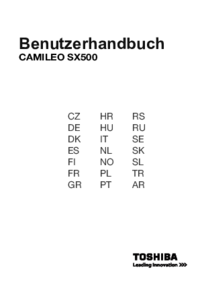




 (47 pages)
(47 pages) (47 pages)
(47 pages) (75 pages)
(75 pages)







Comments to this Manuals