Toshiba Camileo S30 User Manual
Browse online or download User Manual for Camcorders Toshiba Camileo S30. Toshiba Camileo S30 User Manual
- Page / 47
- Table of contents
- TROUBLESHOOTING
- BOOKMARKS
- User’s Manual 1
- Introduction 2
- Contents 3
- Section 1 6
- Safety Instructions 7
- System Requirements 7
- Front View 8
- Rear View 8
- Side View 9
- Bottom View 9
- Getting Started 10
- Turning the Camcorder Off 11
- Record Mode 12
- 00:03:12 13
- Video Recording 15
- Photo Recording 16
- Taking Close up Photos/Videos 16
- Using Digital Zoom 16
- Options for Menu 17
- Operations 17
- Video Setting 18
- Resolution 19
- Stabilization 19
- Motion Detection 19
- Slow Motion 20
- Pre-Record 20
- Time Lapse 21
- Continuous Play 21
- Photo Setting 22
- Self-Timer 23
- Slideshow 24
- White Balance 26
- Delete Video 27
- Delete Photo 27
- Select & Delete 28
- Delete All 28
- Playback Mode 29
- Operations for Playback Mode 32
- Video Playback 33
- Photo Playback 33
- Delete File in Playback Mode 33
- Setting Your Camcorder 34
- Language 35
- Time Setting 35
- Default Setting 36
- ( 4 : 3 ) 37
- Section 7 38
- Uploading Files to Internet 39
- Specications 42
- Troubleshooting 43
- Other Information 44
- Additional Information 46
- About the battery pack 46
- S30_UM_V03_1212 47
Summary of Contents
User’s ManualCAMILEO S30
10ENSection 2 Getting StartedLoading the Battery Before using the camcorder, users must load the Lithium-ion rechargeable battery come within the pac
11ENTurning the Camcorder On and Getting StartedTo turn on the camcorder:• Flip out the LCD panel; the camcorder will turn on automatically.1. Or pres
12ENSection 3 Record ModeButton FunctionMode Button:Switch between Video Mode and Photo Mode.1. Record Button:In Video Record Mode, press to take vid
13ENLCD Monitor InformationThe indicators shown below may display on LCD when videos and photos are recorded:On-screen information icon On-screen touc
14EN(6)Manual White BalanceDaylightFluorescentTungsten(7)Zoom meter:1X~16x (16x Digital zoom)(8)Slow Motion (Video Record Mode Only)Time Lapse (Video
15EN(12) Menu On(13) Playback Mode On(14) Photo Mode On(15) Video Mode On(16) Delete Mode On NoteTap on the screen to close the touchable function ba
16ENPhoto RecordingIn Photo Record Mode (The Photo Mode LED Indicator • will light up.), press [Record Button] to take photo.T• ouch (on-screen i
17ENOptions for MenuVideo Setting Photo Setting Effects Setup* DeleteLight• Resolution• Stabilization• Motion Detect• Slow Motion• Pre-Record• Time La
18ENVideo SettingOperation Display ScreenTouch 1. on the screen. The main menu will show on the screen.Touch the [Video Setting 2. ] icon twice on
19EN ResolutionFour resolution settings are available.Full HD Record videos at 1920x1080p 30 resolution.HD 60 Record videos at 1280x720p 60 resolution
IntroductionWelcome and thank you for choosing a TOSHIBA product.For your convenience, your TOSHIBA product is furnished with two guides:a) a Quick St
20EN Slow MotionRecord videos with slow motion effect. When the video is played, the playback time will be longer than the actual recording time.Opera
21EN Time LapseRecord still images at specic intervals you can set and play them as one video le.Off Disable Time Lapse.1 Second Record one frame pe
22ENPhoto SettingOperation Display ScreenTouch 1. on the screen. The main menu will show on the screen.Touch the [Photo Setting 2. ] icon twice on
23EN ResolutionThree resolution settings are available.High-16M Shoot photo at 4608 x 3456, 16 Mega Pixels quality.Standard-8M Shoot photo at 3264 x 2
24EN ISOThe camcorder adjusts the ISO sensitivity of its images automatically. Two manual ISO sensitivity settings are available. (800/1600). The larg
25ENEffectsOperation Display ScreenTouch 1. on the screen. The main menu will show on the screen.Touch the [Effects 2. ] icon twice on the screen
26EN FilterYou can select the special lter effects on the videos or photos.Auto Shoot without any special effect on the image.Black & White The i
27ENDeleteOperation Display ScreenTouch 1. on the screen. The main menu will show on the screen.Touch the [Delete 2. ] icon twice on the screen to
28EN Select & DeleteOperation Display ScreenIn the Delete menu, touch the [Select & Delete] 1. icon twice on the screen.In the video & pho
29ENSection 4 Playback ModeButton FunctionThe Buttons have the following functions in Playback Mode.Record Button:Press to go the Record Mode1. Tele
ContentsSection 1 Getting to Know Your Camcorder ... 6Overview ...
30ENLCD Monitor InformationIndicators on the LCD screen while in Playback Mode:On-screen information icon On-screen touchable function icon(1)Battery:
31EN(7) Select & Play thumbnail screen On(8)Menu On(9)Return to Record Mode(10) Go to the previous le. Videos fast rewind(11)Play lesPause(12)Go
32ENOperations for Playback ModeThe Playback Mode is for viewing and managing videos and photos on the built-in memory or on an SD Card.Operation Disp
33ENVideo PlaybackOperation Display ScreenIn the Video Playback Mode, touch 1. / to play or pause the video.Touch 2. to go to the previous le;
34ENSection 5 Setting Your CamcorderSetup MenuOperation Display ScreenTouch 1. on the screen. The main menu will show on the screen.Touch the [Setu
35EN LanguageUse this option to select the language of the user interface.Operation Display ScreenIn the Setup menu, touch the [Language] icon 1. twic
36EN Default SettingUse this option to restore the default factory setting.Yes Restore default factory setting.No Do not restore default factory setti
37ENSection 6 Viewing Photos and Videos on TVConnecting to a High-Denition 16:9(Wide) TVConnect the HDMI cable to your camcorder’s HDMI Out port.1.
38ENSection 7 Viewing Video & Photo on PCInstalling Bundled SoftwareThe CD-ROM supplied with this camcorder contains 2 pieces of software.ArcSoft
39ENSection 8 Uploading Files to InternetThe built-in CAMILEO UPLOADER application offers you an easy way to upload your les to the social websites
ContentsSection 4 Playback Mode ... 29Button Function ...
40ENUpload les:4. Choose the website you want to upload.1. Press [Internet Button] 2. on the camera again.The les marked with 3. will be uploade
41ENTo playback the video le:Double click on the video clip on the thumbnail screen.1. Click on the Play/Pause icon 2. to play/pause. Click on the
42ENSection 9 SpecicationsSpecicationImage sensor 8 Mega pixel CMOS sensorOperation modes Video record, Photo recordLens Fixed Focus (F 2.5)Focus r
43ENSection 10 TroubleshootingTroubleshootingIf the LCD preview is not clear while shooting, how can the focus be adjusted?1. Try to switch between M
44ENSection 11 Other InformationTOSHIBA SupportNeed help?For the latest driver updates, user’s manuals & FAQ’s please have a look at the TOSHIBA
45ENMedical environment: The compliance to the Medical Product Directive has not been veried by Toshiba, therefore this product cannot be used as a m
46ENDisposal of batteries and/or accumulators The crossed out wheeled dust bin symbol indicates that batteries and/or accumulators must be collected a
S30_UM_V03_1212www.toshiba-multimedia.comFor more information, please visit:
5ENContentsSection 11 Other Information ... 44TOSHIBA Support ...
6ENSection 1 Getting to Know Your CamcorderOverviewThe camcorder with 8 Mega Pixel sensor can take H.264 videos. By way of using H.264 technology, mo
7ENSafety InstructionsDo not drop, puncture or disassemble the camcorder; otherwise the warranty will be voided.1. Avoid all contact with water, and d
8ENFront ViewRear ViewRecord ButtonVideo Mode LED IndicatorHDMI PortTV PortMini USB 2.0 PortWide ButtonPause ButtonSD card CoverLensLightMacro SwitchM
9ENSide ViewBottom ViewTripod SocketStrap HookLCD Touch PanelBattery CoverSpeakerMode ButtonInternet Button
More documents for Camcorders Toshiba Camileo S30



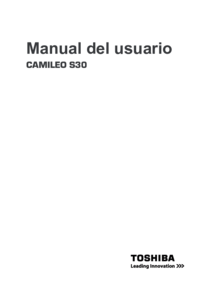



 (55 pages)
(55 pages) (47 pages)
(47 pages) (75 pages)
(75 pages)







Comments to this Manuals