Toshiba Camileo BW10 User Manual
Browse online or download User Manual for Camcorders Toshiba Camileo BW10. Toshiba Camileo BW10 User Manual
- Page / 63
- Table of contents
- BOOKMARKS
- User’s Manual 1
- INTRODUCTION 2
- SHOOT, PLAY BACK AND SAVE 3
- When using for the first time 4
- 2 Record 8
- 1 Press the play [=] button 9
- 3 Press the OK button 9
- Deleting files 10
- USB CONNECTION 11
- COMPUTER 11
- OKCANCEL 11
- Dismounting the camcorder 13
- CONTENTS 14
- CONNECTING TO A TV 15
- APPENDICES 15
- SAFETY INSTRUCTIONS 17
- ABOUT THE CARD 18
- PARTS NAMES 19
- 3 Turn on the computer 22
- About recharging 25
- TURNING THE CAMCORDER ON 26
- DATE AND TIME SETTING 29
- 2 Press the MENU button 31
- FACE CHASER 32
- VIDEO CLIP RECORDING 33
- REC 00:00:09 33
- 1920x1080 30fps SHQ 34
- SHOOTING SINGLE SHOTS 35
- 00:00:1900:00:1900:00:1913 35
- 2592x1944 36
- SHOOTING 37
- SHOOT A STILL IMAGE WHILE 38
- RECORDING A VIDEO CLIP 38
- REC 00:00:09 38
- MACRO-PHOTOGRAPHY (ZOOM) 40
- PLAYING BACK VIDEO CLIPS AND 41
- STILL IMAGES 41
- 2010.12.24 14:25 100-0011 41
- Video clip playback operation 43
- 2 Press the [ ] button 44
- CONNECTING TO A TV 45
- PLAYING BACK ON A TV 47
- FREQUENTLY ASKED QUESTIONS 48
- APPENDICES 49
- SPECIFICATIONS 55
- TOSHIBA SUPPORT 58
- REGULATORY INFORMATION 59
- ADDITIONAL INFORMATION 62
- BW10_UM__AB_V02_0910 63
Summary of Contents
User’s ManualCamileo BW10ENCZDEDKESFIFRGRHRHUITNLNOPLPTRSRUSESKSLTRAR
EN ix User’s ManualDeleting files1 On the screen in step 2, move the orange frame to the file you wish to delete, and press the MENU button.2 Select
User’s Manual x ENCopy data from your camcorder to the computerConnect your camcorder to a computer, and copy the desired data to the computer.1 Turn
EN xi User’s Manual3 Select “COMPUTER”, and press the OK button.h The screen to select the computer connection mode appears.4 Select “CARD READER”,
User’s Manual xii ENDismounting the camcorderCAUTIONi To disconnect your camcorder, be sure to follow the procedure below. Failure to follow this proc
EN 1 User’s ManualCONTENTSINTRODUCTION ... iCHECKING THE INCLUDED ACC
User’s Manual 2 EN CONNECTING TO A TVCONNECTING TO A TV ...32Connecting to the HD
EN 3 User’s ManualCHECKING THE INCLUDED ACCESSORIESi Software DVD + User’s Manual (DVD-ROM): 1i Li-ion battery pack: 1i Dedicated USB interface cable
User’s Manual 4 ENSAFETY INSTRUCTIONS1. Do not drop, puncture or disassemble the camcorder; otherwise the warranty will be voided.2. Do not expose the
EN 5 User’s ManualABOUT THE CARDMedia cards that can be used with this camcorderThe type of card that can be inserted into and used with this camcorde
User’s Manual 6 ENSETUPSETUPSETUPPARTS NAMESFrontLensTerminal coverMicrophoneSpeakerLED lightSlot cover
EN i User’s ManualINTRODUCTIONWelcome and thank you for choosing a TOSHIBA product.For your convenience, your TOSHIBA product is furnished with two gu
EN 7 User’s ManualRearMulti-indicatorMonitorOK buttonArrow keys[ ] button(Photo shootingbutton)[ ] button(Video recording button)POWER button[=] butto
User’s Manual 8 ENSETUPInstalling the battery pack and cardInstall the card and the supplied battery pack.i The card is not an included accessory. Ple
EN 9 User’s ManualCAUTIONClose the slot cover and terminal cover securelyi If any cover is not closed or is not closed completely, the camcorder will
User’s Manual 10 ENSETUPCAUTIONDuring charging...i Do not turn on the camcorder while the battery pack is charging. It is not possible to charge the b
EN 11 User’s ManualCAUTIONDo not charge the battery pack immediately after the camcorder has been in continuous use for a long timei The battery pack
User’s Manual 12 ENSETUPAbout rechargingRecharging takes place only when the camcorder is turned off, or when the power save function or the sleep fun
EN 13 User’s ManualTURNING THE CAMCORDER ON AND OFFTurning on the camcorder1 Press the POWER button for at least 1second.h If you briefly press the P
User’s Manual 14 ENSETUPTurning on the camcorder when the power save (sleep) mode is activeIn order to preserve battery pack power, the power save (sl
EN 15 User’s ManualHINTTo immediately activate the power save modei Press the POWER button briefly to activate the power save function.CAUTIONIf the K
User’s Manual 16 ENSETUPDATE AND TIME SETTINGWhen the camcorder is first turned on after purchase, the Clock Set Screen appears. Proceed from step 4 t
User’s Manual ii ENSHOOT, PLAY BACK AND SAVEBEFORE RECORDING IN WATERMake sure that the slot cover and the terminal cover are closed.If a cover is ope
EN 17 User’s ManualHINTi Under normal conditions, while the battery pack is being replaced, an internal battery will maintain the date and time settin
User’s Manual 18 ENSETUPACCESSING THE MENU SCREEN1 Turn on the camcorder (page 13).2 Press the MENU button.h The Menu Screen appears.h To cancel the
EN 19 User’s Manual3 Press [I] or [J] to select the item you wish to change, and press the OK button.h The Setting Screen for the selected item appea
User’s Manual 20 ENSHOOTINGSHOOTINGSHOOTINGVIDEO CLIP RECORDING1 Turn on the camcorder (page 13).2 Press the [ ] button.h Recording begins. h It is
EN 21 User’s ManualHINTTo change the video settings1 With the Recording Screen displayed, press the [H] arrow key.h The screen to change the video set
User’s Manual 22 ENSHOOTINGSHOOTING SINGLE SHOTSCapture a still image (single-shot).1 Turn on the camcorder (page 13).2 Press the [ ] button.h The s
EN 23 User’s ManualTo change the photo settings1 With the recording screen displayed, press the [G] arrow key.h The screen to change the photo setting
User’s Manual 24 ENSHOOTINGHINTIf the camcorder shake icon > appears...i During still image shooting, if the shutter speed is slow and the possibil
EN 25 User’s ManualSHOOT A STILL IMAGE WHILE RECORDING A VIDEO CLIPYou can capture a still image (a single-shot) while recording a video clip.1 Turn
User’s Manual 26 ENSHOOTINGAbout the recording size of still imagesi The size of a still image captured during video clip recording depends on the vid
EN iii User’s ManualPREPARE THE BATTERY PACK AND CARDWhen using for the first timeThe battery pack is already installed in the camcorder. Remove the b
EN 27 User’s ManualMACRO-PHOTOGRAPHY (ZOOM)1 Point the camcorder lens at the subject.2 Press [I] or [J].[I]: Zoom in on the subject.[J]: Zoom out.h
User’s Manual 28 ENSHOOTINGPLAYING BACK VIDEO CLIPS AND STILL IMAGES1 Press the play [=] button.h The display changes to the Playback Screen.2 Selec
EN 29 User’s ManualDeleting files1 On the screen in step 2, move the orange frame to the file you wish to delete, and press the MENU button.2 Select
User’s Manual 30 ENSHOOTINGVideo clip playback operationHINTIf the a appears on the playback Screen...i The a icon appears when playing back a file th
EN 31 User’s ManualHow to save one frame from a video clip as a still image1 Play back the video clip. Pause the playback at the point you wish to “s
User’s Manual 32 ENCONNECTING TO A TVCONNECTING TO A TVCONNECTING TO A TVCONNECTING TO A TVBy connecting the camcorder to a TV, you can play back the
EN 33 User’s ManualConnecting to the HDMI terminalUse a separately sold or commercially available mini-HDMI cable to connect to a TV.Set the input to
User’s Manual 34 ENCONNECTING TO A TVPLAYING BACK ON A TVi After connecting the camcorder to the television, switch the TV input to the terminal to wh
EN 35 User’s ManualAPPENDICESAPPENDICESFREQUENTLY ASKED QUESTIONSIf you have a question about the camcorder operation, you might find the answer in th
User’s Manual 36 ENAPPENDICESShootingAre the settings retained even after the camcorder is turned off?— The settings are retained even after the camco
User’s Manual iv ENInstalling the battery pack and cardInstall the card and the supplied battery pack.i The card is not an included accessory. Please
EN 37 User’s ManualViewing imagesWhy is the image too bright?The subject was too bright.When capturing an image, devise a way to compensate for a brig
User’s Manual 38 ENAPPENDICESViewing imagesWhy is there a motor-like sound during video clip playback?The sound of the camcorder’s mechanical action w
EN 39 User’s ManualMisc.Can I use my camcorder abroad?— When the camcorder is connected to a TV, you can switch the camcorder’s video output to NTSC o
User’s Manual 40 ENAPPENDICESOVERVIEW OF THE MENU SCREENOKMENULED LIGHTFACE CHASERPHOTO VIEWLANGUAGECLOCK SETTV OUTPUTOKFORMAT54321678
EN 41 User’s Manual1 LED light setting2 Face chaser3 PHOTO VIEWh Switch the field of view.4 CLOCK SET settingh Set the camcorder’s clock.5 LANGUAGE se
User’s Manual 42 ENAPPENDICESSPECIFICATIONSCamcorderCamileo BW10Image Sensor 5Mega Pixel CMOS SensorOperation Modes Movie Record, Picture RecordLens f
EN 43 User’s ManualConcerning the multi-indicatorThe camcorder’s multi-indicator will light, flash, or be off, depending on the different camcorder op
User’s Manual 44 ENAPPENDICESOthersMac OS is a trademark of Apple Inc., registered in the U.S. and other countries.Microsoft and Windows are registere
EN 45 User’s ManualTOSHIBA SUPPORTNeed help?For the latest driver updates, User’s Manuals & FAQs please have a look at the TOSHIBA options & s
User’s Manual 46 ENAPPENDICESREGULATORY INFORMATIONCE complianceThis product is CE marked in accordance with the requirements of the applicable EU Dir
EN v User’s ManualCAUTIONClose the slot cover and terminal cover securelyi If any cover is not closed or is not closed completely, the camcorder will
EN 47 User’s ManualAdditional environments not related to EMCOutdoor use: As a typical home/office equipment this product has no special resistance ag
User’s Manual 48 ENAPPENDICESFor more detailed information about the collection and recycling programmes available in your country, please visit our w
EN 49 User’s ManualADDITIONAL INFORMATION© 2010 TOSHIBA Europe GmbH. All rights reserved.TOSHIBA reserves the right to make technical changes. TOSHIBA
BW10_UM__AB_V02_0910For more information, please visit:www.toshiba-multimedia.com
User’s Manual vi ENCAUTIONDuring charging...i Do not turn on the camcorder while the battery pack is charging. It is not possible to charge the batter
EN vii User’s ManualShooting1 Press the POWER button for at least 1 second to turn the camcorder on.h If the screen to set the date and time appears,
User’s Manual viii ENPlayback1 Press the play [=] button.h The display changes to the Playback Screen.2 Select the image to play back.h Use the arro
More documents for Camcorders Toshiba Camileo BW10



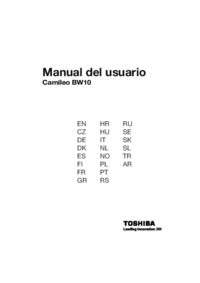



 (47 pages)
(47 pages) (47 pages)
(47 pages)







Comments to this Manuals